How to control Samsung TV from your phone?

Modern TVs have a huge set of useful and interesting functions, especially if your device has a SmartTV platform. However, using them is not always convenient due to the remote control, the design of which is often given a minimum of attention. This situation can be corrected by using your smartphone as a remote control. In today's article, we'll take a look at how to control your Samsung TV using your phone.

How to make a remote control out of a phone?
A lot of modern TVs support SmartTV technology and are equipped with a Wi-Fi module. It is through this connection that the TV will be controlled. An important condition for these 2 devices to work is to be connected to one router, so you shouldn't worry about your neighbor clicking on your channels. For the phone to function properly as a remote control, the following conditions must be met.
- Your smartphone must have an operating Android 5 and newer system. Otherwise, it will be quite problematic to install new wireless monitoring applications.
- The TV must support Wi-Fi connections, and if your device has an infrared port, then you can do without Wi-Fi.
- A dedicated app must be installed on your phone. This program can be specially developed by the manufacturer for Samsung equipment, or you can download any from the Internet.
By observing these simple conditions, you will ensure a fast and hassle-free connection.
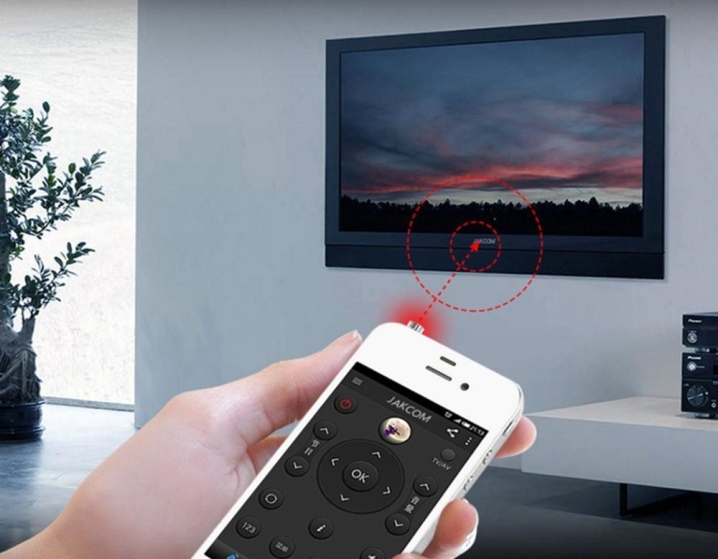
How do I connect my phone to a TV?
In order to ensure the stable operation of your phone as a TV remote control, you will need to install a special application on your mobile device. Several major TV manufacturers release their own applications for this purpose, which are distributed free of charge. If you can't find the program you need for your TV, then you can always use universal applications that work with most TVs. Let's consider the most popular ones.
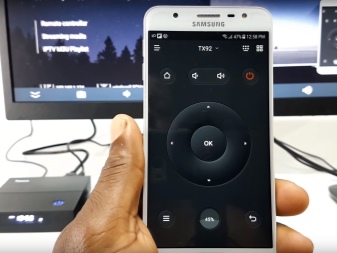
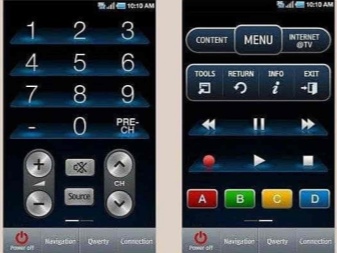
Samsung TV Remote
From the name it can be understood that this program will only work with TVs of this brand. Using it, you simply will not be able to control the device of the South Korean manufacturer. To get started, download and install this application. It is available not only for Android operating systems, but also for IOS, which allows this program to work on the IPhone.
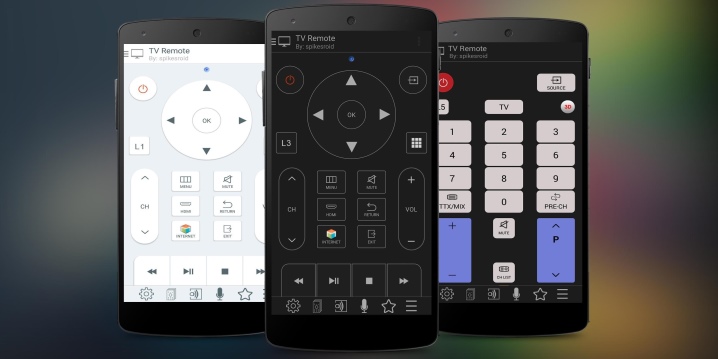
During the first launch, you will need to "Allow" access to all the necessary functions for the application to work. Next, start your TV and connect it to the router.
Now follow the instructions to sync. After that, the application is ready to work.
The number of downloads for this app has exceeded 10,000,000. Let's note the main features of this program and see why users fell in love with it:
- through it you can watch videos and listen to music stored on your phone;
- the ability to stream playback of the list of marked files (you can select several video files that will be played in a given order);
- there is a possibility of broadcasting from the phone screen directly to the TV;
- there is a "sleep mode" function, at a certain time the TV will turn off.

TV SideView
This is a universal program for controlling most modern TV models. After installation and launch, the described application is ready to work.It is worth noting the convenience of the location of the buttons for switching channels, which allows you to immediately switch channels without calling up an additional menu. This application has almost no additional settings. Good or bad, each of the users will decide for himself. It is worth noting a set of software:
- the application has a completely Russified interface;
- convenient and intuitive control;
- fast synchronization with the TV;
- the program is completely free.
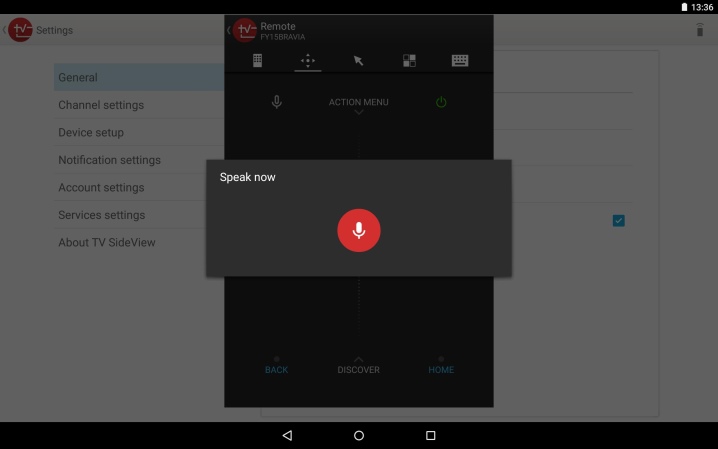
TV Assistant
Universal TV program. On first launch, the application prompts you to familiarize yourself with all the available functions. If you do not want to read the instructions, then for this you can click the "Skip" button. After that, go to the "Remote Control" section and start synchronizing with the TV. This process takes place very quickly, its end is indicated by the inscription on the screen. In the described application, the control panel is implemented very competently, the control keys have a good layout and location. The interface looks a little old-fashioned, but that can be attributed to the design pluses. Other advantages of the application can be considered:
- the ability to work on all versions of Android;
- the application is fully Russified;
- there is no advertising;
- this program is absolutely free;
- there is the ability to exchange files;
- it is possible to connect using a QR code if the TV has Smart Connect support.
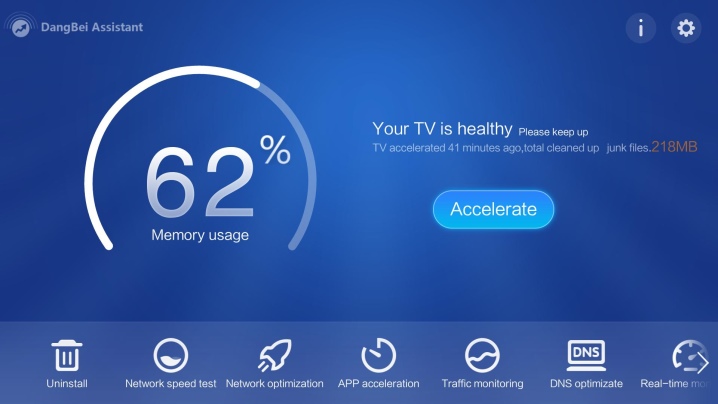
TV Remote
According to the developers, this application can work with absolutely all TVs. After successful download and installation, launch the software and configure the remote control. Now you need to go to the "Select TV" section - a menu will appear in which you need to select your TV model.
The list of models that this program can work with is long. For convenience, you can use the search.
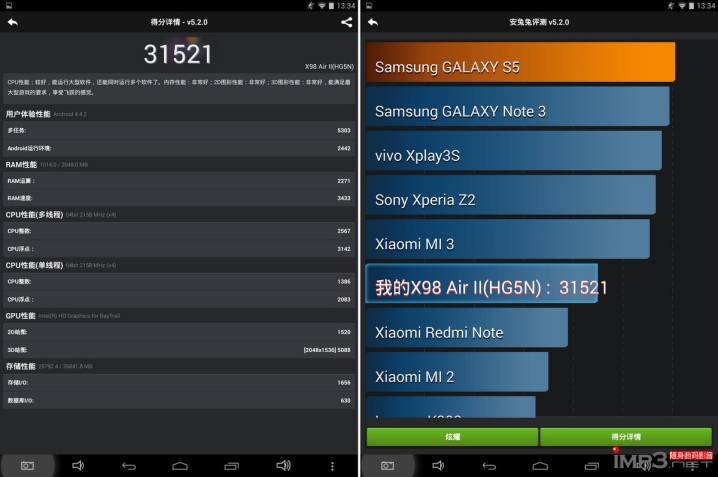
After synchronization with the TV, you can start control. You can switch channels in 2 ways: you can dial the channel number, or you can switch them sequentially. Let's note the main advantages of the described program:
- the application is completely in Russian;
- a huge selection of TV models with which this application is synchronized;
- you can add the selected device to your favorites;
- the connection is very fast.
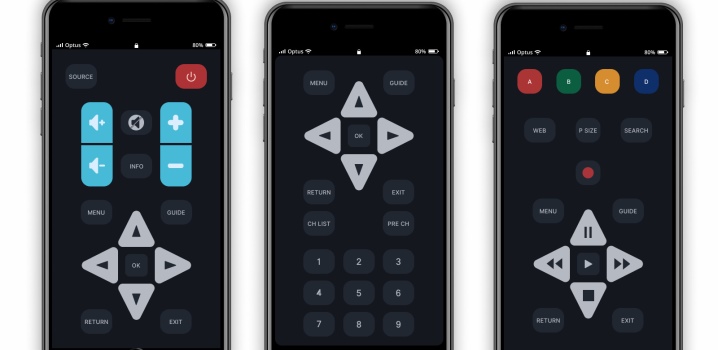
Android TV Remote Control
This program is designed to work with Android TV. Before using this application, make sure that you have Wi-Fi turned on, this will help avoid unexpected problems. During the first start-up, you will need to agree to the privacy policy and fulfill the necessary requirements. After that, select your TV from the list of devices and synchronize. The positive aspects of this program include:
- it is completely free;
- there is a Russian language;
- convenient and simple control;
- there is support from Google.

ZaZa Remote
A very extensive program that allows you to control not only a TV, but also other household appliances that have a Wi-Fi connection. It is worth noting that the menu has only partial Russification, but at the same time it will not be difficult to understand the functionality - everything is simple and obvious. After downloading and installing, the first launch occurs. At this time, a small interactive instruction passes, after which you need to click on the Go Now button.
Further, a small menu will appear at the bottom of the screen, in which you need to click on "I know." After that, you will need to provide the program with access to the location. The application is now fully operational. In order to add a remote control, you need to click on the corresponding button and select the required device and its model. The main advantages of this program include:
- free access;
- support for all versions of Android;
- clear and convenient design;
- the presence of a large number of supported devices in the database;
- fast sync with your TV.
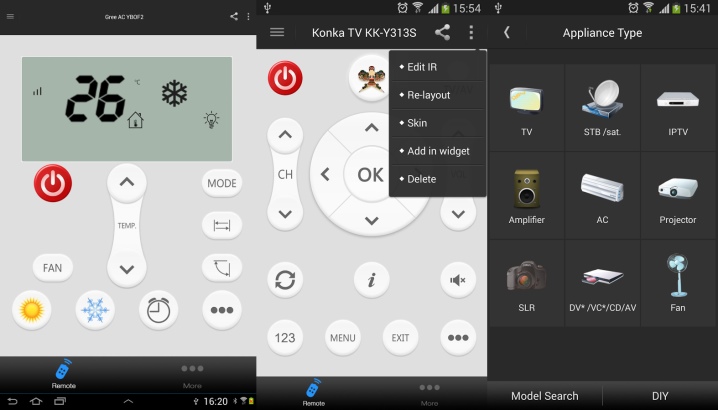
How to manage?
After you have installed and synchronized your phone with your computer, you can try to control the TV on your smartphone. There is nothing complicated about this, and the designations of all buttons are exactly the same as on a regular remote control. Adding sound and switching channels is done in a similar style. In general, controlling a telephone instead of a remote control differs little in terms of its functional set from controlling a simple "remote control". This can be a solution to the problem of a breakdown of your own remote control or its loss. But there is no reason to expect anything unusual from this method of management.
For information on how to control devices from a smartphone, see below.













The comment was sent successfully.