How do I reset my Samsung TV?

Modern models of Samsung TVs have fairly wide functionality, and also have a built-in operating system that the user can adjust based on their needs. But sometimes it happens that the TV has malfunctions in the system device, and this prevents its normal operation. Such a failure is most often manifested by the fact that the TV spontaneously starts rebooting at the very moment when you are watching a TV show. In addition, improperly created settings may cause the TV to stop broadcasting or the remote control will lose communication with the TV.
To eliminate these symptoms, it is recommended to reset all previously entered settings and return the TV equipment to the initial factory settings. The procedure for such a reboot of the system directly depends on the TV model.
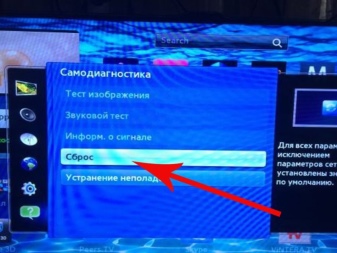
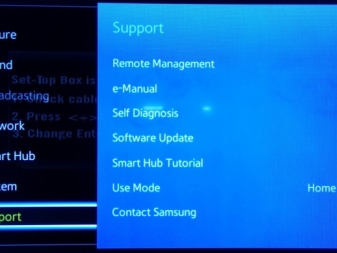
Appointment
Failures in the TV software system are due to incorrect settings made by the user himself. Let's consider what the result will be if you delete all manually entered parameters and restart your Samsung TV to those settings that were made by the manufacturer.
- There will be a loss of brightness and contrast parameters, sound, the order of the TV channels, screen image settings, Wi-Fi network operation, connection with Google Play and much more that were entered manually will be disrupted. After the procedure of resetting the settings, they will need to be entered again, it is likely that such a process will take quite a lot of your time. This is especially true for the color and contrast settings of the image.
- All previously found TV channels will be lost, only the basic ones (minimal set) will remain. In addition, the list of blocked television channels will also be completely lost, subsequently it will have to be restored again, also manually.
- When you reset the settings to the factory settings, you should understand exactly changing manually created settings, while the firmware of the operating system on the TV will remain the same.
If you cannot do without such drastic measures, and you fully understand the consequences of resetting the previously entered settings, then it makes sense to carry out this procedure.
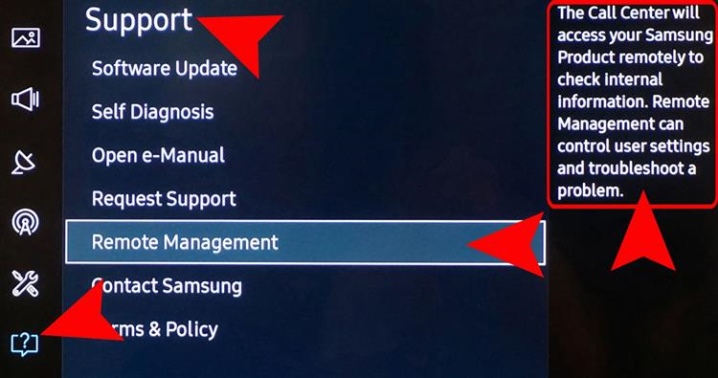
How do I reset to factory settings?
Resetting the settings and returning the TV to its original state with the parameters set to it during the factory assembly is not a difficult task. You can do it with the remote control supplied with your TV. With its help, you can later restore those parameters that are most comfortable for you when watching TV.
The algorithm for resetting the entered parameters will directly depend on which series of Samsung TV you have.... In general, this procedure is the same type, but the menu items in the operating system of different series may differ slightly from each other.
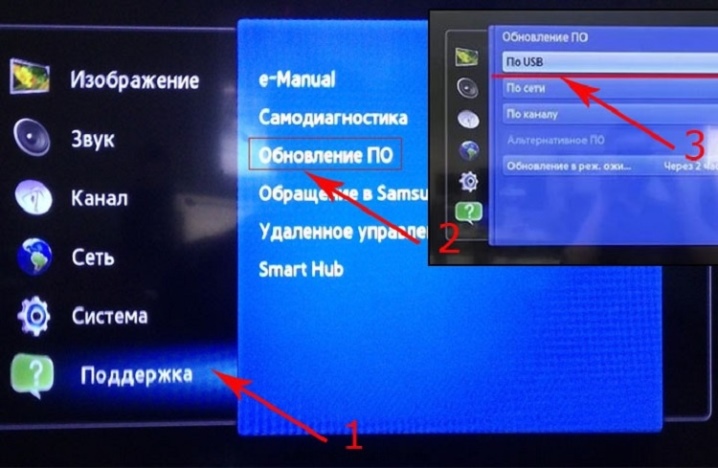
D series
Using the remote control on the TV, open the "TV section" item. Next, you need to press and hold for 8-10 seconds. a button called Exit, which will take you to a new window. Click the Ok button. After this click, your settings will return to the original stage in which they were during the factory assembly. After restarting, you can start manually entering the new desired parameters into the TV.


Series K
Using the remote control, you need to open the TV menu and go to the settings options. Find the "Support" feature. If you select the "Self-diagnosis" option, you will be taken to a new menu, where you need to select the reset function from the list that appears.
To activate this option, you must enter a digital code on the control panel, which consists of 4 zeros.
After entering this code, your TV will start updating automatically, and all manual parameters you entered earlier will be deleted.


J and H series
Find the button labeled "Menu / 123" on the TV remote control and press it, as a result of which you will see a list of options on the TV screen from which you need to select "Settings". Next, you need to go to the automatic diagnostics mode and select the "Reset" item. To activate the reset of parameters on the remote control, enter the code, which consists of 4 zeros, and then confirm this action by pressing the Ok button. By following these steps in sequence, your TV will reboot and reset all of your manual settings.

F series
Use the remote to access the TV options menu. On the left side of the screen, you will see an option called More. By pressing this button, you will go to the support menu - there you need to activate the automatic diagnostic mode. Next, you will need to select the function of resetting the settings and also activate it. After that, the parameters entered earlier will be reset to the original factory settings.
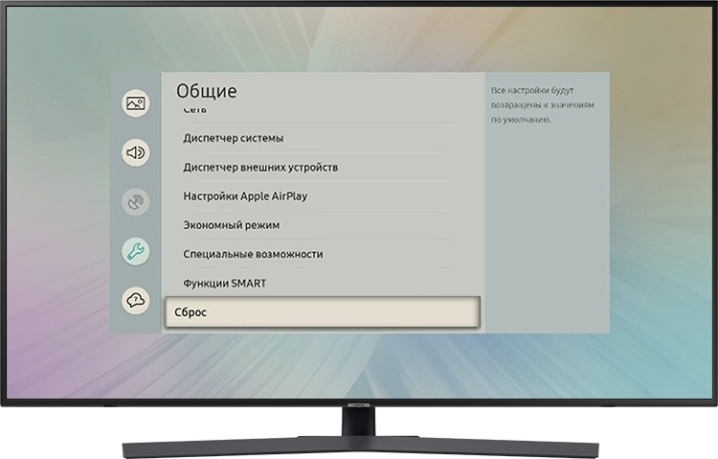
E series
Using the remote control, you need to enter the menu displayed on the TV screen. Find the "Settings" option by going through it, select the next option called "Support". Next, select the automatic diagnostic function, and then activate the factory reset function.

You need to activate this reset by entering the code - 0000, and then confirm your actions by pressing the Ok button.
If you are the owner of a Samsung TV model of the M or Q series, the manual settings are reset in the same way - first you go to the "Settings" menu, then through the support option select "Reset settings".
After the TV starts to overload and reset the manual parameters, completing the task, it will turn off. You will need to reactivate it and start manually re-entering the settings you need using the remote control.

Advice
Before proceeding with radical methods of rebooting the TV and resetting manual settings, try updating Smart TV option. If the actions to update this option did not give the desired result, and the TV still does not work correctly, overloading while watching TV, you will have to perform a factory reset.
In addition to a total factory reset, you can try to solve the problem by rolling back to factory settings using Smart Hub. Take the remote control and find the Smart button. This brings you to the menu displayed on the TV screen. Find the option in the menu that allows you to undo the settings. Then enter the code consisting of 4 zeros and confirm the entry by pressing the Ok button.
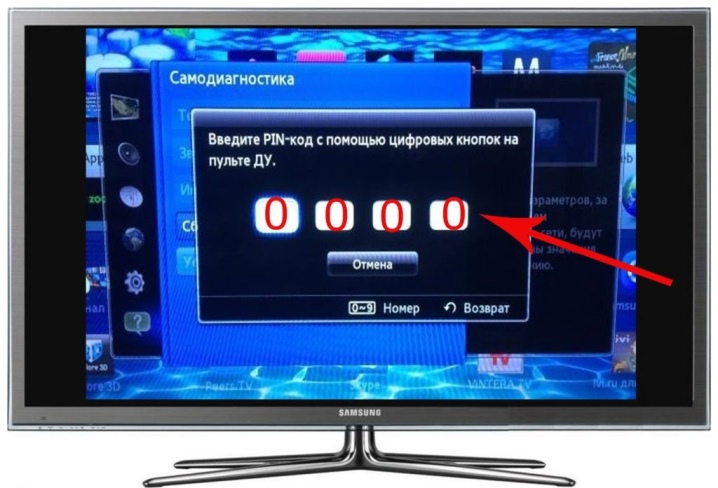
After that, your TV will start to reboot and turn off. By turning it on again, you can enter new settings.
Do not forget that when you reset the manual settings to the factory settings, you will need to re-create a new account as well. For Samsung Smart TVs with an Internet connection in the operating system, such an account allows you to update the software and provides access to the services provided for this TV equipment by Samsung. During the process of creating an account, synchronization with the manufacturer's server is performed.
If, after resetting the manual settings to the factory settings, the TV's operation remains incorrect, you should think that the electronics system is out of order. In this case, you will need the help of a qualified specialist to diagnose and repair television equipment.
How to reset your Samsung SMART TV ES5557, see below.













The comment was sent successfully.