How do I connect my tablet to a TV over Wi-Fi?

In life, situations often occur when you need to connect a tablet to a TV. For example, for more convenient broadcasting of photos or video files. You can connect using a special cable, but if it is not available, then there is a more affordable way to synchronize devices with each other - via a wireless Wi-Fi network.
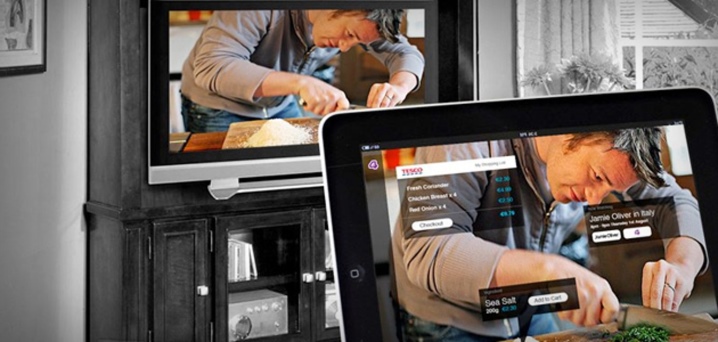
What is it for?
The first thing to decide before the connection procedure is this is what, in fact, it is needed for. In most cases, tablet users try to connect their devices to the TV to view photos, videos or movies, because watching them on the big screen is much more interesting. It also happens that the connection of the tablet is necessary for convenience during the game.

But in any case, the user's task in the connection process will be reduced to displaying the image from the tablet on the TV screen.
Wireless connection methods
It is not always possible to connect two devices wirelessly. This is due to their initial incompatibility. But if the tablet and TV meet modern technical requirements, then their synchronization with each other is quite possible.
There are several wireless options available:
- Wi-Fi Direct;
- Miracast;
- DLNA servers;
- third-party applications that are often developed by TV manufacturers;
- AirPlay (relevant only for iPad owners).
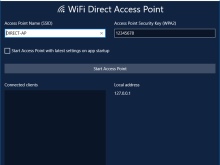
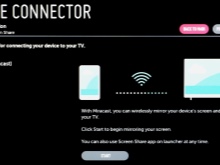

Each connection option requires more detailed consideration. Better to start with the simplest - Wi-Fi Direct. This connection method is the most optimal for owners of tablets running Android.
First, all the necessary settings must be made on the tablet itself. DTo do this, you need to turn on the device and go to the "Settings" menu. There, find a tab called "Wireless & networks" and connect to an available Wi-Fi network.
Then you need to click on the "Additional settings" tab in the same menu. After scrolling through all the available options, you need to stop at "Wi-Fi Direct" and select it.
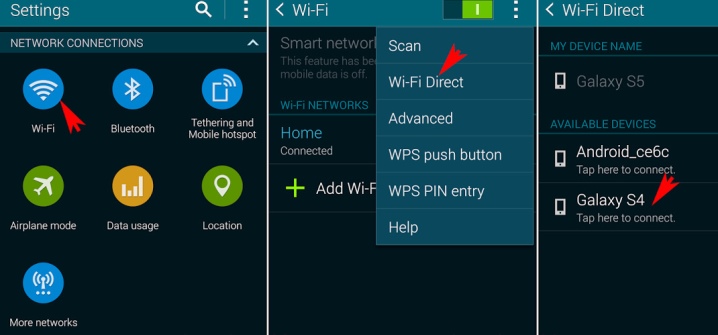
This completes the tablet setup. You can go to the TV and do the following there:
- find the option "Wi-Fi Direct" in the settings;
- activate it;
- if the activation was successful, then the tablet with which the synchronization is being carried out should be displayed in the available devices.
The connection algorithm will be exactly the same in the case of using Miracast.
You can connect your tablet using DLNA technology. But this is only possible if the TV supports it. If this is not indicated in the instructions for the technique, you should not even try.
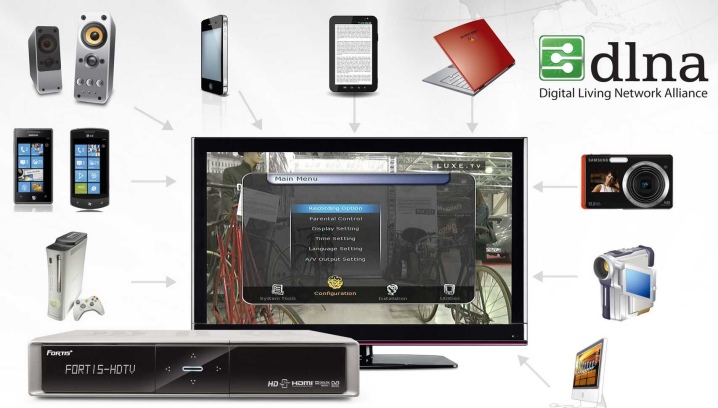
DLNA is a media service technology that makes watching videos on TV very comfortable. To connect, you need to download one of several applications to the tablet (the choice is purely individual): BubbleUPnP, MediaServer, AirWire and some others.
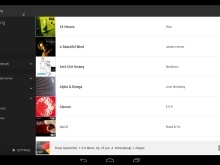
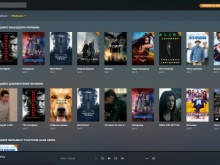
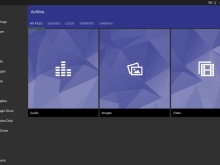
After that, the program needs to be launched and the files that need to be shown on the TV are designated to it. Already in the TV itself, you need to go to the appropriate section (DLNA) and turn on playback. You can send a play command directly from your tablet. In this case, the only thing left on the computer is to confirm the playback.

It is very important to use third-party applications, which must also be pre-installed on the tablet. The kind of application depends on the brand of the manufacturer of the TV you have. The most common options are:
- Philips MyRemote;
- Panasonic TV Remote 2;
- LG TV Remote;
- Sony TV SideView;
- Samsung Smart View.
Any of these applications can be downloaded from the Play Market. Further, the algorithm of actions will be exactly the same as when using DLNA technology.
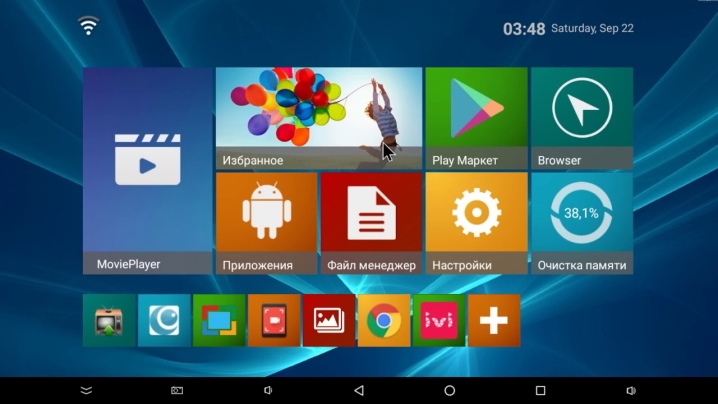
But here the chance of failure is significantly reduced, since developers made apps for a specific brand of TV.
All this is for those who have tablets running on Android. Apple owners should be familiar with the steps to follow when using AirPlay. Everything is not so simple here, because, in addition to the iPod, you will need to additionally purchase an Apple TV set-top box (at a cost of about 12 thousand rubles).
But if you have all the necessary equipment, you can connect in a few seconds. When the set-top box is turned on, the iPod will detect the TV and notify about it. It is enough just to confirm a few actions.

Possible problems
While there are potential problems with syncing your TV and tablet, there are not many. Let's take a look at the most common ones.
- No connection to a wireless Wi-Fi network. In this case, you just need to check the network availability and try to connect again.
- Incompatibility between tablet and TV. Here, unfortunately, only replacing one of the devices will help.
- Wrong third party app installed... For example, for an LG TV, a user downloaded and installed Philips MyRemote on a tablet. You need to reinstall the program.
- The files being played cannot be read. They may be damaged. But here the problem is no longer in the wrong connection, but in the files themselves.
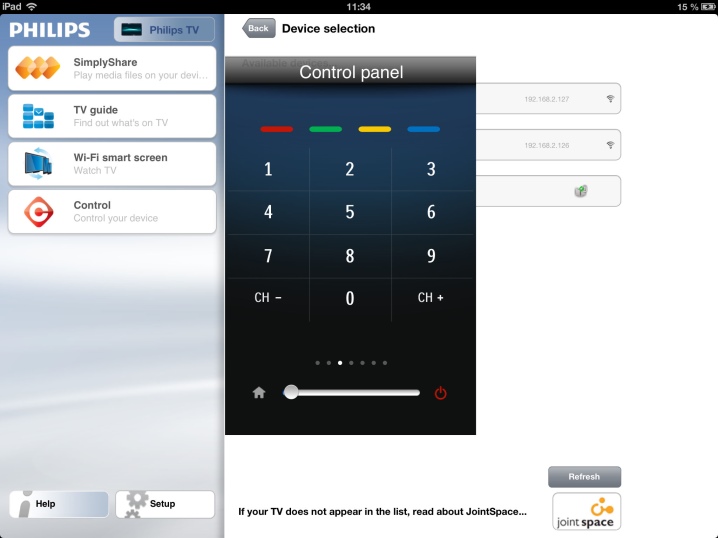
Regardless of the type of connection you choose, Wi-Fi syncing is considered one of the easiest. It can be used both at home and at a party without the use of additional wires.
How to connect a smartphone or tablet to a TV wirelessly, see below.













The comment was sent successfully.