Why won't the TV connect to Wi-Fi and what should I do?

Modern technologies do not stand still. Today, everyone has the opportunity to purchase a TV with Smart TV function. Such a device allows you not only to watch TV programs, but also expands other possibilities.
Namely:
- social services;
- message exchange;
- visiting various sites;
- listening to music;
- viewing downloaded movies.

The most common way to connect TV equipment to the Internet is a wireless connection, which is also known as a Wi-Fi module. However, during operation, failures, errors often occur, and the signal disappears at some point. It is worth understanding in more detail why the TV no longer connects to Wi-Fi, and what should be done in such a situation.

Causes
Manufacturers of new TVs have provided the ability to connect to the Internet, which made the device more in demand and functional. However, not everything is so smooth.
If there is a Wi-Fi receiver in the parameters of the TV model, but the technician refuses to catch the network, you should understand the causes of the malfunction and eliminate it. There are quite a few reasons, so it is worth considering them in more detail.

Usually, to connect the TV to a wireless network, you need to find it in the settings, enter the password and activate the connection in this way... But often, after entering the password on many devices, a message appears that the technician was unable to connect to the network.

The most common are several reasons.
- Device sync failures... To prevent the problem, it is recommended that you restart your TV or router. In this case, you should not just turn off the equipment, but pull out the cords from the network.
- Incorrect router configuration... If necessary, the problem can be solved with your own hands, without resorting to the help of a specialist. It is worth paying attention to the fact that after any manipulations with the settings of the router, it is necessary to reboot it.
- Error code "106"... Indicates that the TV is not connected to the network. In this case, the TV can see the router, but it cannot connect to it. It is recommended to test the Wi-Fi functionality on other devices.

And also quite often the TV starts to lose the network during operation, disconnect from it. Download speed may drop dramatically, but other devices are showing normal connections.
There are several reasons for this phenomenon, we will consider them.
- Resetting automatic updates... This function is provided in some models of routers, so it is recommended to check the settings.
- Weak signal... The problem occurs when the TV is far from the router. Large objects or furniture between the receiver and the router can also cause interference. To improve the signal, it is recommended to change the position of the router or remove obstacles.
- Inappropriate range... The optimal indicator is a range of 5 GHz.
- Incorrect settings... Sometimes the TV has incorrect settings for functions that must be turned off in order for the signal to stop disappearing. The same can be true for a router.
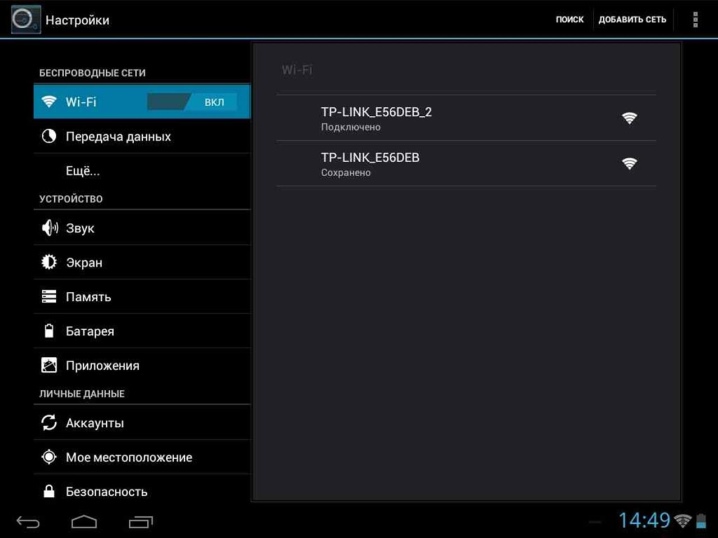
Another common issue that occurs when a TV needs to be connected to a wireless network is the appearance of the inscription "wrong password"... It prevents the device from receiving a signal. You can solve the problem if you look at the settings of the router.
An additional reason for the inoperative Wi-Fi module is called breakdown of the router... If the software in it is outdated, the new TV model will also fail to connect to the network. This situation will require contacting a specialized center.

Finally, the lack of connection can be caused by the breakdown of both devices.
In the case of a router, this may be incorrect settings that led to a malfunction, and for a TV, a breakdown consists in the termination of the built-in module.
How do I troubleshoot?
Each problem requires an individual approach. Before trying to fix a breakdown, it is worthwhile to understand in more detail what caused it.
One of the common problems with a TV not being able to connect to Wi-Fi is interference. To prevent their formation, you must install the adapter away from sources that cause interference. Such sources can be:
- microwave;
- air conditioning;
- smartphone.

The second point to pay attention to is whether the TV module supports this type of connection. If the device is not equipped with this function, then it may be necessary to purchase an additional network distributor. At the same time, it is important to select the adapter so that it can be combined with the TV model.
If everything is in order with compatibility, then it is worth checking the TV device module for faults. The breakdown detection scheme may vary, it all depends on the TV model.
Let's consider the procedure using the example of Samsung technology.
- First you need to find out if other devices can see Wi-Fi... You can determine this moment, for example, using a phone that has access to a wireless network.
- If everything is in order with the router, you will need to go to the TV settings and find the "Support" item... Here you need to select "Addressing TV" and look at the symbols that are in the address column. If the characters are zeros or dashes, this means that the module is not working.
In this case, you should seek the help of specialists. If everything is in order with the module, it is recommended to reset the network settings and try to reconnect to the wireless network.
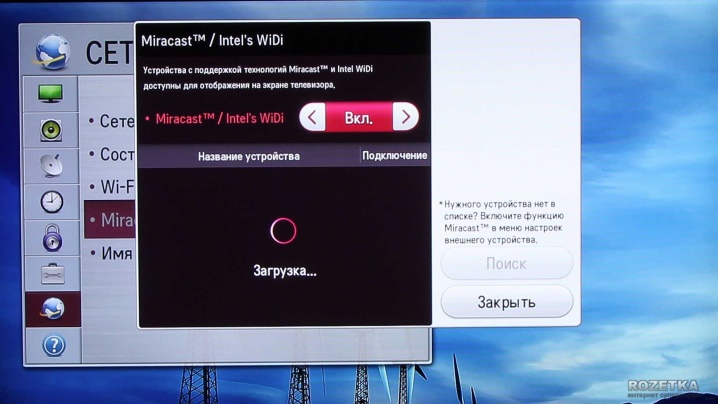
How do I set up a network?
On smart TV screens, network setup consists of a series of steps.
- The user includes a TV device in the network.
- On the main page, he presses the info key, the menu exit button, and another key called power. This brings him to the service menu.
- The third step is to go to the "Options" section and the item with settings. At this point, you will need to click Factory Reset.
- After that, the owner of the TV turns off the device. After a few minutes, turns it on again, returning to the settings.
- In the settings, he re-enters the data, which includes the name, PIN.
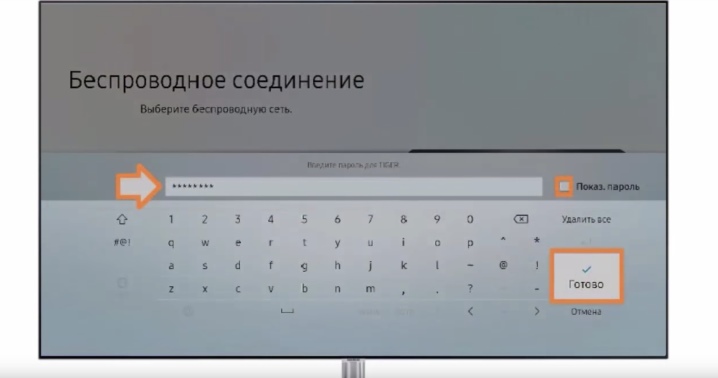
This completes the reset procedure. If it does not give the desired result, then it is recommended to take three additional steps.
- Change the DNS server value manually. Before performing this step, it is recommended that you disable the DHCP option on your router.
- Press the sequence of keys and items: Control, Sub Option, Mute Time.
- Set the time on another channel to 100 ms. It is worth noting that in the automatic settings the time is set to 600 ms.
This completes the network configuration. In most cases, it is possible to solve the problem of connecting a television device to a Wi-Fi network and start using the Internet.
If the problem persists, then it is recommended to look at the status of the firmware.

How do I update the firmware?
In order for your Smart TV to function properly and to connect to Wi-Fi, you should check the version of the software that is installed on it. If necessary, in order to eliminate possible errors and other problems, it is recommended to update the software by performing the firmware.
There are two options for updating the firmware:
- through the Internet;
- using a USB stick.
Since the first option is considered the most simple and straightforward, it is worthwhile to better examine the possibility of updating the software by using a flash drive. This will require:
- go to the website of the TV company;
- choose an exploited model;
- open the support section;
- go to the item with the software;
- select a new software version from the list of available firmware;
- download the archive to your computer by clicking the corresponding link;
- on the screen, create a folder with the name of the new extension, place the downloaded file into it;
- insert the drive into the TV.
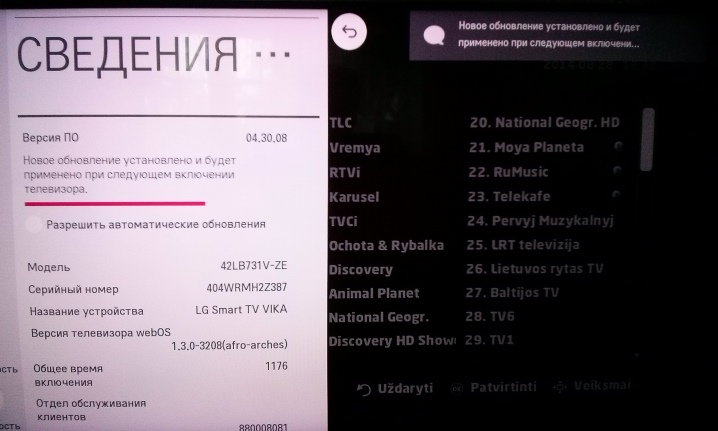
After that, the system will immediately recognize the firmware and offer to download the updated version. The user will only have to confirm the operation. It is worth paying attention to the fact that the TV cannot be turned off during the firmware update.to prevent unpleasant consequences.
If a power outage is expected and the software update process has already started, it is recommended to use an uninterruptible power supply.

You can fix the problem of connecting the TV to Wi-Fi on your own if you initially determine the cause of it and figure out what options to fix or troubleshoot the problem.
For information on how to connect a TV (LG, Philips, Sony, Samsung, etc.) to the Internet using Wi-Fi, see the following video.













The comment was sent successfully.