How to connect LG TVs to Wi-Fi?

Modern LG TVs allow you not only to enjoy the latest TV broadcasting, but also to explore the Internet space by connecting to a Wi-Fi network. The procedure for logging into the Internet itself does not present any difficulties and is easily carried out without the help of specialists.
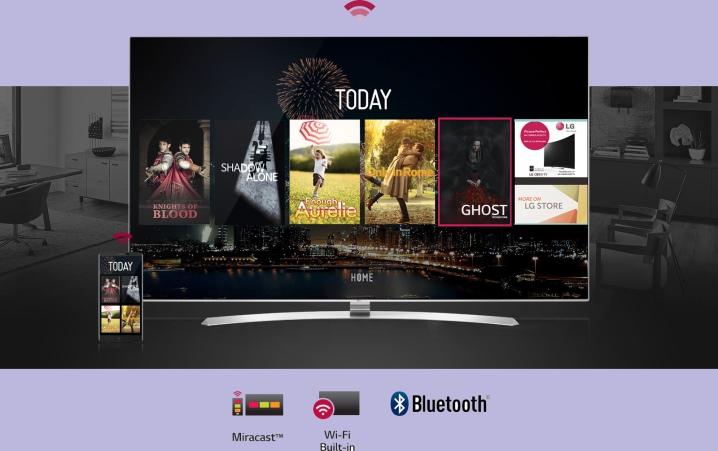
Connection options
There are two main ways to connect your LG TV to the World Wide Web. The first of them - wireless - will require the mandatory presence of a built-in Wi-Fi module.
Wireless
In order to create a wireless connection to a Wi-Fi network, the first step is to turn on the TV itself.
The Settings button is activated on the remote control, allowing you to enter the "Settings" section. In the window that opens on the screen, select the "Network" section, marked with the appropriate icon, and then click on the words "Network connection".

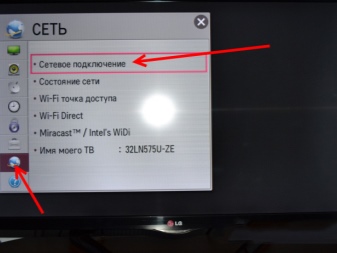
Item selection "Connecting to a wireless network" and clicking on the button with the name "Configure connection" will allow you to start the necessary process.
First, the required one is selected from all the presented wireless networks. Next, the password for Wi-Fi is entered, which is usually present in the documentation accompanying the access point. After clicking the "Finish" button, you can close the window. If everything is done correctly, then the Internet connection will be activated.
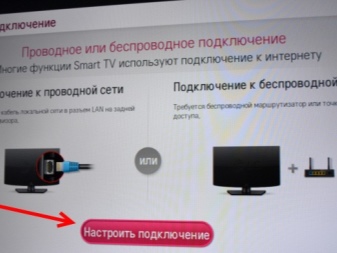
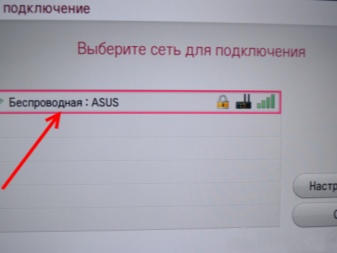
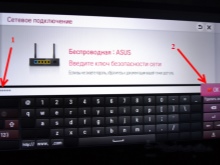
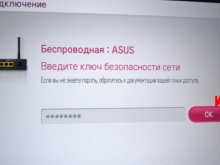
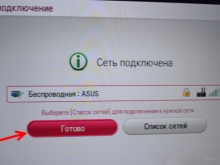
By wired connection
It is impossible to use a wired connection without a LAN cable.
The existing router or modem is located next to the TV so that the cable can connect the two devices. Finding the required connectors is quite simple, since the characteristic LAN connectors are present both in the router and on the back of the TV.
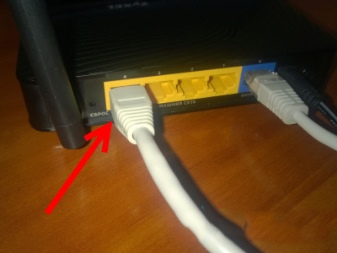
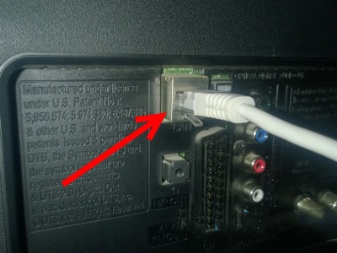
Having opened the "Settings" section in the same way as indicated above, you must click on the "Network" button, and then select the "Configure connection" function. From the two options presented on the screen, select "Connect to a wired network" and then click the "Configure connection" button.

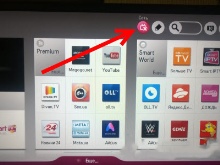
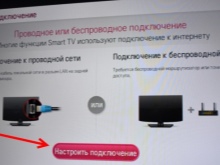
Using the control panel, select a wired network and click on "Finish". It is important to note that the use of a cable makes it impossible for other devices to wired to connect to the same router and get access to the World Wide Web.... In general, cable connection via the LAN port is extremely simple, since it only requires the use of a wire without additional adapters. Distribution of Wi-Fi in this case is carried out without interruptions, and the network is always available. Moreover, the data transfer speed on the TV turns out to be much higher than on other devices connected to the same Wi-Fi.
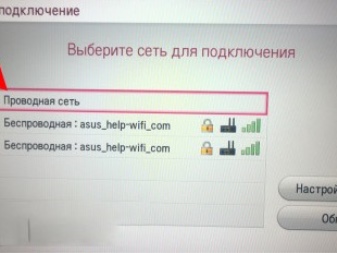
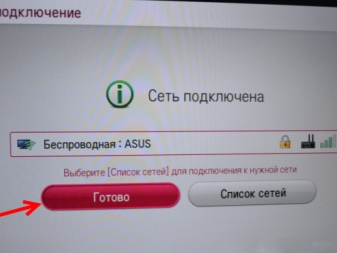
Choosing a Wi-Fi adapter
A portable Wi-Fi adapter is ideal for your LG TV, allowing you to connect to the Internet without unnecessary cables stretching across your apartment. This module makes it possible to connect to the Network even if the TV itself is not equipped with a built-in adapter.
I must say that when purchasing a router, it will be necessary to ensure that it is combined with the existing receiver, so it is better to choose all equipment of the same brand as the TV itself. The portable adapter is absolutely similar in functionality to the built-in adapter, but looks like a Flash drive plugged into a USB connector.

You should not buy the first module that comes across, since its choice should be carried out in accordance with certain nuances.
Immediately it is worthwhile to understand that an adapter designed for a computer will not work for a TV, and therefore the device will need to look for a new one. Consideration should be given to parameters such as compatibility, signal standard, operating frequency, range, encryption algorithm and power. With LG TVs, as mentioned above, adapters of the same brand are perfectly matched... As for the signal standard, you should be guided by the indicators 11a, 11b, 11g and 11n. This parameter is responsible for the speed at which data is transmitted. The weakest is 11b, in reality, generating only 3 Mbps, and the most powerful is 11n, which has a real throughput of 150 Mbps.


The operating frequency at which the external module will operate, as a rule, is in the range from 2.5 to 5 GHz. It is important that this indicator corresponds to the frequencies at which the router operates. Using a different frequency attachment will cause compatibility problems. It is better to select the transmitter power around 20 dBm. A value less than 17 dBm will disturb the signal frequency.
The range means the number of meters over which the device functions properly. In technical documentation, two values are usually indicated - relevant inside the room and outside the room. To correctly estimate the required radius, one should take into account not only where the TV is located, but also the router itself. The closer all the devices used are placed, the better the signal will be. Walls, furniture, overall decor and even indoor plants can be an obstacle for transmission.
As for the encryption algorithm, it is better to select WPA 2, which is considered the most secure option. This indicator is responsible for the safety of transmitted and received information. It is better not to take adapters with WEP protocol, as they are outdated.

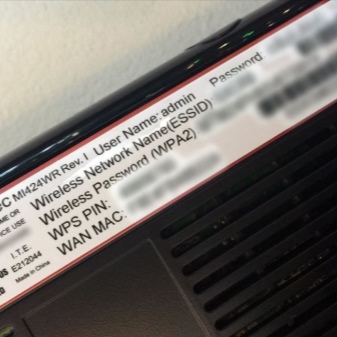
Of course, it makes sense to mention Wi-Fi adapters created by other companies, but in many respects are analogs. These modules are much cheaper than LG products and often have similar specifications. However, many of them do not come with a warranty. Besides, such versatile devices quickly fail.
Returning to adapters from LG, experts recommend giving preference to either the AN-WF100 or AN-WF500 models. The first is simple and affordable, but only suitable for connecting to wireless networks. The second one costs a little more, but additionally allows you to connect to smartphones, headsets and speaker systems. Both models operate in all popular standards, and the exchange speed reaches 300 Mbps.


How to setup
To connect the adapter to the TV, simply insert the module into the appropriate USB connector. If a proprietary device is used, then it is immediately recognized by the device from LG... Then, after opening the settings menu, you need to activate the "Network settings" section, and then go to the "Network settings: wireless" item. The Wi-Fi name and passcode are entered immediately, if necessary. Passing the authorization will complete the router configuration process.
Next times, this sequence will be carried out automatically if you do not remove the module from the USB socket. By the way, the Wi-Fi Ready mark must be present on the TV itself, symbolizing the readiness of the device to connect to the World Wide Web. Generally, you can try to connect this adapter to a stationary computer or laptop.

Possible problems
If during the connection the TV does not see the Internet, then perhaps this model is simply not designed for wireless access. However, all modern LG TVs, one way or another, are equipped with hardware nodes that provide Internet access, so you just need to use another method and purchase a cable.Sometimes the TV does not connect to the Internet, as it has a Smart TV, but does not have a built-in adapter. In this case, again, using a cable will help solve the problem. In the event that there is no opportunity to access the Network, although other devices present in the apartment are successfully connected to the router, it makes sense to reboot the latter.
In problem situations, it makes sense to change the channel width or its frequency. In the case when the router operates at a frequency of 5 GHz, and the TV does not see it, you need to find out from the manufacturer whether such a communication standard is possible at all. In case of a positive answer, you will have to understand the settings of the router. For example, first, the required communication channel is manually selected - 36, 40, 44 or 48, after which the new data is saved and the router restarts.
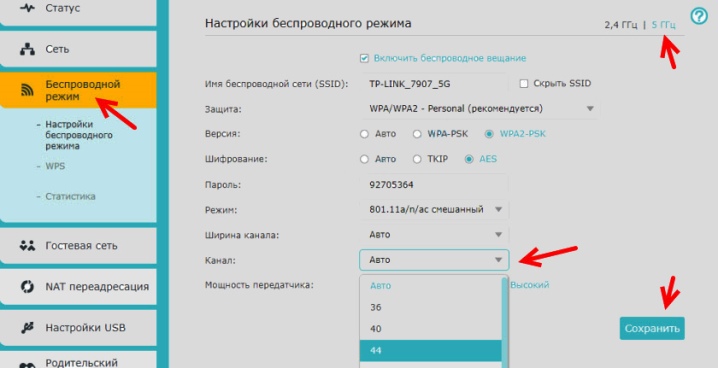
If the TV cannot find the required network in the list of available networks, then a factory reset and subsequent reboot can help.
However, often the cause of this situation is a hardware failure. If the user, having entered the security key, received a message that the password is incorrect, he needs to take a few simple steps. First of all, both the TV and the router reboot. Next, enter the password specified in the documentation received when purchasing and connecting the router. Be sure to check how successful the connection of other devices "tied" to the wireless router is, and also try to get the network from the smartphone. If necessary the WPS function is disabled in the settings, the TV is moved closer to the router, and the security parameters of the router are checked.
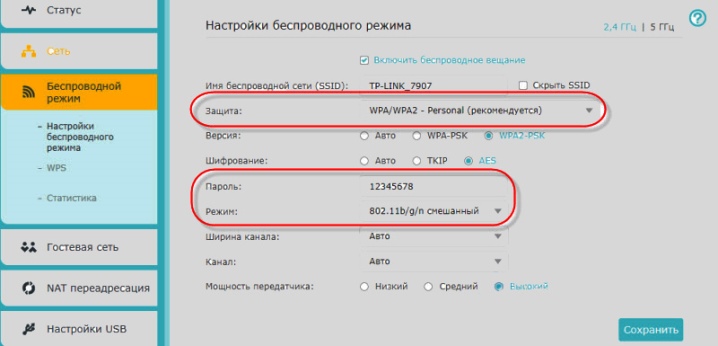
Recommendations
Having connected the TV to the Internet, it makes sense to start the procedure for automatic channel tuning. Further, if necessary, parental settings for certain channels are created.
Access to the Internet provides downloading applications from the LG Apps store, which can be accessed in the settings menu. Here, the installation of widgets is carried out directly on the TV screen.
It should also be added that some modern TVs may actually turn out to be routers themselves, further distributing a signal for tablets, smartphones and laptops, which is not particularly convenient. This happens due to the presence of a proprietary Web OS, which requires certain settings. Having entered the main menu, you will need to select an image representing a user account, and then create a new profile by activating the "Register" function. After entering your email address and password, you must confirm the "Stay signed in" checkbox. Once the identification is completed, you can download applications from LG Apps.
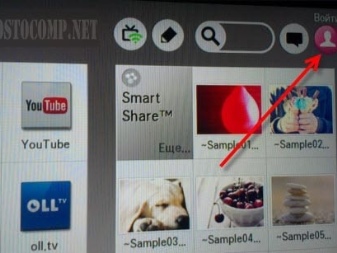
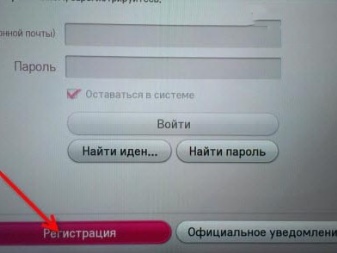
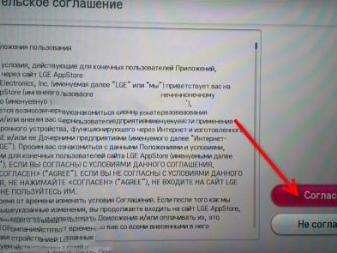
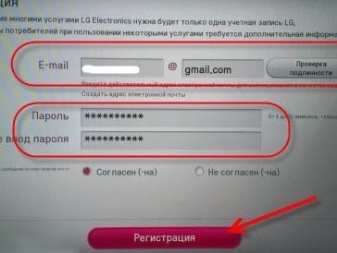
The video below explains how to connect your LG TV to Wi-Fi.













The comment was sent successfully.