How to display an image from a computer on a TV?

Many users use a television set as a computer monitor. This is a convenient option for watching movies or working when you need two screens. To use this method, you should study all the options and rules with which you can display an image from a PC on a TV.


How to transfer by wire?
In order to correctly display the image from the computer to the TV, you should familiarize yourself in detail with all the options, study the characteristics of your device. Knowing all the existing methods, you can correctly transfer the picture from the laptop or PC monitor to the TV and use your equipment with maximum comfort.
There are several options that require a cable connection.


VGA
VGA is an analog 15-pin connector that can project an image with a resolution of up to 1600x1200 pixels. For work, you will need a special cable, which is called VGA. To connect, you need to check the presence of the corresponding connector on the TV and computer. This method outputs a high quality picture, but there will be no sound. Therefore, this option is not suitable for video playback. For the connection to be successful, you need to enable VGA connection on the TV. This is done in the settings.


HDMI
This method is considered optimal for projecting media files from a computer to a TV. It is capable of providing a high transfer rate of even heavy data, interacts not only with video, but also with multichannel sound. To project a picture, you need to connect the two devices with a cable. After that, the TV is switched to AVI mode.
To get the desired picture, you must select the correct port to which the cable is connected.


On the computer, you will need to use the display settings, where the desired resolution and projection mode of monitors are selected. Both screens can be controlled on a PC, there are several display variations.
- Duplication. In this case, the picture will be identical on both screens.
- Output to one monitor only. The second screen will be turned off.
- Expansion of the screen. In this case, the TV will act as a second screen.
The settings may vary depending on the TV and PC model. Turn off both devices before connecting the cable.
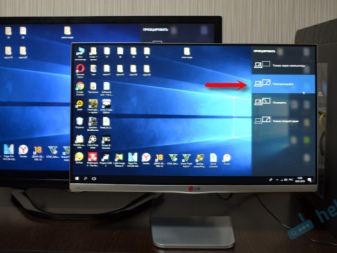
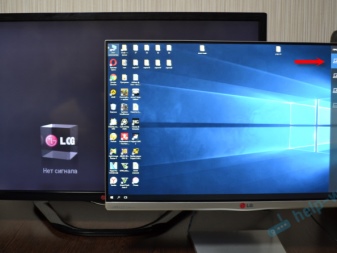
DVI
DVI is designed to transfer video files to digital devices. It appeared earlier than the previous method and differs in that there is no sound reproduction in it. To work, you need a special connector or a TRS adapter. The second name of such an adapter is a minijack. Many users know it as a dedicated headphone input.
Duplication requires the same steps as for HDMI.

S-Video
This is an analog connector and can only handle 576i and 480i (TV standards) video files. It will not be able to interact with modern definition formats. Not every TV has such an interface, so you need an S-Video to RCA adapter to output a picture from a computer.
It is not recommended to purchase a cable longer than 2 meters. This is due to the fact that quality distortion will be observed at this length. To play sound, you need to buy a minijack, and switch the TV to the correct video source.


USB
If you connect the USB-USB connectors, you will not be able to watch the video.This standard is not intended for interoperability with video files. Therefore, this method will be relevant for viewing images, presentations, simple text documents. In this case, the PC will act as a flash drive.
You can use the TV's HDMI output to project the screen. This will help the adapter, which looks like an external video card. You will also need to install the driver from the video card to the computer.
When purchasing an adapter, you need to choose a model with support for Full HD and sound.
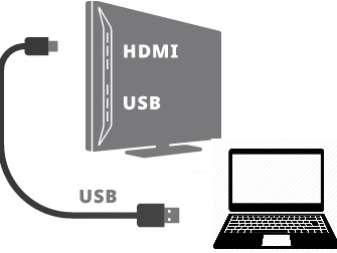

LAN
Lan is a wired, network connection. It will be relevant if the TV does not have a Wi-Fi module. To perform screen mirroring, the following steps are required. The TV must be connected to the router with a network cable. You should check that the DHCP dynamic configuration protocol is present on the router. If the network device is not configured, you need to do all the manipulations manually.
Then a PC joins the same network. You can use a cable or wireless method. Now a program is installed on the computer, with the help of which the files are output to the TV. You can use the home media server application. The last step is to open access to the files you want. After that, you can watch the data on TV.


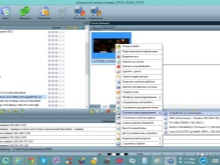
Conclusion without wires
Projecting files from a computer to a TV over a network is a modern, comfortable and fast way to transfer data. Transmission using this option is only possible if the TV has a built-in Wi-Fi module.
This add-on is only available in Smart TV devices. The transfer can be done in several ways.
DLNA
It is an interface through which the transfer of media files over a home network becomes available. It is called the technology of connecting digital technology into a single network. Using this method, you can display on the TV files that are located in the internal folders of the PC. To connect a TV to a computer or laptop using this method, you need the following sequence of actions.
- First of all, you should connect the TV to the router.
- Then you need to go to the "Control Panel" of the PC by selecting the "Network and Internet" section. A private / home network is required.
- The next step is to view the connected TV devices.
- To play the desired item, right-click on the selected file to bring up a context menu. In the drop-down list, select "Play to".
- For files to be played on the TV screen, Wi-Fi support is required.
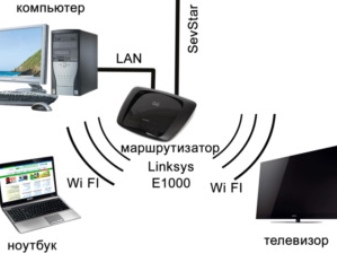

Miracast
It is a technology that can transform a TV into a wireless PC monitor. Many people use this function because it can work with any video stream. This means that videos with any codecs will be displayed on the screen, regardless of the format. Miracast may not work for every device. The technology will only be supported by hardware that runs on an Intel processor.
The TV will also need to make the necessary settings. You need to choose to activate the WiDi setting or turn on Wi-Fi. If a Samsung TV is used, the manufacturer has provided a "Mirror Image" button for them. After all the above steps are done, you need to launch the Charms program. The application will need a section "Devices" and "Projector". In some cases, the Projector key will have a different name - Transfer to Screen.
If your computer supports Miracast technology, a window will pop up asking you to add a wireless screen.
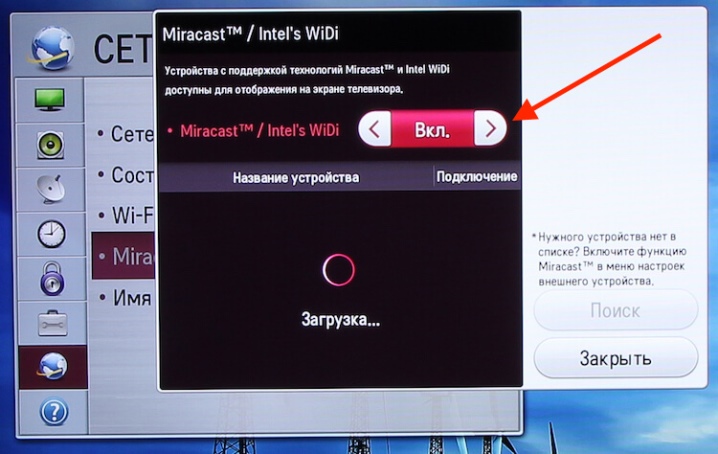
Apple TV
The manufacturer has endowed each of its products with the AirPlay option. It can be used to demonstrate the monitor on Apple TV. It is worth noting that PCs are not endowed with this option, but using the AirParrot application, you can do the same manipulations. To connect, you need the following.
- Go to the website and select Try AirParrot.
- Then you should select your operating system and download the application.
- When the program is downloaded, you can use the free version. The duration of the work will be 20 minutes.
- On the desktop, you need to right-click, selecting Apple TV.
- Now the contents of your computer monitor will be shown on Apple TV.
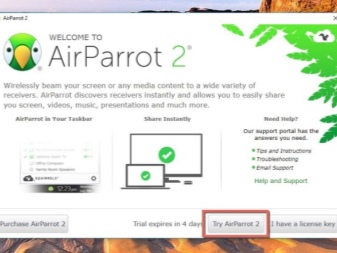
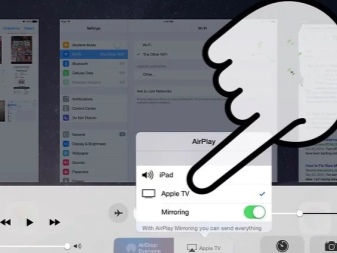
How to customize the picture?
Sometimes the image on the TV may not match the color rendition of the computer running on the Windows 7, 8, 10, XP platform. In this case, you should check your settings. The easiest way to choose a connection is via Wi-Fi. In this case, any Windows will function without errors. In modern hardware, the Wi-Fi module is located in the system unit. If your TV supports the Smart TV option, you can network it with your computer. This will require the following.
- On the PC, go to the display settings (for this, right-click on the desktop).
- In the "Display" section, select the "connect to display" section.
- When this item is selected, a window will appear on the monitor. In it, you should select the desired device. In this case, the screen will be completely duplicated on the TV.
- This option is relevant for any operating system. Even Windows 10 supports this algorithm of actions. The convenience of the method lies in the fact that a person may not use the laptop screen at all while working at the computer.
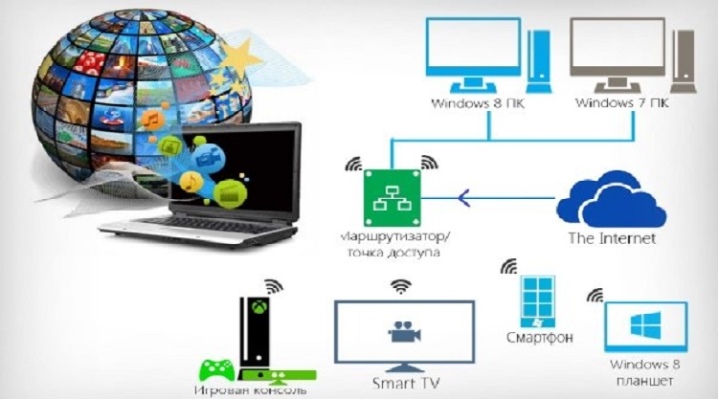
If you just want to watch the movie on the TV without dragging the entire PC screen, you will need other actions. In Windows 10, the developer added a special option to the native player, with which the image will be displayed on another screen. To use the function, you just need to include the desired file in "Movies and Videos".
When the video starts, you should click on the ellipsis (it is in the bottom right corner) and select "transfer to device".

Possible problems
There are times when all actions are performed correctly, but the broadcast still does not play. Most often, you can face the following problems:
- The HDMA connector is not functional. If such a situation is observed, you can use another connector, if it is provided in the design of the TV or computer.
- Defective cable may be caught.
- The PC does not see the TV. A study of the settings is required here.
- If there is no sound from the TV, you should also check all the settings.
- The connection method was chosen incorrectly.













The comment was sent successfully.