How do I connect a computer mouse to a TV?

Modern television receivers differ significantly from previous models in a wide range of functions, as well as improved picture and sound quality. New TVs are more like computers, especially after connecting to the World Wide Web. And also innovative equipment is used to read data from external media, synchronize with mobile devices and other tasks. To make it convenient for users to handle multitasking equipment, it is possible to connect additional devices, such as a computer mouse, for simple and intuitive operation.


Peculiarities
For comfortable control of the functions of modern TVs, manufacturers recommend using a standard computer mouse. It will be especially useful when accessing the Internet via Smart TV. Manufacturers have provided several options for connecting external gadgets, depending on the mouse model. Both wired and wireless devices can be connected to the smart TV.
Input devices are often used by users who have used computers for a long time and are accustomed to using a keyboard and mouse. As a rule, the connection process is very simple and straightforward the first time.
Whether it's a regular budget mouse or an expensive gaming model, when paired correctly, the device will work smoothly and without interruption.

In most cases, a computer mouse is connected to a modern TV set to work in a web browser (program for accessing the World Wide Web). It makes it much more convenient to explore sites, download applications and perform other actions.
Unlike a remote control, a mouse allows the user to move quickly around the page. An additional input device can be used not only when browsing the Internet, but also to control other features of the smart TV, for example, when viewing a list of available TV channels.
It should be noted that the control process and interface in the Smart TV browser is the same as on a PC, so experienced computer users can quickly navigate... While watching a channel, you can use the mouse to open the TV menu or perform any other action.

Connection
The user has several ways to connect a computer mouse to the TV. Before starting work, you need to familiarize yourself with the basics of this procedure. Otherwise, problems may arise during operation.
First, you need to carefully examine the TV and find the USB connector required to connect the computer mouse. As a rule, it is located at the back. Insert the plug of the device to be connected into the port. When connecting, an automatic connection should occur.
The TV receiver will notify the user with a special signal that an external gadget is connected. After that, the mouse is considered ready for use.

In some cases, it may be necessary to adjust a new device. To do this, open the "Menu" on the TV, then visit the "System" tab and select the "Device Manager" item. In the list that opens, the user sets the required parameters.
The device manager on a smart TV does not have much functionality. It has a standard set of built-in settings for quick adjustment of connected gadgets.
Usually, the system will offer the following options:
- resize the cursor (arrow pointer on the screen);
- set the speed of movement of the arrow;
- change the main mouse button by attaching the right or left button to it.
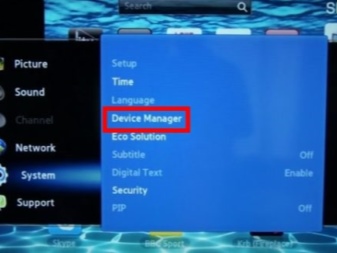
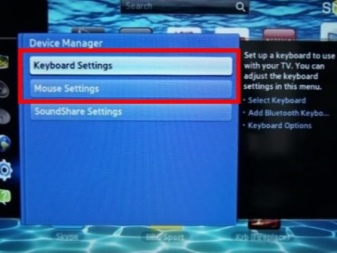
Setting up new hardware will take a few minutes. Do not forget to save the set parameters after making changes.
Wired mice
When using a wired computer mouse, you just need to connect it to the required USB connector, wait for the connection signal, and you can use the equipment.
Smart TV independently installs the necessary software for the gadget to work. If nothing happens, and after connecting the TV receiver does not see the mouse, the technique is incompatible. In this case, you will have to buy a device from another manufacturer and synchronize again.

Wireless mouse
Many users who value practicality prefer wireless devices that work remotely without using wires. The connection is made using the Bluetooth protocol. The signal coming from the computer mouse is captured by the built-in TV module.
The process of connecting such equipment is also not particularly difficult. First, you need to insert a special adapter (which comes with the mouse) into the USB port. Then you need to turn on the input device by moving the lever to the ON position. Pairing is done automatically. If it doesn't, check if the Bluetooth module is turned on on the TV.
Remember that wireless devices run on batteries that need to be replaced periodically.


Air mouse
Such gadgets are considered a novelty in the device market, while many buyers highly appreciated their practicality and convenience. Their main feature is that the pointer is moved with the hand. The built-in gyro sensor reads the user's gestures and moves the cursor.
With the help of an air mouse, you can control equipment in any position - lying or sitting. Such a model is great for controlling the functions of "smart" television, but for a computer it is completely unsuitable.
The connection is the same as when using a wireless device, via a USB receiver. Then the system automatically installs the software required for work.

Possible problems
In some cases, the TV receiver may not see the new device. In this case, it is recommended to carefully study the instructions for the TV. It should indicate the settings and features of the operation of a particular model. Some TVs are only compatible with devices from specific manufacturers. In this case, you can solve the compatibility problem with a new input device.
Another reason why the TV receiver may not see the mouse is the use of an outdated model of the device. The TV does not load old software, which is why it cannot detect the external gadget.
You can try to update the firmware using an additional external media (USB flash drive or hard drive with software) or via the World Wide Web. To get the job done, you need to go to the Smart TV menu, then visit the "Support" section and then select the "Software Update" item. In the window that opens, click on the "Update now" button.
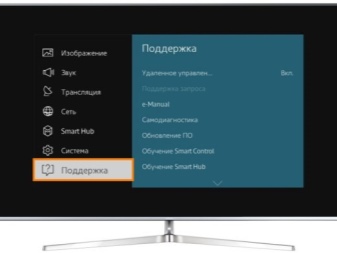
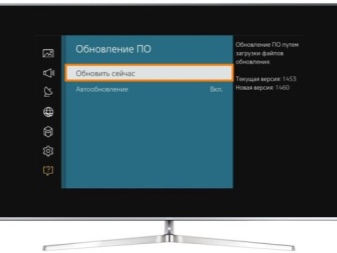
If the TV is connected to the Internet, it will independently find and download the necessary software. The user will only need to confirm the action.
When connecting a new mouse, test it to make sure it works using a computer or any other equipment. If the gadget remains undetected on another technique, you need to change the device or return it under warranty back to the store.
See below for how to connect a computer mouse to the TV.













The comment was sent successfully.