How do I connect my phone to a Philips TV via Wi-Fi?

Modern models of both smartphones and TVs are equipped with a variety of functions. Each of these two devices is unique and irreplaceable in everyday life. The phone helps to provide its user with everything necessary on the go: communication, Internet, camera, video filming and other useful programs. The TV also allows you to brighten up your leisure time or provide the observer with important information on a widescreen screen.
Unfortunately, not all owners are aware that a smartphone and a TV are capable of working in tandem, and it is quite easy to synchronize their work. This article will show you how to sync your Philips phone and TV using Wi-Fi.

When is it needed?
Connecting the phone to the TV provides the opportunity to use all the options of the smartphone in wide format. When these two devices interact with each other, the following actions become available:
- viewing files stored in the phone's memory on the TV screen;
- launching applications and games available on the smartphone;
- large-scale viewing of the necessary information on the Internet;
- creation of presentations.
Plus, the phone can be a great replacement for a remote control that is broken and can't be repaired anytime soon.
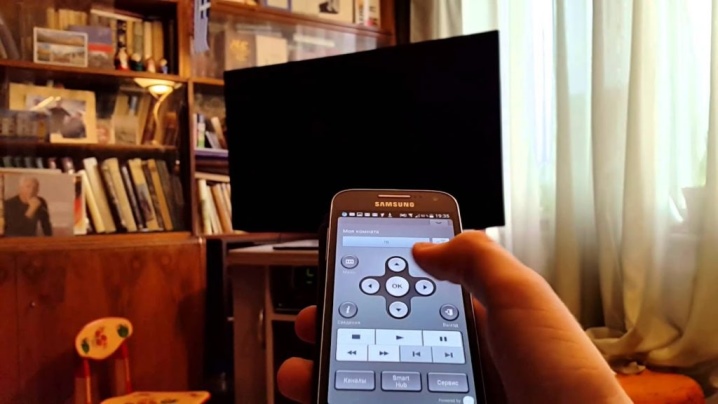
Connection methods
There are several wireless methods that make it easy to connect your phone to your Philips TV.
Wi-Fi Direct
Connecting your phone to Smart TV via Wi-Fi Direct is considered one of the most practical options for synchronizing two devices. carried out by performing the following sequential manipulations:
- open the phone settings and select a wireless connection;
- activate Wi-Fi Direct;
- open the TV menu and connect the Wi-Fi Direct function;
- after scanning, the screen will display a list of devices from which you should select your smartphone;
- after a connection request appears on the phone screen, confirm it.
After performing the above actions, the connection will be established, as a result of which the image from the smartphone will appear on the TV screen.


Miracast
You can also control the TV from the phone screen thanks to the Miracast function. To implement this type of connection, you must:
- activate Miracast in the smartphone settings;
- perform the same actions in the TV menu.
After that, the connection will be established.


Youtube
YouTube also allows you to combine the work of two devices. To do this, follow the instructions below:
- launch the YouTube application on your smartphone and go to the settings;
- enable the Watch on TV option (if the settings are successfully completed, an instruction will be displayed describing the further actions of the user);
- launch YouTube on TV;
- open the "Settings" tab and set "Manual mode";
- enter the code that appears in the smartphone field and click "Add";
- among the devices that were found, select the model of your TV and confirm your consent to broadcast.
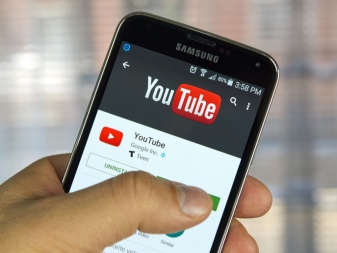
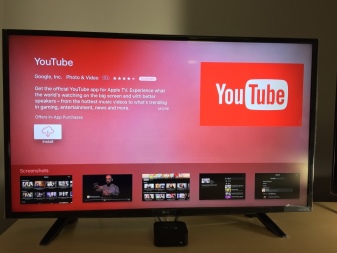
Media server
Before connecting your smartphone to a Philips TV using this method, you should check that both devices are connected to the same network and if they support DLNA or Miracast technology. Next, you should adhere to a certain sequence of actions:
- download DLNA Server on your smartphone;
- add a new server in the program menu;
- in the line that appears, enter the designation Wi-Fi;
- go to the "Root" section and select the folder you want to view;
- save the actions taken;
- find the appeared Media-server in the initial menu;
- press "Start" to start it;
- go to "Video" in the TV settings;
- find the required server and select it (the screen will display the folders available for viewing, then run the required file).

Other programs
It is possible to connect a smartphone to a TV and thanks to special applications that work on the Mirroring principle, that is, the image from the smartphone is dubbed onto the wide screen of the TV.
In our case, these are:
- Philips MyRemote - a program designed to control your Philips Smart LED TV without a remote control;
- MirrorOP, iMediaShare - a special program with a clear and convenient interface, pop-up tips make it possible to connect devices in a matter of seconds.
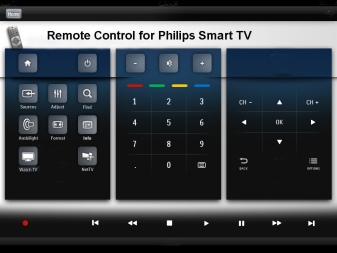
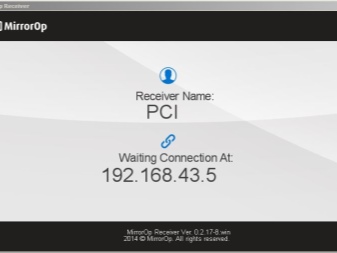
Management Recommendations
After reviewing the above information, you can make sure that pairing your phone and Philips TV is very easy, and it does not take much time. However, before starting control, you must make sure that:
- the TV belongs to the Smart TV category;
- the control phone is fully charged.
See below for how to connect your phone to a Philips TV via Wi-Fi.













The comment was sent successfully.