How do I connect a subwoofer to my computer?

For the sound to be as spacious and versatile as possible, standard speakers are not enough, even if they are premium technology. For high quality sound transmission, a subwoofer is needed. To use this equipment effectively, it must be properly connected and configured. Connecting a subwoofer to a computer will be discussed in the article.


How to connect correctly?
Before proceeding with the description of connecting a subwoofer to a computer unit, it is worth identifying what this equipment is.
The subwoofer is a dedicated separate speaker that plays low frequencies... In its absence, the sound becomes "flat", losing its saturation. And also the term is used - a woofer or subwoofer.


There are two types of subwoofers - active and passive.
Active is a complete acoustic design including a built-in power amplifier... With this technique, the user can tune the waveform with various parameters, including amplitude. The equipment cuts high frequency vibrations to improve sound. An active subwoofer is connected to a sound source and acoustics.


The second option lacks a built-in power amplifier. Therefore, to use a passive subwoofer, it is imperative to synchronize with an amplifier or stereo speakers. With a pass-through connection, the sound quality drops significantly. Decreases not only the dynamics and saturation, but also the volume. The technique is devoid of tools with which you can customize the sound.


Most users deal with woofers that are part of a speaker system in the following configurations: 2.1; 5.1 and 7.1. As a rule, the process of connecting these music systems to a computer or laptop is not difficult. Even if the user has no experience with acoustics, you just need to determine which ports are connected to different types of speakers.
Many people find it difficult to pair a subwoofer. And also problems can arise when connecting car speakers or setting up new equipment. It is worth considering this process, which differs depending on the type of equipment used.

Active acoustics
First of all, let's look at the synchronization features of an active subwoofer. This type of acoustics is a special system, which is a speaker and auxiliary electronics for full sound and amplification (receiver and amplifier). Due to this structure, the equipment can be connected to a PC without an amplifier, since it is already built-in.
This version of the speakers has two types of ports.
- Entrance. It is required to receive audio signals from a computer or any other music source.
- Output. This connector is needed to connect the remaining speakers to the subwoofer.
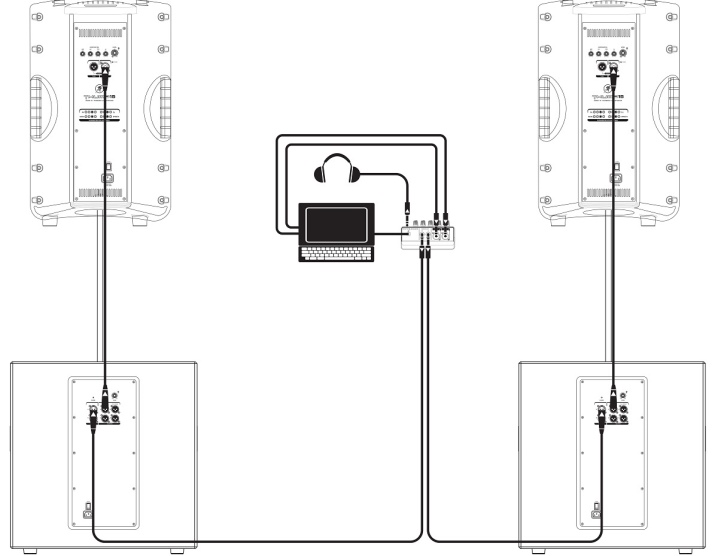
Let's see how the connection is made.
- Let's take a close look at the first type of ports - RCA jacks, also known to many users as "tulips". To synchronize the subwoofer with a computer, you must use a special adapter from RCA to 3.5 mm male-male (miniJack). Some woofer-equipped speakers are sold with a PC adapter, but in most cases this must be purchased separately.

- One side the adapter is connected to the corresponding socket on the subwoofer, and on the other - into a port on your computer's sound card, or laptopdesigned for connecting a woofer (yellow / orange connector).

- If your computer has a new model of sound card, it will all the necessary connectors for connecting systems with a 5.1 or 7.1 configuration. Otherwise, you can use a subwoofer to connect the other speakers.

- In this case also an adapter with a "tulip" to miniJack 3.5 mm will definitely come in handy, however, the other type is male-female.

- If your computer doesn't have a separate connector, don't worry. The modern electronic equipment of the active subwoofer independently adjusts the sound so that it sounds as high quality as possible.

The main advantages of such speaker systems are their compact size and comfortable connection due to the lack of a large number of wires.
Of the minuses, it can be noted insufficient sound power... Sound kits that perform well are expensive and out of reach for most buyers.

Passive speakers
Now let's look at the features of the synchronization of passive woofers. This type of equipment is not equipped with any additional "stuffing", therefore, for their optimal operation, it is imperative to use an intermediate device, such as a receiver or amplifier.
The connection process is very simple and straightforward. The work is carried out according to the following scheme: signal source (we are considering a personal computer or laptop) - amplifier - subwoofer. If the optional equipment you are using has many different connectors, you can connect all your audio equipment to it.
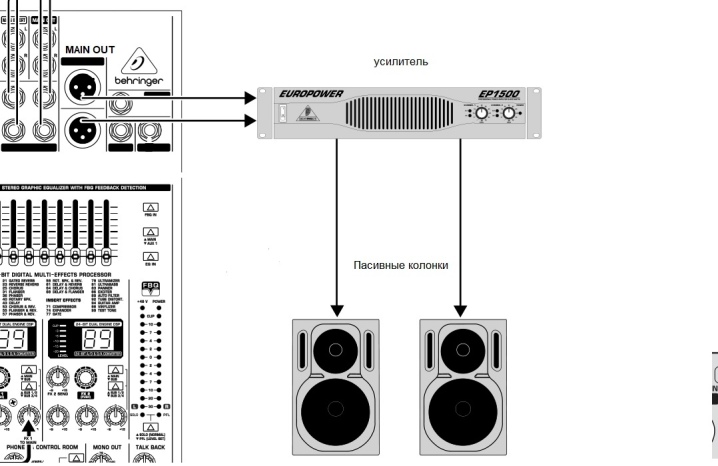
The system is synchronized using the necessary cables, which are included in the equipment package. For the convenience of users, manufacturers use special designations near ports, as well as apply color coding. Prepare adapters if necessary.
After the computer and subwoofer are synchronized with the amplifier, and the other speakers are connected to it, you can turn on the equipment and check it for operation.
The main advantage of a passive subwoofer is high power. The disadvantage is that it is imperative to use an amplifier for operation. And also a large number of wires are used for synchronization.

Connecting a car subwoofer
Modern woofers for cars boast compactness and excellent performance. High wattage models require a 12 volt power supply. You can use a power supply from a computer. Be sure to pay attention to the fact that the output power of the PSU matches the power rating of the built-in or external amplifier. If the performance of the computer unit is insufficient, the sound equipment will not work at full capacity.

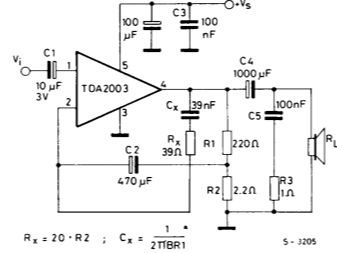
Devices of this type are not designed for home use, therefore their shape and design are different, and the connection has some peculiarities.
Let's take a close look at the process of connecting a passive subwoofer with an amplifier.
- The first step is to turn on and start the PSU. To do this, you need to close certain contacts 24 pin (20 + 4) on the cord.
- Then you need wires that can be disconnected from the connector (for example, molex). You can buy it at an electronics or computer store. For operation, black and yellow cables are required - minus 12 V and plus 12 V, respectively.
- Connection is made with respect to polarity. It must be indicated on the amplifier case.
- For a successful launch, the middle cable (plus polarity) must also be connected. Use a jumper to work.
- Now connect the subwoofer to the amplifier... If the amplifier is equipped with two channels - from one we take "+", and from the other "-".
- Wires from other speakers connect to the ports "tulips".
- The PC is connected to the amplifier using RCA adapters - 3.5 mm (miniJack), male-male format.



Note: when using active equipment, synchronization occurs in the same way.
Sound setting
After the audio equipment is connected to the computer, you need to make the appropriate settings on the computer. A speaker check will help make sure all cables are connected correctly. To check and configure, you need to turn on the computer and wait until the operating system is fully loaded.
The first thing to check is - availability of software required for work... If you are using new acoustic equipment, a driver CD should be included with it. If it is absent, the program can be downloaded from the manufacturer's website and installed on a computer.
When a new device is connected, Windows OS notifies the user about the hardware with a pop-up window and automatically checks for the presence of the driver and its operability.
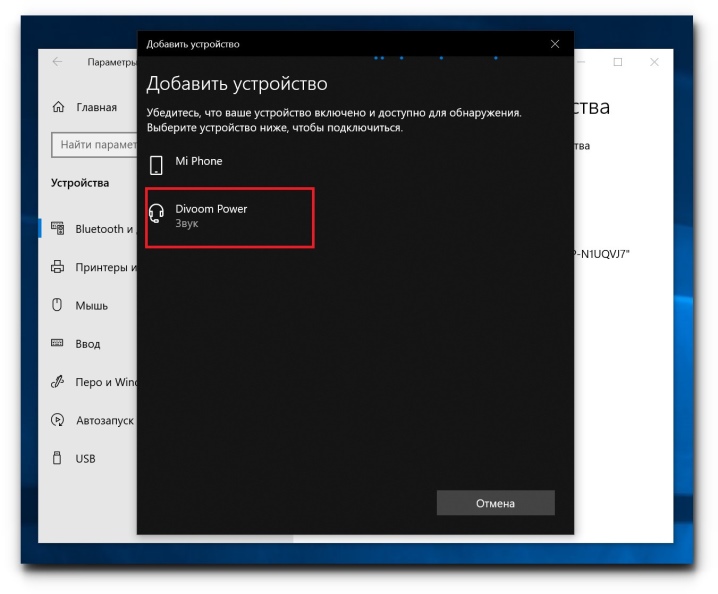
The procedure includes a number of steps.
- Run and install the software.
- Reboot your computer.
- On the taskbar (by default, it is at the bottom of the desktop), find the speaker-shaped icon. Click on it once with the right mouse button. As soon as the context menu opens, go to the "Volume settings" tab.
- Next, select the speaker system you are using. Adjust the volume of your device to the optimum level before turning on audio on your PC.
- To fine tune the sound quality, many use the Realtek Manager with a clear and simple menu.

To check the acoustics, you need to do the following:
- right-click on the speaker icon and open the "Playback Devices" tab;
- in the "Playback" window, select the equipment you are using and, by right-clicking, go to the "Test" section.
See below for how to connect the subwoofer to your computer.









The comment was sent successfully.