How to connect and configure the projector?

The projector is a convenient device used both at home and for work... In order to connect it to a personal computer or even a TV, you need to use a special wire or Wi-Fi connection.


Wireless connection
To connect the projector wirelessly, all you need to do is take advantage of Wi-Fi technology. To do this, a special adapter, resembling an ordinary USB flash drive in its appearance, must be placed in the USB socket of the projector. A light on the adapter will light up to signal that the device is working and is suitable for use. Some advanced projector models, for example, Epson EH-TW650, have a built-in module wireless connection, therefore do not require the use of a separate adapter.

As for laptops, to which in this case the device is connected using Wi-Fi, most of them do not need additional equipment, but sometimes they require the installation of special software or additional drivers.
A wireless connection has many benefits. Avoiding multiple cords simplifies the process and does not have to be hidden anywhere. The projector is connected quickly, it can work without any problems even at outdoor events.

Wired methods
Connecting the projector to a laptop is still considered the most effective. using a special wire... In this case, the connection becomes more reliable and does not disappear due to technical problems or a sudden disconnection of the Wi-Fi connection. In addition, in this case, the device almost never freezes.
The essence of the wired connection is that the appropriate connectors of the two devices are connected through the cord.... The universal sockets very rarely do not match, but if necessary, it is very easy to select the required adapter. Depending on the connectors present, this may be VGA, HDMI or USB connection. The connection diagram is almost the same in all three cases, but has some nuances.



VGA
Since the VGA connector was at its peak of popularity several decades ago, today it can only be found on outdated models... In addition, it should be understood that only an image will be output, and for sound an additional cable is required. The small connector has three lines and is usually colored bright blue. It is necessary to insert a cable of the same color into it, which is then additionally fixed with a pair of built-in screws.

When connecting a VGA cable, you first need to connect one end to the projector, and then the other to the laptop.
Next, you need to enable it yourself projector, and only then - Personal Computer. The procedure ends with the installation of the appropriate drivers and configuration. An additional mini Jack cable is required to transmit sound. This method - via VGA - is also convenient for connecting a video projector to a TV.

USB
USB connection is considered a very convenient way to connect any two devices, since both USB connectors and USB cables are usually available for each. This variety is also often chosen when a multi-drop connection is required.However, it should be understood that video resolution and image quality are likely to suffer due to the narrow space of the transmission cable. Before connecting both devices, you need to download and install a special driver on your personal computercapable of transmitting an image from the screen to the projector.

HDMI
The HDMI connection is considered the most reliable when connecting a computer and a projector. The connection procedure is the same as using the VGA connector. Before starting, be sure to turn off both devices, otherwise equipment failures and system malfunctions are possible. Next, the cable is connected to the projector, then to the computer, and then you need to activate both devices. One of the main advantages of an HDMI connection is the ability to simultaneously transmit both sound and picture, and with the maximum resolution.

Moreover, it has additional protection against piracy, which allows you to view images in higher quality.
It is worth recalling that the cable used must have the same connectors on both sides. In the event that there is only one type of connector on the projector and PC, you will need to purchase a special adapter. On the back of the projector, select the connector that says HDMI IN, after which the same is done with the computer. It is important that the cords are tightly connected.

Customization
After connecting the device correctly, it also needs to be configured properly. In some cases, the required parameters are set automatically.... As a rule, projectors are immediately ready to transmit a signal after connection, which can be understood by the fact that an image from a computer is displayed on the screen. If this did not happen, then it is necessary use the supplied control panel and press the button on it with the name Source... This action will start searching for a video signal, which, in turn, will lead to the appearance of an image on a wall or a special canvas.

In the event that the projector's remote control has several buttons corresponding to different types of connection, you will have to choose exactly what you are using. If the projector has a setup menu, it is best to operate it according to the supplied instructions.

An important part of the setup is choice of screen resolution. For budget models, 800x600 or 1024x768 options are more suitable. If you are using an expensive device, you can set the resolution to 1920x1080. The resolution on the personal computer must match the resolution on the projector. To do this, in any empty part of the desktop, you have to right-click and bring up a menu in which to select the "Screen Resolution" tab.
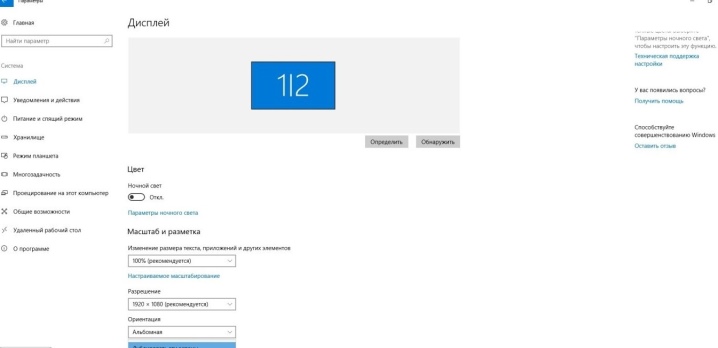
In the window that opens, select the value that is suitable for the projector being used. Otherwise, the picture will be either compressed or too stretched. Having saved the settings, you need to go to the selection of the display of the demo mode. As a rule, for this, the Win and P keys are pressed at the same time, after which a menu opens. The item "Computer" means that the projector will turn off and the image will remain only on the screen of the personal computer.

The Duplicate command will cause the projector to copy the picture from the main monitor.
If you select the "Expand" function, the main screen will be located on the left, and the image will be identical for both devices. Finally, the "Second Screen Only" command leaves the picture only on the projector canvas. By pressing the Fn button on the laptop, it will be possible to change the display modes.
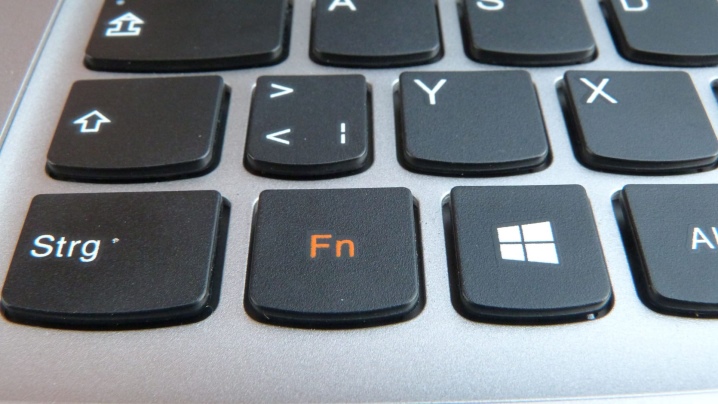
It must be remembered that working in different operating systems has its own specifics.
When connecting the projector to a Windows 7 computer, you need to
- Open Control Panel and then select the "Hardware and Sound" section.
- After waiting for the window to appear, you can choose one of the methods for displaying the image: only on the projector, only on the desktop, or on the desktop both on the screen and on the projector.
- The final playback method is with the desktop showing the interface before outputting the video to the projector and monitor screen.
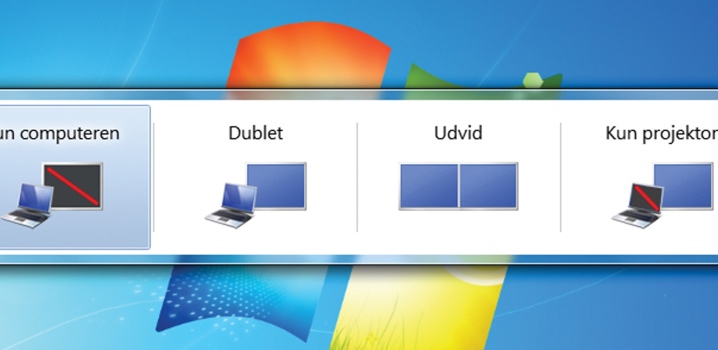
When working in the Widows 10 system, the image is immediately displayed on the screen, but not always in the required quality. Therefore, further you will need to adjust the resolution by changing the data in the computer settings. The system of displaying the picture on the screen is similar to the system in Windows 7, but with a slight change in the names. In this case, instead of “Duplicate”, the message “Duplicate” will appear, and the items “Projector only” or “Screen only” will also be present. A specific key combination that changes depending on the laptop model will allow you to change these modes.
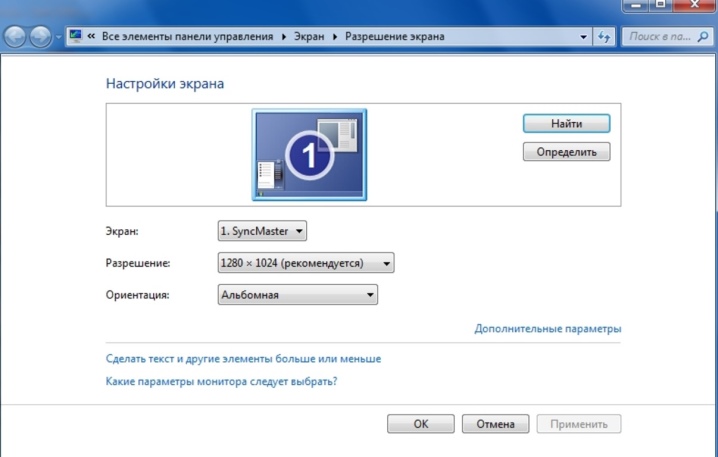
When setting up Windows XP it is not necessary to open the control panel. It is enough to right-click on the desktop and go to "Options". For the monitor to work, you need to click on it with the mouse, and then activate the "Extend the desktop onto this monitor" function. At the same time, the correspondence of the permissions of the two devices is checked and, if necessary, corrected.
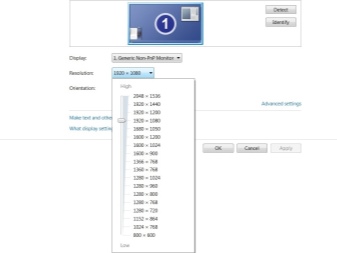
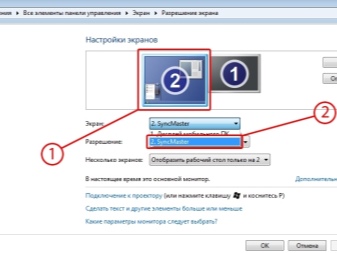
How to disable it correctly?
Switching off the projector should be done in stages so as not to damage your equipment.
- First of all, all documents are closed on the personal computer and tabs are minimized.
- Further, the expansion of the screen returns to its original position, that is, what is suitable for the monitor screen.
- Immediately turn off the settings responsible for displaying the image on the screen or minimizing it.
- The power off button of the projector is used after all indicator lights have gone out. It is recommended to hold it until the fan stops working.
- Then the device is disconnected from the mains or disconnected from the power supply.


To avoid dust getting in, you must immediately close the screen curtain. Moreover, the screen can be wiped with a soft cloth soaked in liquid used to clean the monitor. From time to time, both the remote control and the port should be cleaned with alcohol. When all devices are turned off, you must disconnect the wires from them, then roll them up without kinks or kinks and put them in the projector box for storage.

See below for more details.













The comment was sent successfully.