Why does the printer print with stripes and what should I do?

Almost every printer user sooner or later faces the problem of printing distortion. One of these disadvantages is print with stripes... From the material in this article, you will learn why this happens and what needs to be done to solve the problem.

What is the cause of printer failure?
If your printer starts streaking immediately after purchase, you must return it to the store. Stripes when printing on a new device - production marriage... There is no need to go to a service center and pay money for it. By law, the printer must be exchanged for a working analogue if there is a receipt and the packaging is intact.
If the printer begins to strip after some time from the date of purchase, the matter is different. In this case, it is not at all necessary to replace it with a new one. First you need to understand the possible reasons, because often the problem is completely solvable. Streaks can appear on the paper during printing for several reasons. In this case, the reasons may depend on the type of the printer itself.


Inkjet
An inkjet printer can strip when:
- clogged nozzle;
- contamination of the encoder disk;
- improper ink supply;
- poor ink quality;
- misalignment of the print head.

One of the probable causes of a print defect may be drying ink. This happens when the printer is not used for a long time. In addition, the device will strip when printing when air enters the print head. Sometimes the cause of the problem is overlapping the ink plume of CISS. The product may print poorly if using poor quality ink. Another reason may be shaft deformation, which is typical with prolonged use of the printer. And also defects in printing may appear when the ribbon or sensor is dirty.


However, you should not immediately throw away the equipment, because you can identify the problem and fix it yourself. HOften, the cause of a defect that has appeared can be determined by the type of stripes, namely:
- multicolored or white stripes indicate improper ink supply;
- vertical line breaks indicate printhead misalignment;
- white stripes at an equal distance from each other occur when the encoder is clogged.


Laser
The reasons for the appearance of streaks when printing on a laser printer are as follows:
- the toner has run out;
- the drum unit is worn out or damaged;
- Waste toner hopper full
- there is mechanical damage;
- there is a problem with the metering blade.


As with inkjet printers, sometimes you can understand the cause of a print defect by the appearance of the stripes themselves.... For example, white vertical stripes, increasing with each new sheet, indicate the need to refill the cartridge. Vertical stripes of different widths indicate mechanical failure of the device. If, during printing, the printer leaves black spots and dots on paper, Waste toner hopper full. Blackheads and broken streaks the edge of the sheet indicates that the drum is worn out. When the pages appear darkish streaks or pale vertical stripes, the problem lies in the metering blade.


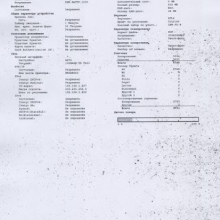
The reason for the defect may lie in deterioration of the magnetic shaft... He is responsible for applying the powder to the drum. During use, the toner acts on the coating of the magnetic roller. If it is frayed, the printer prints pages with white, irregular stripes.In addition, the color of the text also changes. Instead of black, it turns gray, and the pattern fill is uneven. However, the magnetic shaft often has to be changed along with the dosage blade. It also causes printing defects.



What to do?
To solve the problem, you need to build on the type of printer.


Inkjet
Inkjet printers are refilled with liquid ink. When they end, you can notice a change in shades. For example, instead of black text, the printer prints blue text, horizontal spaces, or white stripes dividing letters into 2 parts. Sometimes the printer even prints pages with transverse stripes over the entire surface of the sheet. This problem speaks of overfilling the hopper or the need to replace the squeegee.


Sometimes it is necessary to change the deformed shaft, in other cases it is enough to get rid of the foreign object that has fallen on it.
In other cases, it is necessary to inspect the integrity of the thermal film. From cartridge toner should not spill... It's easy to check: you need to take out the cartridge and shake it slightly. If this causes your hands to turn black, you will have to replace the toner with a new one. Otherwise, you will not be able to fix the problem. However, before doing anything, you need to consider: the ways to fix the problem are different for inkjet and laser printers.
First, you need to figure out how to self-eliminate the defect of inkjet printers.
- Checking the ink level. If your inkjet device produces stripes when printing, you must first stop printing and refill the cartridges. You cannot ignore the problem, without paint you will not be able to carry out a nozzle test. In addition, a lack of ink will cause the nozzles to burn out. To do this, find the software, install and run the program. Next, open a tab with a drawing of ink capsules. It can be named by different names ("Estimated Ink Levels", "Printer Ink Levels"). Use the printer control panel to diagnose ink levels. A visual assessment will help you understand which ink needs to be replaced. Typically, when the level is critically low, a yellow triangle alert icon appears.
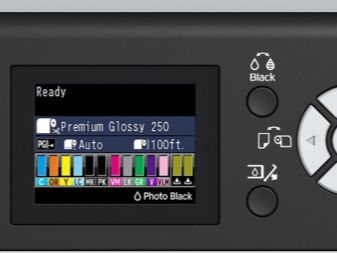

- CISS diagnostics. If after refilling the cartridge nothing changes, stripes reappear on the paper during printing, you need to check the CISS (continuous ink supply system). It is important to make sure that the ink train is not pinched. If the system is not pinched, check the air port filters. If they are clogged, their capacity is compromised. Remove dust and dried paint. If they become unusable, you need to replace them with new ones.


- Nozzle testing. If after checking there are no problems with the ink tanks, but the printer continues to print with streaks, you need to test the nozzle. To do this, go to "Start", then select "Devices and Printers", find your printer, press the right mouse button and select "Printer Properties". In the window that opens, click on the "Settings" item. After that, go to the "Service" tab, and then select the "Nozzle check" item. However, the test pattern may vary depending on the type of printer. Modern models provide testing of nozzles on the device itself. The verification algorithm depends on the model, it is indicated in the instructions for a specific product.
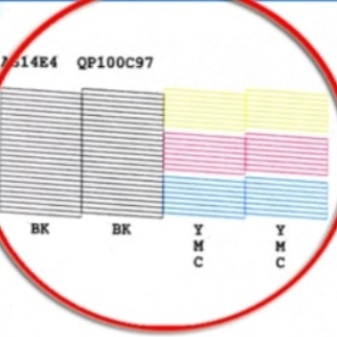
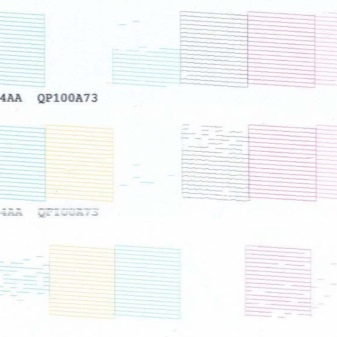
- Cleaning the print head. Inks used in inkjet printers dry faster than laser-type counterparts. With prolonged simple appearance of stripes during printing is not uncommon. Ink can clog nozzles after 2 weeks of inactivity. Sometimes the print head gets clogged in 3 weeks. To solve the problem in the installation program there is a special utility "Cleaning the print head".
This procedure saves ink consumption. If you forget about it, the ink will start flushing the nozzles on its own during subsequent printing, consuming the cartridge.The cleansing procedure can be carried out at once 2-3 times. After that, let the printer cool down without touching it for 1–2 hours. If this does not help, the head will have to be cleaned manually.
If the nozzles or nozzles of the print head are dry, you can try to solve the problem programmatically or physically. You can try to soak the cartridge. To do this, take it out, put it on a napkin on the table. With a little effort, it is pressed against the table with nozzles, trying to press with fingers on both sides. If this does not help, and paint does not come out, you need to try a software solution to the problem. To do this, open the "Printer Properties" and select the "Maintenance" tab. Next, the first 2 tabs ("Cleaning" and "Deep cleaning") are selected in turn.


If the "Nozzle Check" and "Cleaning the Print Head" commands do not work, you can try flushing it with a special liquid. If this does not help, all that remains is to replace the cartridge.
- Cleaning the encoder tape and disk. When the printer prints pages with different strip widths, the encoder disc must be cleaned. The desired part is located on the left of the paper feed shaft, it runs along the movable carriage and is a transparent plastic film with markings. During the operation of the printer, these markings become covered with dust and ink may remain on them, which will dry out over time. As a result, the sensor does not see them, and the paper is positioned incorrectly. To solve the problem, you need to wipe the disc with a soft cloth, soaking it with a special cleaning agent or a cleaning agent "Mister Muscle" for cleaning windows containing ammonia. After that, you need to wait about half an hour so that the treated surface is completely dry. Do not use acetone: this erases the markings. During cleansing, you need to be extremely careful. If the strip comes off the mounts, half the printer will have to be disassembled to replace it.


Laser
Laser printers are not only color, but also gray and white. In most cases, the appearance of streaks on the print is due to the condition of the used cartridge. Typically, any new device of this type contains cartridges with a minimum amount of powder. It ends faster.
- Replacing the toner. If the color changes during printing and white streaks appear in the middle of the text, you need to replace the cartridge. It is useless to take out and shake the toner in an attempt to print a few more pages. This will not help, do not knock the cartridge on the table, floor. From this, mining will begin to pour out of the sump. Waste printing will shorten the life of the printer.
You need to replenish or replace the cartridge if streaks appear in the middle of the sheet. If the stripes are dark and sinuous, this indicates a poor quality of the powder used. When the toner level has not reached the critical level, it is worth pay attention to the feeding system. In this case, you cannot avoid contacting the service center.
You need to refill the toner yourself with the correct type of powder. You need to buy it in a trusted store, checking the quality certificate and compliance with the necessary requirements. Toner is very toxic; add powder in a well-ventilated area.

At the same time, you must not pour more powder into the compartment than is necessary, otherwise the stripes will continue to decorate the pages when printing.
- Replacing the drum unit. The imaging drum of laser printers has a coating that is sensitive to optical radiation. During use, this coating will wear off and the quality of the printed pages will suffer. Black streaks appear on the right and left sides of the print; they do not disappear after replacing the toner and become wider. Removing them will not work: you will have to change the drum unit. If you delay the time of contacting the service, other elements of the device may suffer.


- Damage to the cartridge if dropped... If the problem appears after accidentally dropping the cartridge, the powder-retaining rubber seals may not resist when struck. As a result, the powder will fall on the sheet, leaving streaks and spots on it, not only on the side, but anywhere. You will not be able to do anything with the toner: you will have to buy a new one.
To eliminate the problem of damage to the cartridge, remove it from the printer, inspect for cracks and loose parts. In addition, the places where the bolts are screwed in are inspected. Then they shake slightly, slide the curtain near the shaft and see if the powder is poured. If everything is in order, they inspect the mining bunker.
Few people thought about the fact that when this compartment is overfilled, some of the powder gets out. This results in wide black stripes on the pages. To prevent this, you need to remember about prevention. You need to clean this compartment every time you refill toner yourself.

- Software problems. The streaking may be caused by a software malfunction on the device. This could be due to a power outage, user damage, or viruses. If the stripes after other manipulations continue to decorate the pages when printing, you will have to reinstall the driver. It is usually included with the device. If the disc is damaged, you can download the driver from the official manufacturer's website.

Helpful hints
As for the ink, sooner or later it will run out and the cartridge will need to be replaced. However, the following simple guidelines will help you extend the life of your printing device:
- the sooner the problem is identified, the better; pulling to the last will shorten the life of the printer;
- you need to check the ink level constantly, as well as make sure that they do not dry out;
- you need to clean the waste bin every time you refill toner; it must not be allowed to overflow;
- if the stripes consist of small dots, you need to refill the cartridge and install the blade correctly;
- if streaks appear in the same part of the page, refill the cartridge and check the shaft for the presence of a foreign object;
- do not pour a lot of powder into the toner hopper, this will not increase the number of printed pages;
- if on an inkjet printer both cartridges (color and black) are filled with paints, the nozzle and print head diagnostics does not reveal the problem, the reason lies in the misalignment of the head;
- Use a wooden stick to clean the blade, being careful not to cut yourself.

The following video will show you what to do if your printer licks.













The comment was sent successfully.