How do I insert paper into the printer?

Very often inexperienced users of office equipment have questions about how to get started with a particular device. In fact, everything is very simple - having mastered the main rules and recommendations, a beginner can confidently insert sheets into a printing device on his own and receive ready-made documents. It just requires a computer, printer and paper.
How to insert into an inkjet printer?
- Before you start working with an inkjet printer, you need to clearly understand how much documents you want to print. Having prepared the required number of sheets, you should pull out a special extension on the support, where the already printed file comes out, and then you will need to open a special tray for receiving paper.


- Just before loading paper, you must slide the printer guide itself to the left. After that, you can put the prepared paper into the tray, fixing it well with the guide so that the sheets do not move to the side.


- Make sure you are using the correct size and grade before loading paper for printing. The fact is that office paper is used for ordinary printing of documents, and photo paper is used for photographs. Accordingly, the amount of paint consumed will vary. To make sure that the actions are correct, you can print the first test sheet, and if everything suits you, then you can proceed to further printing. It should be remembered that ordinary writing paper is not used for the printer!

When securing paper, you need to monitor the settings for the output tray to match its length and width with the paper size. Otherwise, the printer may wrinkle or jam the paper, and then its operation will have to be stopped. As a rule, this is a common mistake for novice users.
Sometimes you need to print documents on both sides, and sometimes it is used to save paper. For beginners, it will be a little more difficult, but after a few printed such sheets, everything will already be easy and simple. To simplify the process, you can mark on one side of the sheet with a simple pencil on top. After the printed document comes out, trace which side it is on. Logically, for correct display on the other side, the mark should already be below.
But flipping the paper over to print on the second side is not always necessary. It depends on the model of the printer itself. Therefore, when working with equipment, you just need to remember exactly how to lay the paper.

How to load the laser model correctly?
There are no special differences between laser and inkjet printers in terms of loading printing paper. When starting to work with the laser device, determine where the paper feed tray cover is. There are models where it is on top, and some have a tray on the bottom. But anyway After opening the tray cover, adjust the tray settings so that the correct paper size is selected correctly. Otherwise, the printer may ruin the sheet. When the paper is already loaded, you need to secure it with clamps in the same way as in an inkjet printer.
If the A5 format is required, then such a sheet is inserted one at a time and the width is adjusted. Then all other sheets, if necessary, are laid out in the lower tray, firmly fixing them to avoid paper shifts and paper jams in the printer. Then you can slide the input tray back in.
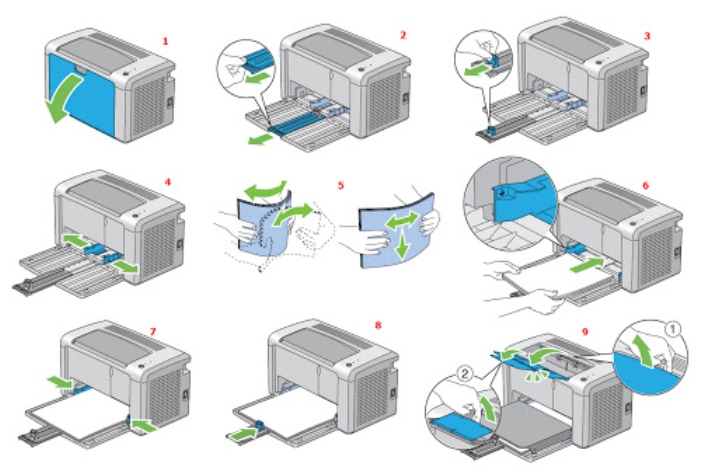
The most popular laser printers have differences in the format of the printed paper, and the type of loading is the same:
- Canon - it is possible to fill in A4, A5 format;
- Samsung - A4, A5;
- Hewlett-Packard - you can supply A4 as much as possible.


Recommendations
Before you start printing, you need to make sure that all requirements are met and the device is ready for use. And you should also check that the equipment is on a flat surface, without distortions. This will help you avoid various setup hassles.
- It is important to know the specifications of your printer. You can read about them on the official website of your device manufacturer.
- To prevent paper sheets from sticking together during printing, they should be loosened a little, and then straightened. You should also check that all sheets are straight to avoid paper jams.
- For a more correct display of the printed text in the computer settings, you need to select the appropriate type of paper used for printing.
- If you need a copy of a printed document, then you can also set the desired number of prints in the settings.

After completing all the requirements, print a test sheet to pre-adjust the printer before the main print.
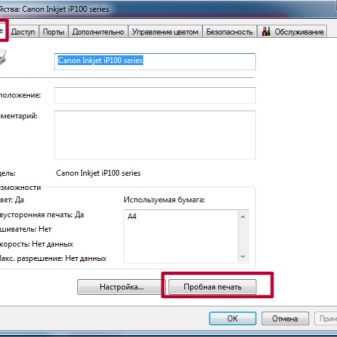

Only then is the printer ready for use.
If you have questions or doubts, the video below will help you understand all the nuances of preparing inkjet and laser printers for printing.













The comment was sent successfully.