How do I connect a printer to my phone?

One of the features of modern equipment is the ability to synchronize. Due to pairing, new possibilities are opened up for the user. The operation process is also simplified. In this article, we will talk about the options for connecting the printer to the phone.

Connection features
To print texts or images, most printer models must be connected to a PC that stores the required file. A laptop or computer is not always there, so you have to look for other ways out of the situation. You can connect the printer to your phone and print in minutes. Various synchronization methods are provided, suitable for laser or inkjet printers. Depending on which device you want to sync (old or new), select wireless or wired sync method.
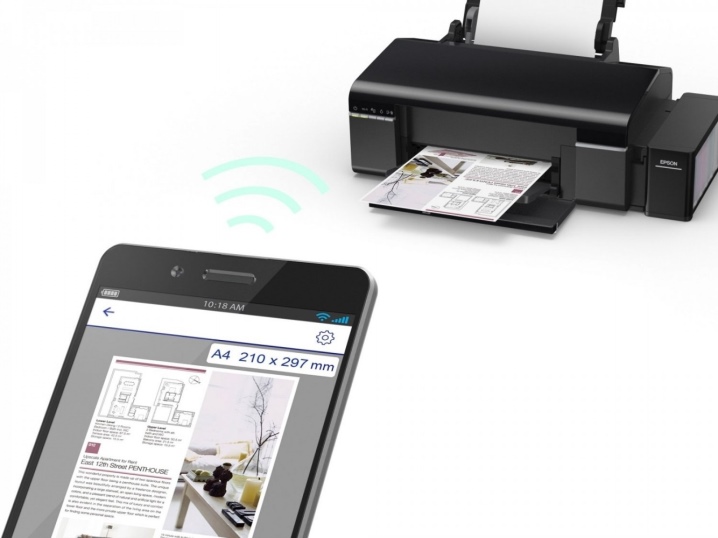
If you have Internet access, you can print files directly from the Internet, for example, from a cloud storage. To simplify the task for users, special applications have been developed. You can connect a smartphone in almost any type of printing equipment (color photo printer, device for black and white printing, and other options). Most of the synchronization options described on the Internet apply to users of smartphones running on Android OS. This is the most popular operating system for mobile gadgets.

The ways
Via Wi-Fi
Wireless synchronization is a practical option for modern equipment. This synchronization option is chosen by many users using innovative equipment. To connect a smartphone and a printer, the printing machine must be equipped with a wireless connection module. Today, even printers from the budget segment are equipped with the necessary adapter.
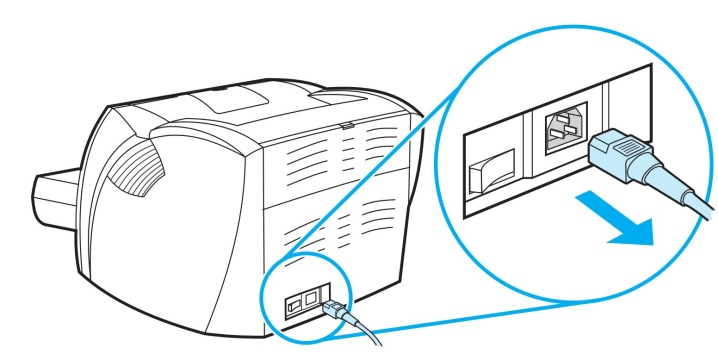
The first stage looks like this.
- First you need to connect all the necessary cables (we are talking about the power supply and connection to the computer, if there is such a need).
- Check for cartridge availability and capacity.
- Start the printer.
- Turn on your router.
- Run the wireless module on the printing equipment. As a rule, a special key is provided for this on the front panel. You can also do this through the menu.
- Connect your mobile device and printer over the network.
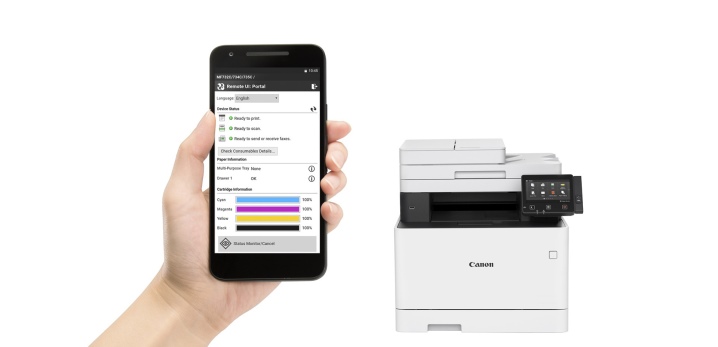
When choosing this method, you need to decide how exactly the smartphone will be connected to office equipment. Experts offer the following options.
- Direct mates.
- Connection to network (virtual) equipment.
- Remote pairing.
Let's consider each of the options in more detail.
# 1. In this case, a lot depends on the equipment used. Some current models do not need to use third party software. In this case, direct connection is the fastest and most practical pairing option. To perform pairing, it is enough to connect the gadgets through a router.
You just need to turn on Wi-Fi on your phone, start a search for available devices and select the desired equipment.

Despite the fact that many brands try to produce the most versatile and simple equipment, some printers do not support direct connection to smartphones. As a rule, difficulties arise for users of the Apple trademark. Gadgets from this manufacturer run on a special operating system.
In some cases, the connection must be made using a dedicated application, depending on the model of the printer you are using. These programs can be the following programs: Canon Print, HP Smart, and other options. There is also a universal software that can be used by the user of the Android or iOS OS. Let's consider the process of printing files using the PrinterShare program as an example.
- The first step is to download the app and install it.
- Open the program.
- At the bottom of the window, select a connection option.
- After a few seconds, the program will automatically start searching for printers available for connection.
- Once the setup is complete, you need to select a file to print.
- Before starting printing, you can configure certain parameters by selecting the necessary items (number of pages, layout, etc.).
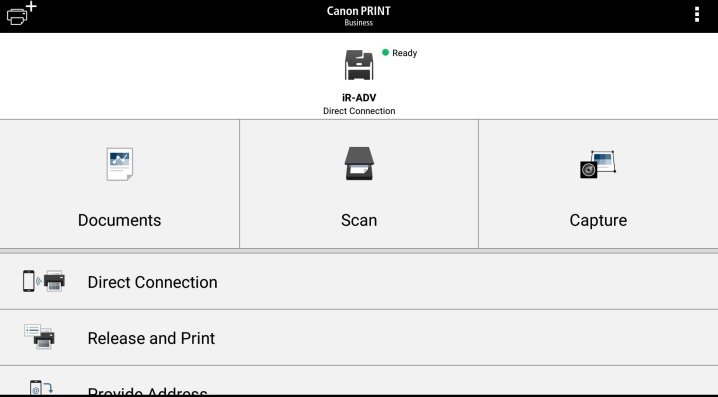
Virtual printing equipment transfers files from mobile devices via “clouds” (virtual storage). First you need to decide if the printer can work with cloud storage. Android mobile phones most often use Google Cloud Print. AirPrint was developed for Apple users. These utilities are built into the OS and do not need to be downloaded and installed.
If your printer model is AirPrint-enabled, the mobile device will be automatically detected. To start printing, you need to select the "Share" option and then click on the "Print" command. When using a network printer from Google, follow these steps.
- First you need to open the Google Chrome browser.
- Sign in to your Google account (if necessary, go through authorization).
- Next, you need to visit the Internet browser settings and go to the "Advanced" section.
- After reviewing the list that opens, select the section responsible for the virtual printer.
- In the new window that opens, you need to go to the settings again. The desired Add Printer option.
- A list of office equipment will open before the user. Find the model you are interested in and add it.
- If everything is successful, a corresponding message will appear on the screen.
- To complete the procedure, you need to click on the "Manage printers" parameter.
- The last step to complete the pairing procedure is called "Add a regular printer". This section can be found in the next window that opens.
- After completing this list, a network printer will be linked to the user account. With it, you can start printing from any mobile device, be it a tablet or phone.
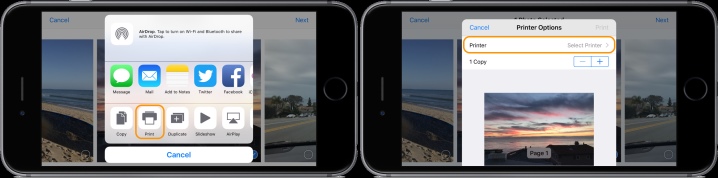
To make the process of operating office equipment as convenient and possible as possible when using any modern gadget, you need to download a utility called "Virtual Printer". Let's consider the process of using the program using the example of Cloud Print.
- First you need to run the program and click on the icon in the form of a printer.
- In the list of equipment, you need to find the MFP (multifunctional device) or other equipment you are interested in.
- At the next stage, we select a file for printing, it can be a text document, an image, or any other option.
- We set the necessary options and complete the action using the "Print" button.
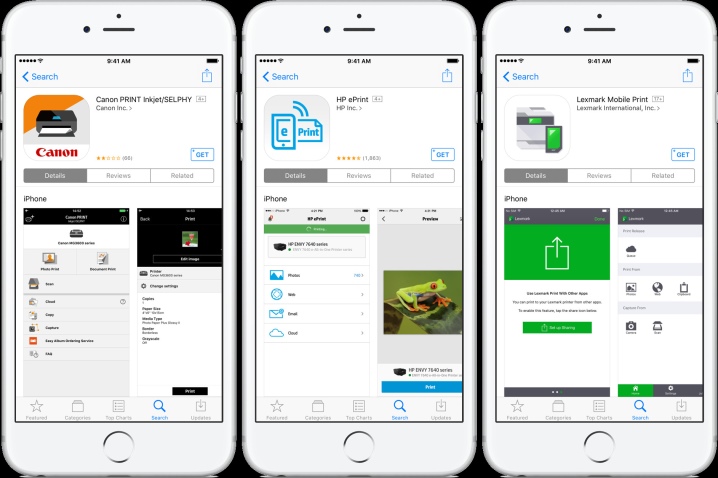
By choosing this option, the user has the opportunity to launch the smartphone desktop on the PC monitor. In this case, you also cannot do without special software. One of the most used programs is called Team Viewer. You need to install it on your phone and on your computer (laptop). To complete the pairing process, you need to do the following.
- Open the utility on your mobile phone.
- Next, you need to get the ID address that the program will indicate.
- Now you should run the same utility, but now on a PC. In the window that opens, you must enter the ID received in advance.
- Use the checkmark to mark the "Remote control" option.
- To transfer a file, you must open the appropriate section.
- After a few minutes, the two types of equipment are paired with each other.
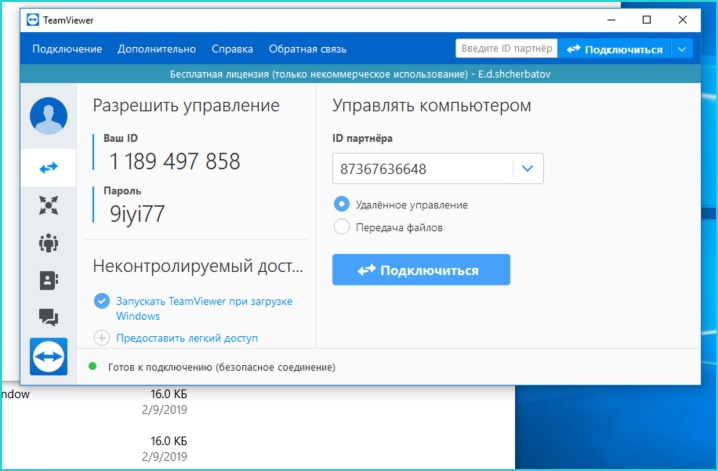
Via bluetooth
This is another wireless connection that has become widespread among modern users. In this case, the printer must be equipped with the correct module. Just as with the options described above, you will need a utility. To synchronize, you need to follow the same steps as when connecting via Wi-Fi, with one difference - you must select the sync option via Bluetooth.
Pairing can be done through the PrintShare program, changing the parameters in just one item.
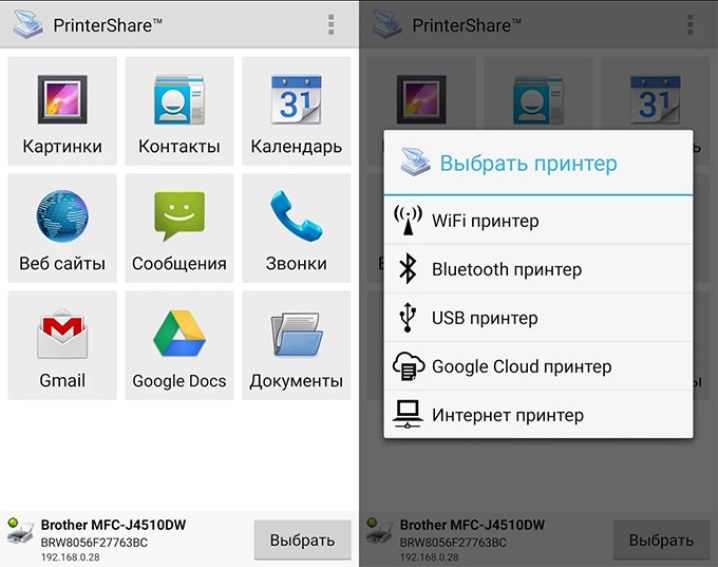
Through cable
Talking about pairing options, you cannot ignore the wired connection option. For work, you need a special OTG cable. This is a special adapter from standard USB to microUSB. For pairing to be successful, the gadget must be equipped with a Host connector. With its help, the technique can be connected to various devices and computers.
First you need to connect all the cables used and then connect it to the printer. Launch the utility for managing office equipment on the phone. Note: using this connection option is suitable for all users who use phones on Android OS of at least the fourth version.

As you can see, you can control office equipment using mobile phones and special applications. There are many applications that are used not only for printing, but also for customization. When you select the files to be printed, the program will automatically offer to set certain parameters.
- Color or black and white printing.
- Number of pages.
- Markup and other parameters that the user may need.
- You can also set up printing yourself. As a rule, you can find this parameter in the corner of the program window.
- Note: Setting up office equipment is an integral part of the synchronization process.

How to setup?
Possible problems
When pairing printing technology with mobile devices, users can face various problems. Many of them can be corrected on their own at home. The most common problems are as follows.
- If the phone does not see the printer, there are certain steps that need to be taken depending on the pairing option. When using cables, check the integrity of the cables. Even if the cord is not visibly damaged, it may be broken on the inside.
- When using the wireless method of pairing, make sure that the module required for connection is fixed and started. In the event of a breakdown, only a specialist of the service center can cope with the problem.
- Also, the problem may be in the software. In this case, you need to reinstall the program. If you are using a computer, it is helpful to update the printer driver. If the operating system has not been updated on the PC for a long time, this can change the operation and pairing of the equipment.
- If the phone does not find the virtual printer, repeat the installation and configuration as described above.
- Remember that consumables are required to operate the printer. If the technician refuses to print, you may need to load papers in the appropriate tray or check the cartridges are full.

For how to connect the printer to your phone, see the following video.













The comment was sent successfully.