How do I print to a printer from my phone?

With the development of modern technologies, our life is becoming easier and simpler. Those actions that took effort 5-10 years ago are now performed in just a couple of minutes. Photo printing is one such example. Their you can quickly print to a printer, with only one device needed - your personal phone.
Fundamental rules
To begin with, there are several ways to print from a mobile device. This can be done with:
- Wi-Fi;
- Bluetooth;
- special applications for wireless printing;
- direct connection via USB interface;
- the computer to which the printer is connected.

Here it should be understood that the phone and printer must support certain technologies and services, so that you can print. For example, when choosing a particular printing method, you should make sure that the phone has a new version of the operating system that supports cloud printing or makes it possible to install special software on the smartphone.
The same goes for the printer, which must support wifi and bluetooth depending on the selected printing method. If you want, for example, to reset a file for printing on an old printer, then not all of the above methods will be available to you. Therefore, before you start using a particular type of printing, you should make sure that all devices support the ability to print with the selected method.
In addition, to dump a file to a network printer if it is connected to an appropriate Wi-Fi network, you must first configure it to make this feature available.


How do I set up printing?
Before starting printing, you need to configure the equipment, otherwise the ability to receive photos from your phone will not be available. Let's analyze the specifics of setting up equipment using an example of using a virtual printer called Google Cloud Print. There are several important points here.
- The application of the system type "Virtual Printer" must be installed and activated on the mobile phone. If this service is not available on the mobile phone by default, then it can be found on Google Play.
- The printer must support this type of technology. It is worth noting that most modern models have support for this technology from the very beginning.
- The user must have an active personal Google account.
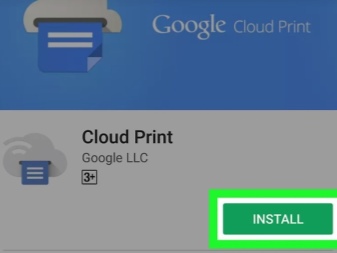
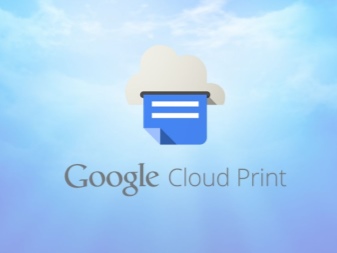
Now let's go directly to configuring devices... First, you need to connect printing equipment to Google Cloud Print. If the model of the gadget for printing is equipped with Wi-Fi, then it can be connected directly to the router. This process is usually described in the instruction manual of the device. The most common method for connecting a device to a wireless network is the WPS protocol. But first, you need to start this service on the router. This is done as follows:
- open the device's Wi-Fi settings;
- we find an item called "Wireless network";
- click on the line called WPS or Wi-Fi Protected Setup;
- we activate the protocol of the same name.


It also happens that the printer does not have a Wi-Fi module. Then his can connect to the specified service through a computer. To do this, you first need to install a browser called Google Chrome, as well as create a personal account there. After that, the tuning algorithm will be as follows:
- we find on the computer a section with system settings;
- open the menu where the printers are located;
- add a printer to the PC;
- open the aforementioned browser;
- enter the phrase chrome: // devices in the search bar and press Enter;
- a section called "Cloud Printers" opens, where you should click on the "Add" button;
- in the "Registered printers" item, select the required device;
- now you need to click on the "Add Printer" button.
Thus, the device will be connected in cloud printing. All that remains is to launch the application on a mobile phone. You need to enter the settings and find the "Print" item, where you will need to activate "Virtual Printer".
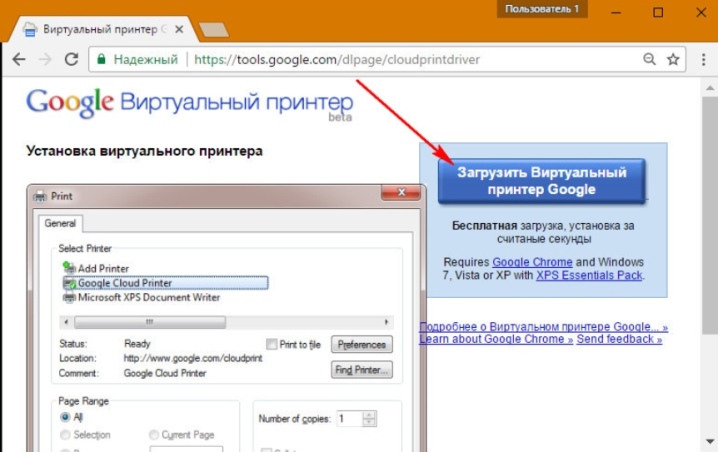
How do I print documents?
Now let's try to figure out some of the methods that will make it possible to print various kinds of materials: text, image, photograph, picture, ticket, file and so on. There are a lot of them and they are often suitable for printing both text and other types of files, so we will consider only a part of them.


Text
One of the most convenient applications for printing text with this method can be called a service called PrinterShare. Its use allows you to print various text documents from an SD card and Google docs directly from your phone to a network and local printer.
Even if the printer does not support the ability to print via Bluetooth, Wi-Fi, USB cable without a PC, then you can install special software from the official website of the application and share the printer with the device. True, this will only be possible on computers running the Windows operating system. If you are printing to a remote printer connected to a computer, then you should install software on it and give it general access.
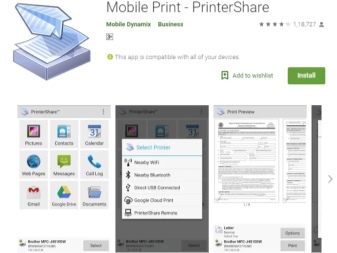

Note that the disadvantage of the program is that its full version is paid. At the first attempt to print, the user will be notified that the free version has incomplete functionality. Although it will be enough for an ordinary person to print text from a phone.

Other
If we talk about other types of files, then it should be added that one of the rather popular methods is pairing via Bluetooth... To do this, first open the page in the Google Chrome browser or find the desired photo in the device's gallery. Now click on the "Share" button, then click on the Bluetooth icon, find your printer and send the document to print. But here it should be said that not every type of file can be printed this way. For this reason, you should first check if there is support for this printing method for the files you intend to print. If there is no such support, then you simply will not see the Share icon.

Another application that can be used is called PrintHand "Mobile Print". Its feature is a modern interface. This software makes it possible to print documents of various types directly from the online storage or a folder of saved documents on a smartphone. The advantage of the program is that here you can adjust the print parameters and its size. Additional rendering software must be downloaded to print files in various formats. If you print via Google Cloud, then the program works for free. But other types of printing files will be available in the premium version of the program.
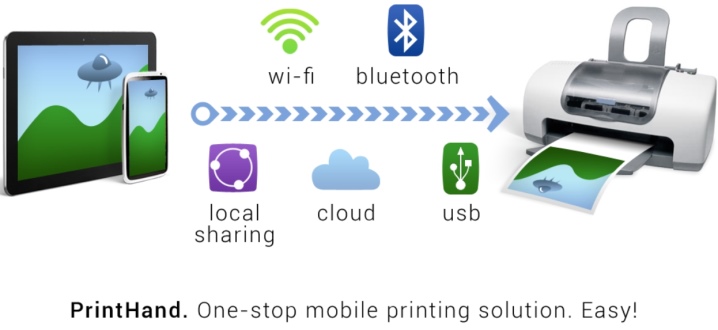
Applications AirPrint and Cloud Print are quite similar to each other. To print various files using such software, you need to follow a certain algorithm:
- install the application and then launch it;
- now you need to press the "Select" button;
- select the type of device, then start the search and wait for it to end;
- now we add the device you are interested in;
- in earlier versions of these applications (if you are using them), click on the "gear" and open the "Printers" menu;
- if this menu is empty, select the "Not selected" item;
- now click on the Wi-Fi item.


A pretty good printing application would be Samsung Mobile Print. It will be an excellent solution for printing photos, Internet pages from a tablet or smartphone, and various types of documents. In addition, through the application, you can scan and save the received materials in JPG, PDF or PNG formats for easy and quick viewing on a smartphone. It is important that this application can be used on mobile devices running Android and iOS. In addition to the application, you do not need to install any additional software. And if the printer is compatible, then it is automatically detected. But here we are talking only about Samsung printer models.
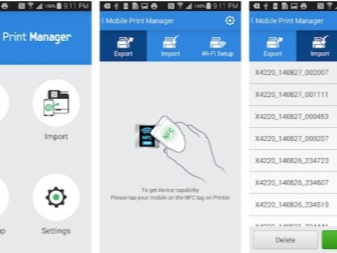

Possible problems
If we talk about possible problems that may arise when printing to a printer from a phone, then we can name the following:
- incorrect software configuration;
- incompatibility of the smartphone with the printer;
- software errors;
- incorrectly selected driver;
- poor connection of the cable and adapter.

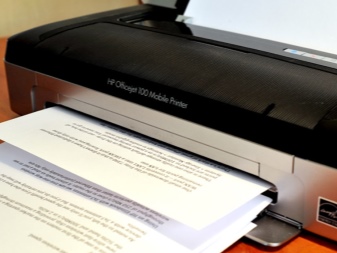
To eliminate the described problems, you should immediately check the printer. It is important to make sure that the machine is turned on and ready for use. This is followed by check the amount of ink or powder, and make sure you have paper. In addition, the indicators should not light up or flash: this indicates the presence of errors.
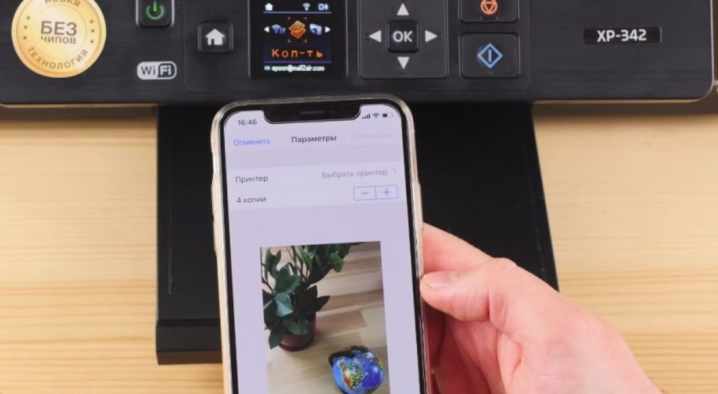
You should also make sure that your smartphone and printer are connected to the same network. Check if the printing device supports wireless printing.

To troubleshoot, you need reload all devices and try again to print. Make sure that the distance between devices does not exceed the limit. Usually we are talking about an indicator of 22 meters for a concrete building with partitions. If the distance is greater, the devices will not detect each other.
It will not be superfluous and update device firmware to the latest versions, because it is the outdated firmware that is quite often a common cause of detection problems. If you are printing via USB, check the cable for possible deformation. Check and serviceability of the OTG adapterif used. It also happens that in some cases the device for printing may be incompatible with the smartphone itself or the version of Android that the phone is running.


In general, it should be said that printing on a printer from a phone can be done in quite a few ways. The main thing is that this or that printing method is supported by both the smartphone itself and the printing device. Everything here will depend on specific models of equipment. But there are still a lot of ways, so you can find some kind of solution for printing from a smartphone with almost any device configuration.

In the next video, you will visually familiarize yourself with the process of printing to a printer from a phone.













The comment was sent successfully.