How do I print to a printer from a computer?

Today, all documentation is prepared on a computer and displayed on paper using specialized office equipment. In simple terms, electronic files are printed on a regular printer in a variety of formats. The same goes for images and photographs. And in order for the printed file to be clear and free from defects, you need to configure a printer.


Setting up the printer
Before using the printer, it is necessary to connect and configure it. However, in this matter, you should not be guided by your instinct, but it is better to use a specially developed instruction.
Today, there are several ways to connect to a computer:
- familiar USB cable;
- wireless module Wi-Fi or Bluetooth;
- remote internet access.



But despite the wide variety of connection methods, models equipped with USB cable.
Next, you are invited to get acquainted with the step-by-step instructions for activating and configuring the device.
- Turn on the computer and wait for its final boot. You can find out whether the PC has booted up or not by left-clicking on any desktop shortcut.
- Next, connect the power to the outlet. Establish a connection between the device and computer via a USB cable.
- As soon as the device is connected to the computer, a notification appears on the monitor showing the search for new devices. At this very moment, the PC operating system is looking for the necessary utilities. As soon as they are found, the monitor will display a notification that the device is ready for use.

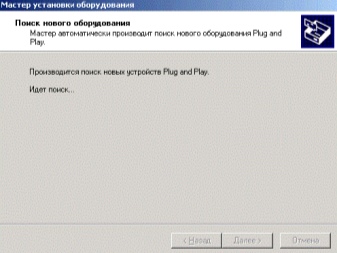
If the information about finding a new device does not appear on the monitor screen, then you will have to install the drivers by hand... This will require Cd discincluded in the kit, or download the corresponding utilities from the Internet.
It should be noted that drivers are required to be installed for each new device connected to the computer. Thanks to them, the technique works stably.
If you consider the issue of drivers for a printer or MFP, they contribute to the correct operation of the device and are responsible for the quality of the finished document.

After the drivers are installed, the "Installation Wizard" appears on the monitor desktop. Before the end of the installation, the application prompts the user to make a test page to see the result of the configured device.
To operate a printer or MFP in large enterprises, you must set up equipment over the network.
This process includes 2 stages:
- configure the main PC where the connection will be made;
- configuring other computers to be connected over the network.


To make a network connection, you need to connect the device to the host PC and install the drivers. Open public access in the menu of the main computer. To do this, you need to go to the "Devices and Printers" section through the "Control Panel". A list of all devices will appear on the screen, among which you should select the name of the network device. By clicking the right mouse button, go to the "Printer Properties" section. Check the box next to "Sharing" and click "OK".
Now you need to configure other computers that will send files to output over the network. First of all, add the name of the printing device to the list of connected devices. To do this, go to the "Devices and Printers" section. Select the "Add Printer" function. Then press the "Add network device" button. Further, the operating system independently searches and displays a list of network devices. This list will contain the device to which the connection is made. It remains only to select the name of the device and click the "Next" button, after which the operating system of the computer will install the utilities and make settings.
At the end of the work, the monitor will display information about the successful installation of the new device.
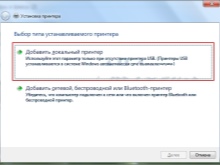
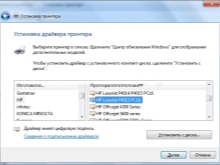
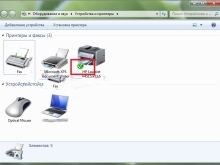
How do I preview?
Before printing a text file or image from a computer, the Windows operating system offers to make a preview of the prepared file... Thus, it will be possible to see the finished version without printing it out on paper.
You can make a preview when sending any file to print... Each application, when processing a document output task on the desktop, opens a new window indicating the settings. This is where it is. button "Preview".
However, users rarely preview pages when outputting text documents to paper. Often this function is used by those who need to display images or photos.

How do I print text?
To date, developed several ways to display text. However, users choose only one method that is most convenient for individual use. But this does not mean that it is impossible to learn other ways of document output.
So, you can print a text document, such as a report, abstract or photo from a computer. using a combination of several keys, using the quick access panel or the context menu.
It should be noted that each of the options presented has individual advantages.

Shortcut keys
Understanding the typing system with keyboard shortcuts is best done in Microsoft office programs. However, this method of printing files is also suitable for other text editors.
- Open a file intended for output to paper.
- Simultaneously press the keyboard buttons "Ctrl + P". This combination activates the print setup menu.
- In the opened list of settings, set the parameters and click "Print".
- If necessary, you can make a preview.
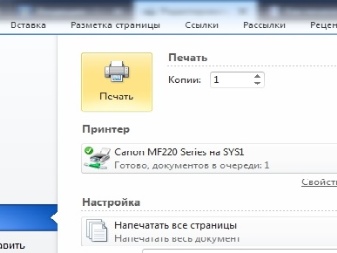
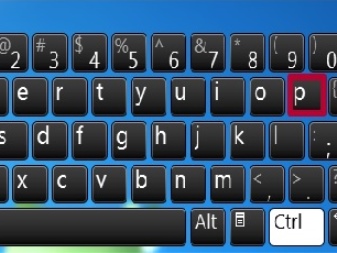
Quick Access Toolbar
Not everyone succeeds in learning and remembering the keyboard shortcut, especially when you consider that each combination is responsible for invoking certain commands. More convenient for inexperienced users is the quick access panel.
- It is necessary to click the "File" button located in the upper left corner. A window will open where the user can create and save a new document.
- Through the "File" menu, click on the "Print" line.
- In the window that opens, check the necessary parameters, namely: the number of pages, the orientation of the sheet. And only then press the confirmation button.
It should be noted that this method of outputting a text document is very common and is present in almost all programs.
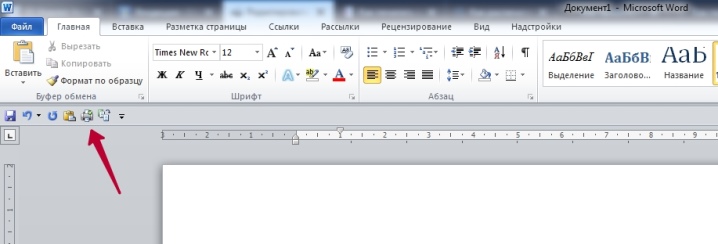
Context menu
This method of printing a text document can be used only when the user is sure of the settings and knows for sure which printer the file will be sent to.
- If necessary, you will need to manually activate the device by pressing the power button.
- Right-click on the "Finish" icon to output the file.
- In the list that appears, select the "Print" line.
In this case, the user should understand that settings cannot be changed.
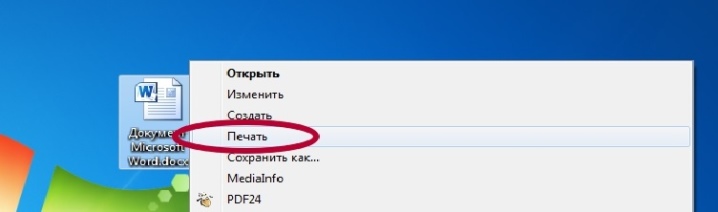
How do I print other documents?
The ability to print information from a computer is not limited to Microsoft applications. Practically all editing programs are equipped with this function. Most often, users need to print PDF files. It is in this resolution that working documentation, graphic projects and much more are saved.
To date, there are several ways to output Pdf-files from electronic media to paper.
The most common is Adobe Acrobat Reader Dc, a free program that can be downloaded from any site.
- First of all, start the program and open the file intended for printing.
- On the working toolbar of the program, select the icon with a characteristic image and click on it.
- A window with settings will appear on the screen. First of all, you should select the appropriate device name, then set the required parameters and press the confirmation button.
- Immediately after that, the document will be queued for output to paper.
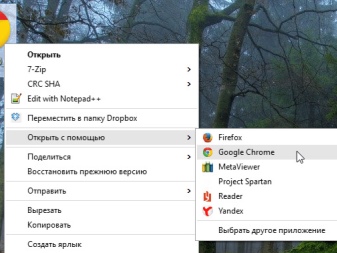
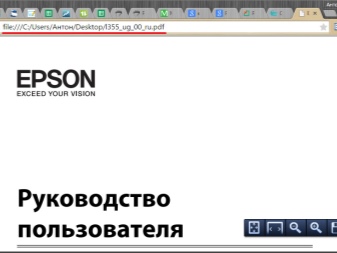
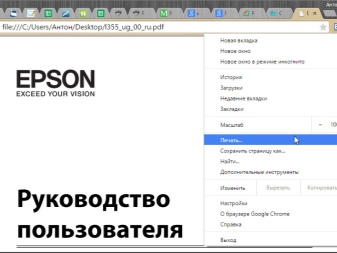
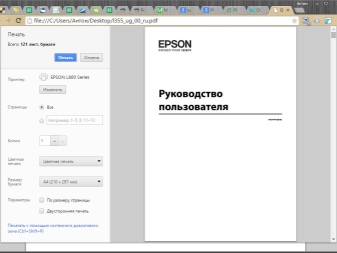
Another way to print a Pdf file requires installing the Print Conductor program. In the recent past, this application was not so popular, but today, thanks to the support of many formats, it has become in demand.
- First you need to open the program. To load the document, press the button with the double file designation. Find the required document for printing and click "Open".
- In the menu that opens, select a printer.
- Make additional print settings and press the green button that activates the launch.
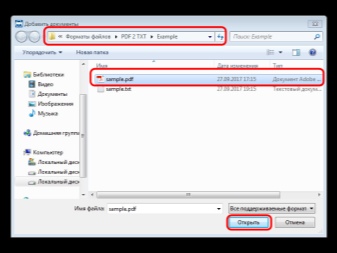
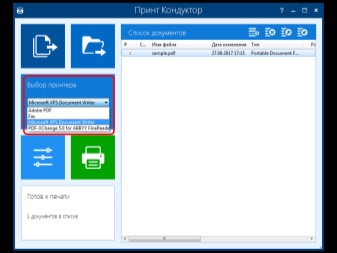
Web pages
Users who are first faced with the need to print a web page are at a loss. They select the entire page of the Internet, copy the selected information, paste it into a Word document. They are trying to move the image and compose the text.
But in fact, there are no difficulties in printing Internet pages. You don't even need to take a screenshot of the screen. It is enough to press the "Ctrl + P" key combination on the keyboard. In the window that opens, set the desired settings, then press the "Print" button.
You can also display a web page in another way. To do this, each browser has a print function. You just need to open the required page, go to the browser settings and activate the "Print" line.
If required, set additional parameters, then confirm the action.
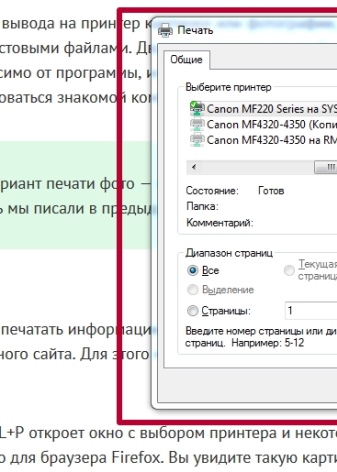
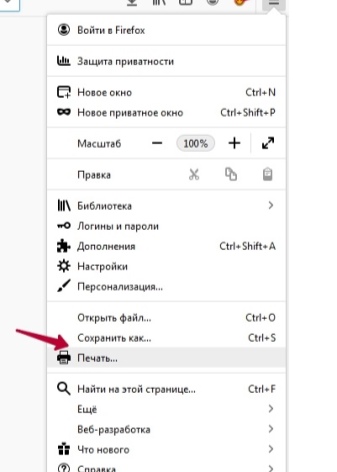
Pictures and photos
It's easy to print an image or photo. It is enough to open the picture in any of the editing programs. Press the combination "Ctrl + P" or use the quick access panel. In the window that opens, you will need to make some print settings, namely: set or remove margins, set the desired size, in some programs it will be possible to change the color scheme of a picture or picture and even change the coloring. Next, make a confirmation.
You can display photos and other images using the context menu. It is enough just to click on the image icon with the right mouse button and select the "Print" line.

Two-sided printing
With duplex printing capability you can significantly reduce paper consumption and reduce the size of a text document. For this reason, most users began to pay attention to printers and MFPs equipped with this function.
To make a two-sided printout of a file, you should open the document, press the key combination "Ctrl + P" or in any other way to get into the print menu. Next, select the required printing apparatus. Check the box next to the "Double-sided printing" function and confirm the actions.
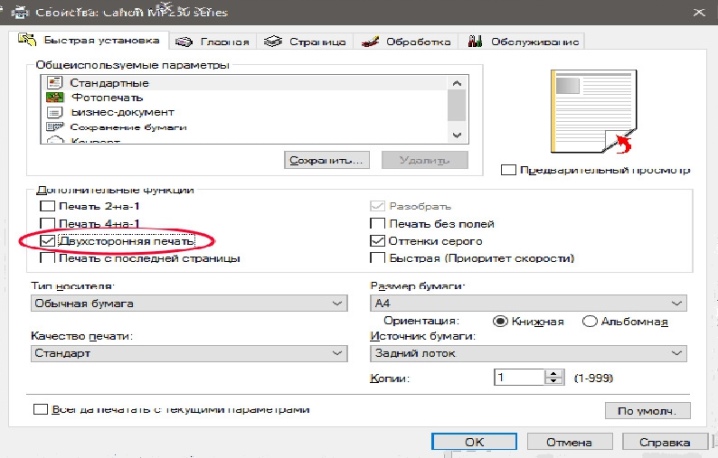
Of course, you can make double-sided output on a regular printer, you just have to be careful, otherwise you can get lost.
- First, open the document to be printed and get into the print menu.
- When setting the required parameters, select the "Odd pages" item and confirm the action.
- Printed documents must be removed from the output tray and loaded into the input tray.Then go to the print menu and select the "Even pages" section.
The main thing is not to confuse the direction of the material, otherwise the information will look upside down on each side.
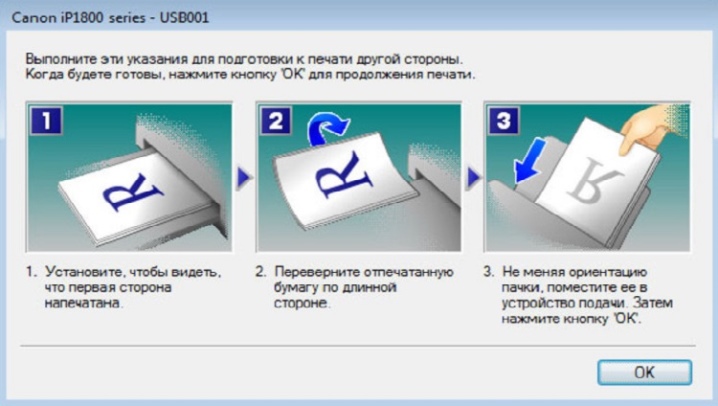
Possible problems
Surely every person encountered a problem when, when printing documents, the printer simply did not respond to the execution of the tasks assigned, or it did not print information correctly. Many thoughts immediately arose: either the ink in the cartridge ran out, or the device lost its connection with the computer or completely broke down. But really every problem that arises has a solution, perhaps more than one.
- If the printer stops giving "life signs", does not reproduce document output and does not produce any beeps, most likely the drivers have been configured incorrectly, or the connection is loose. First, you should check the USB cable connection to the computer, make sure the software is working correctly, and check for driver updates. After these manipulations, the device will definitely start active work.
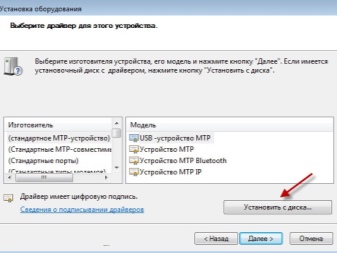

- Most modern printers notify the PC owner of low ink cartridge levels... This can be a signal from the printing device itself or a message that pops up on the desktop. However, there are models that do not provide this information. Print quality can help you identify low ink levels. If the text becomes faded, almost transparent, it means that you need to replace the cartridge or refuel.
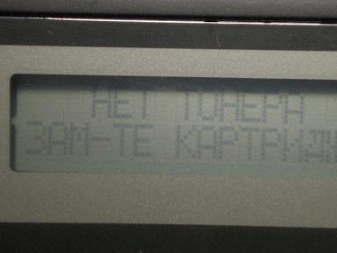

- The reason for the appearance of ink streaks on printed documents lies in the print head of the structure, more precisely, in its contamination. To solve this problem, you need to get into the print settings through the main computer, and then clean the print head.
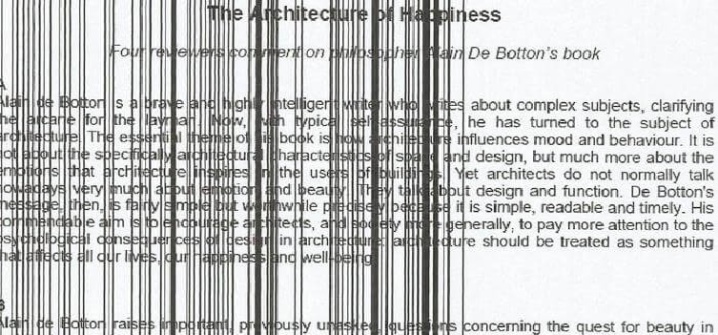
In order to extend the life of office equipment and not to face the troubles of a printer system failure, it is important to heed a few tips.
- Diagnose the device once a month.
- During diagnostics, clean the interior of the structure from accumulated debris and dust.
- Keep track of timely driver updates.
- If office equipment breaks down, you should not unwind the device yourself and try to repair the internal elements. It is necessary to contact the service center under warranty. If the warranty period has passed, you should call the master.

The following video demonstrates the process of printing to a printer from a computer.













The comment was sent successfully.