Replacing the cartridge in Canon printers

It's no secret that the amount of ink and toner is designed to print a certain number of pages. At the same time, each owner of a Canon printer inevitably faces the need to replace the cartridge or refill it. On the one hand, this procedure is quite simple. However, it is recommended that you first stock up on certain knowledge, which will help to avoid serious mistakes.

Replacement features
Naturally, The easiest option would be to contact a service center, whose specialists will quickly change Canon Pixma cartridges of any model. However, many users prefer to carry out such operations on their own in order to save money and time. In principle, we are talking about the simplest possible manipulations. In addition, now on the net you can find a sufficient number of detailed instructions.
At the same time, it will be useful to take care of the availability of basic knowledge regarding the design features of certain models of office equipment.

It is important to remember that mistakes made can damage both the paint tanks and the peripherals themselves.
Based on this, each step should be approached with the appropriate attention and caution... Otherwise, you may be faced with the need to carry out expensive repairs.
An equally important point is safety engineering. This topic is especially relevant for laser printers and multifunctional devices. Please be aware that toner cartridge refills can be harmful to health if handled roughly.


How do I change the cartridge correctly?
It has already been noted that the user can easily change cartridges in both inkjet and laser peripherals. on one's own... One side the algorithm of actions in the vast majority of cases will be the same (standard). However, do not forget about the existence of certain general rules.
The sequence of steps does not depend on the specific model of printer or MFP. The determining factor is Type of equipment. Naturally, inkjet and laser printers have their own design features and require an appropriate approach to replacing consumables.


Retrieving old
At the initial stage, it is required to remove an empty or faulty cartridge. This procedure includes several such simple manipulations.
- Start equipment. In this case, it is not at all necessary to connect it to a PC or laptop.
- Open or remove, depending on the model, the side cover and the paper tray behind it.
- Start the movement of cartridges in automatic mode by opening the cover of the pallet. It is important not to touch the moving elements and, moreover, not to try to stop them.
- To get the paint reservoir by pressing the holder, lower it until it clicks.
- Remove the cartridge to be replaced from the compartment. Please be aware that ink may still remain in this bottle.


Removing the toner container in laser printers is even easier. However, you must remember about the harmfulness of the powder. Regardless of the type and model of the peripheral device, it is strongly recommended to replace the consumable as quickly as possible, without leaving the equipment for a long time without cartridges.

Preparing a new
Experienced users and technicians are advised to unpack the ink tanks and toner containers just before installing them. This is most important for laser printers and MFPs, whose elements are sensitive to light. In a situation with inkjet models, it is necessary to minimize the possibility of contact of foreign objects and hands with the working surface and nozzles of the cartridge.
Before installing the container, remove the protective tape by pulling on the small "tail".

If you are replacing a consumable in a laser printer, then special attention is paid to caution, since the item to be replaced is rather fragile.
In such a situation, we will talk about the following important points.
- Do not touch the drum unit or the green (cyan) part of the cartridge itself.
- The specified elements should be protected from direct light rays using paper or clean cloth.
- Do not turn the toner container upside down.

It is strictly forbidden to use sharp objects when unpacking cartridges. In this case, it is recommended to first study the corresponding instructions manufacturer. After removing the toner bottle for laser MFPs and printers from the box, shake it once. This removes lumps and distributes the powder evenly. Similar manipulations are carried out over a sheet of paper or oilcloth, which should be pre-covered with a workplace.



Installation
After the old consumable that needs to be replaced is removed from the device, and the new one from the package, all actions should be performed as quickly as possible. The algorithm in this case will look like this.
- Completely remove all protective film.
- Insert a new or serviced (refilled) cartridge into the printer. It is required to insert the reservoir all the way into the corresponding compartment of the carriage.
- Raise the latch to the upper position until it clicks.
- Close or replace the paper output tray cover.


After completing all manipulations, the movable module with cartridges will automatically be moved to the working position. In principle, the peripheral device will already be ready for further use. However, in some cases you may need to additional manipulations... And it's about choosing a replacement paint tank. This uses the preinstalled software and requires the following to select the correct cartridge.
- In the "Start" menu, open the "Control Panel" tab.
- Go to the "Devices and Printers" item.
- Find the Canon printer or multifunction device you are using in the list of devices.
- Click on the corresponding icon with the right mouse button and go to the "Printing settings" section.
- Open the "Maintenance" tab and select "Cartridge Settings".
- Mark the required ink tank and confirm your actions by pressing the Ok button.
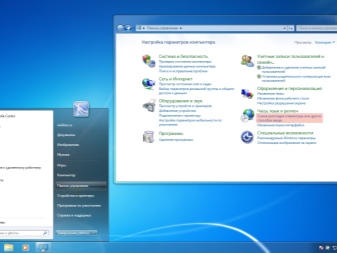
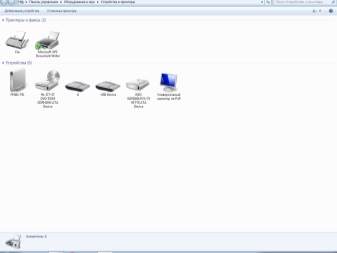
If in the process of searching for a printer or MFP the required model was not in the list, then it is worth reinstalling the drivers.
The final step is to reboot the equipment., after which you can safely proceed to printing text documents and images.

Recommendations
Despite the fact that the replacement of cartridges is carried out most often according to the standard scheme, many models have their own design features that should be taken into account. Based on this, it is strongly recommended to study the instructions of the manufacturers of both the equipment itself and the consumables for it. It is important to remember that non-observance of the rules often leads to serious damage.
The list of the latter includes the following important points.
- It is highly undesirable to operate a peripheral device without at least one cartridge. By the way, in the overwhelming majority of cases it will be impossible to do this due to hardware blocking.
- Handle consumables outside the printer with extreme care.This applies, first of all, to contacts, micro-boards, print heads, chips, as well as nozzles, nozzles and photos.
- In order to maximize the operational life of consumables, it is recommended to remove them only for replacement, which in itself prevents the contact surface from drying out.
- All the manipulations described above should be carried out with rubber gloves.

Among other things, it is worth pay attention to the main differences between replacing cartridges in inkjet and laser devices Canon.
These are the following key points.
- The cartridges themselves differ in their size and shape.
- In inkjet printers and MFPs, ink is used for printing, which is absorbed into the paper, and in laser printers, their functions are performed by a powder that changes its properties and structure under the action of a beam.
- Many inkjet ink tanks are disposable.
Often, to remove the cartridge, simply pull it towards you... Wherein retainers snap off themselves, freeing paint reservoirs. If at this stage problems have arisen, then it is highly undesirable to make an effort. Some models may have additional fixing elements, snap-off by hand.

How to replace the cartridge in the Canon MP250 MFP, see below.













The comment was sent successfully.