How do I download music to my player?

A player is a device that almost everyone has. This is especially true for young people who enjoy listening to music on public transport, while playing sports, on walks and at other times in life. Everyone has their own musical taste, so people upload their favorite songs to their gadgets. This is easy to do, you just need to know some of the nuances.
Download methods
It is convenient to download music to the player from a computer, laptop or tablet.

Of course, some people do not use this technique, making do with one phone. But even in such a situation, a solution can be found. How to transfer songs to the player from different devices, including mobile ones, will be described below.
Preparation
To transfer music from your computer to your MP3 player, you need to prepare a USB cable. As a rule, it comes with a music gadget. Both devices are connected via a cable. The fact that the process was successful will be indicated by the picture that appears on the monitor.


You can also make sure that the computer has recognized the player by opening the "my computer" section and checking the list of connected devices.
If the connection fails, you may want to try plugging the cable into a different USB port. If this does not help, you should change the cord. Perhaps it has some kind of defect. If this attempt also fails, you need to check for the presence of the necessary drivers on the PC. If they are absent, you should go to the Internet and download the software from the official website of the player manufacturer.
See below for why USB ports don't work.
Step-by-step instruction
Let's consider in detail several algorithms of actions that allow you to add the necessary music to the player.
So, first option:
- open the folder with songs on your computer;
- select one or more compositions;
- right click;
- in the context menu that opens, select "send", and then click on the name of the second device (player);
- wait for the music to be copied.
Second option:
- open 2 windows at once (the folder with the music and the place to which it will be copied), without expanding them to full screen;
- select the desired music files in the source folder;
- drag them with the mouse to the destination folder (player);
- wait for the end of the copy operation.
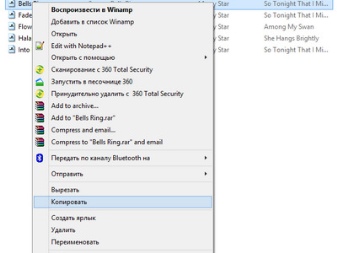
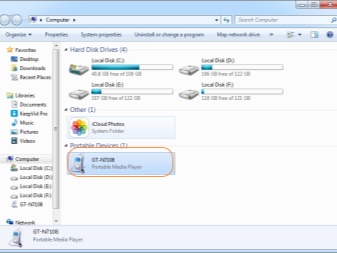
Third option:
- as in the first case, open the folder with musical compositions and select the necessary files;
- call the context menu using the right mouse button;
- select "copy" (if you plan to delete songs from your computer in the future, click "cut");
- open the player window and right-click in the free space;
- in the menu that opens, select "insert";
- wait for the transfer process to complete.
Fourth option:
- open Total Commander;
- in one part of the window, open the player folder;
- in the other part, find and open the folder with music;
- select the songs you want to copy (hold down the Ctrl key and left-click on each song);
- when the songs are highlighted in a different color, press F5 on the keyboard;
- in the window that appears, confirm the operation by clicking OK;
- wait for the end of the file transfer process.
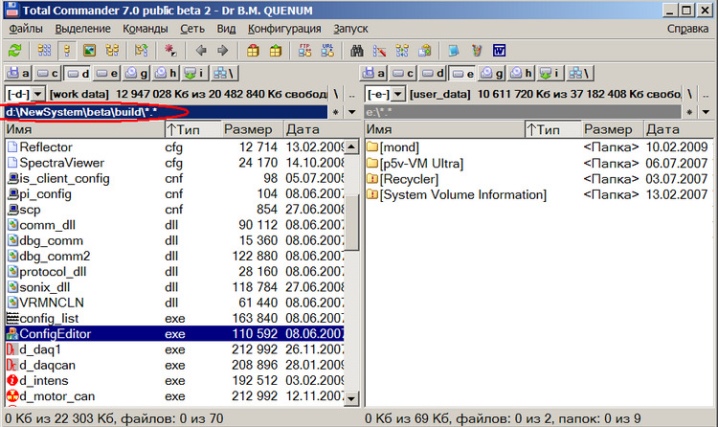
Tips & Tricks
Most people first download songs to their computer from a variety of Internet sites, and only then transfer them to other devices.
If you don't need music on your PC, you can immediately record it to the player.
Of course, in this case, the device must be connected to the computer using a cable. You should also change the download path in the browser settings.The algorithm is pretty simple.
Let's consider it using Yandex as an example:
- open the settings (3 horizontal bars in the upper right corner of the screen);
- scroll down to the bottom of the list and click "show advanced settings";
- find the item "downloaded files";
- in the field that opens, specify a new location for loading data (click "change" and select the player's disk).
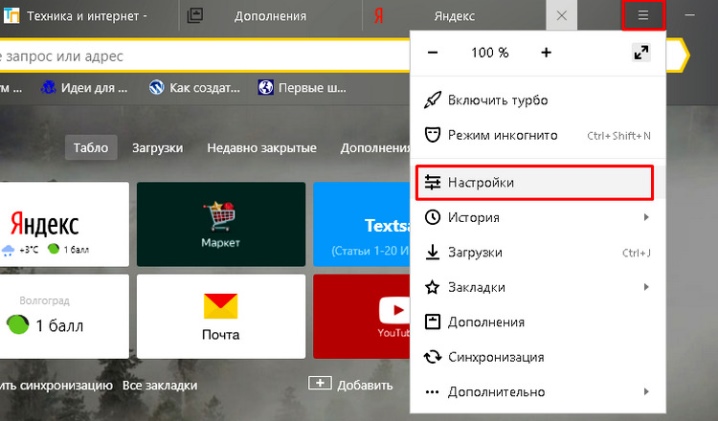
If you have Firefox installed, go to Settings and select Files and Applications from the list. By pressing the "Browse" button, select a new path for saving files (it should be reflected in the corresponding field). Working with other browsers also has its own peculiarities, but the general principle should be clear. After changing the download path, you can go to any resource and take the tracks you like. They will immediately go to their destination.
In conclusion, it is worth answering the question of interest to many, how to download music to the player from the phone. There are 2 options.
The first is to transfer data to a memory card, which is then inserted into the player. The second involves the use of a PC as an intermediary. If you do not have your own computer, you can use the technique of friends. The process will only take a couple of minutes. You just need to transfer the songs to your hard drive, connect the player using a cable and follow one of the schemes described above.
How to download music to a USB flash drive from a PC, see below.













The comment was sent successfully.