How do I connect wireless headphones to my TV?

How to connect wireless headphones to a TV and enjoy watching without restrictions - this question is of interest to many owners of modern electronics. TV equipment that supports this type of connection is becoming more common; you can pair with it on different types of devices. It is worth talking in more detail about how you can connect Bluetooth headphones to an old TV or Smart TV, because the procedure may differ depending on the brand, model and even the year of manufacture of the device.


Connection methods
You can connect wireless headphones to modern TVs in two ways - via Wi-Fi network or Bluetooth, although strictly speaking, there will be only one type of connection used here. It should be added that communication modules began to be built into TV equipment not so long ago, but this does not mean at all that you will have to be content with the sound from the speakers.
You can connect headphones wirelessly to a TV using adapters or by transmitting a signal over radio frequencies.
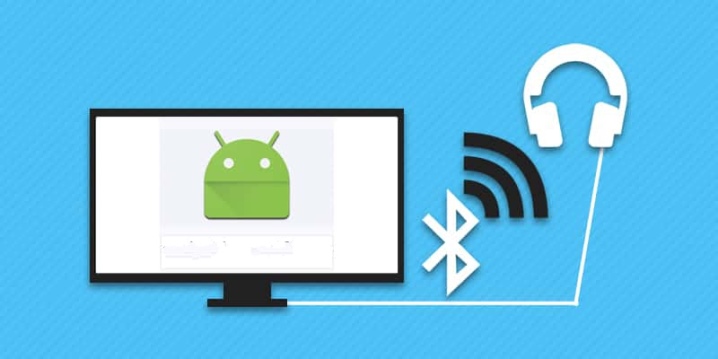
Wi-Fi
Headphones of this type are connected to the TV through a common home network, as an additional headset. Using router the range of signal reception can reach 100 m, which distinguishes them favorably from Bluetooth analogs.
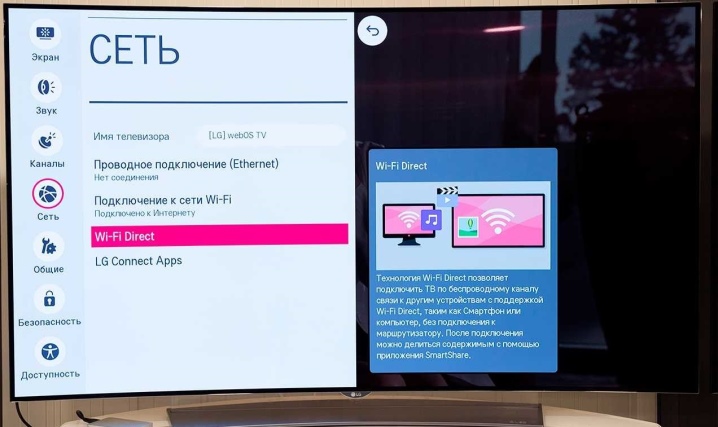
Bluetooth
The most common option. Bluetooth headphones can be connected to almost any device. Their disadvantages include limited coverage. The signal is received at a distance of 10 m, sometimes this range expands to 30 m.
Connection is made according to 2 possible versions.
- Directly through the built-in TV adapter. The included headset is detected by the TV, through a special section of the menu you can pair with it. When requesting a code, the password is usually 0000 or 1234.
- Via external transmitter - transmitter. It connects to HDMI or USB input and requires an external power supply. Through the transmitter - transmitter, it is possible to synchronize and broadcast the signal even in cases where the TV itself does not have a Bluetooth module.

By radio
This connection method uses special headphones that work at radio frequencies. They connect to the corresponding channel of the TV and catch the signal transmitted by it.
Among their advantages, one can single out a significant range of action - up to 100 m, but headphones are extremely sensitive to interference, any device nearby will give noise and provoke failures.

How to connect to TVs of different brands?
Samsung
Manufacturers of different brands of equipment strive to make their products unique. For example, Samsung does not guarantee support for devices from other brands, in which case you will need to change the settings.
For a normal connection, just follow the instructions.
- Open the Samsung TV settings section. Enable pairing mode on the headphones.
- In the TV menu section, find "Sound", then "Speaker Settings".
- Place the headphones in the immediate vicinity of the TV set.
- Select the "Headphone list" option in the menu. Wait until a new device is detected - it should appear in the list. Activate pairing.


K series on Samsung TVs in the section "Sound" has a submenu: "select speaker". Here you can set the type of broadcast: Via the TV's own built-in system or Bluetooth audio.You need to select the second item and activate it.
If you are using a non-branded wireless accessory with your Samsung TV, you will need to change the settings first. The buttons on the remote control are Info, Menu-Mute-Power on. The service menu will open. In it you need to find the item "Options". Then open the engineering menu, in Bluetooth Audio, move the "slider" to the On position, turn the TV off and on again.
If everything is done correctly, a new item will appear in the "Sound" tab in the settings menu: "Bluetooth headphones". Then you can connect headphones from other brands.
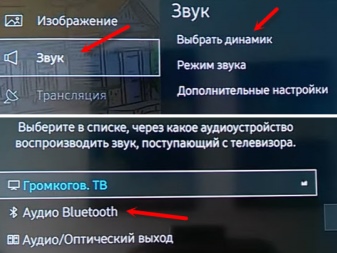
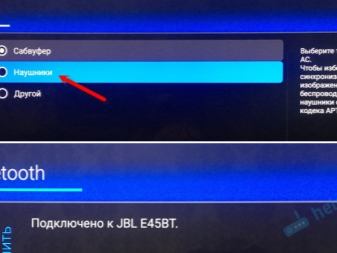
Lg
Only branded wireless headphones are supported here, it will not work to synchronize third-party devices. You also need to act in a certain order.
- In the TV menu, enter the "Sound" section.
- Select LG wireless sync in the available audio output options. If you just mark the headphones, the connection will fail.
- Turn on the headphones.
- To connect devices, you need the LG TV Plus mobile app. In its menu, you can establish a connection with a TV, discover and synchronize other wireless devices of the brand. In the future, the headphones will be connected automatically when the desired acoustic mode is set.
Thanks to the proprietary application, synchronization is faster and easier, and it is convenient to configure all the parameters directly from the phone.
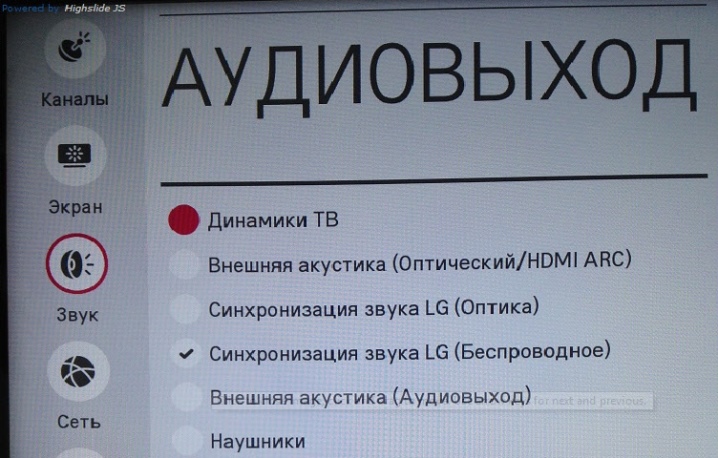
How to connect radio headphones?
If the TV does not have Wi-Fi or Bluetooth module, always you can use the radio channel. He works in any TV technology, but to transmit the signal, you will need to install an external device on the audio output... This item can be inserted into the headphone jack (if available) or the Audio Out. If your TV has a radio signal transmission function, you don't have to buy additional devices at all.
After the transmitter is inserted into the desired output, turn on the headphones and tune the equipment to common frequencies. Walkie-talkies work on the same principle. Ideally, the transmitter will already be included in the accessory package. Then there is no need to adjust the frequencies, they will be set by default (usually 109-110 MHz).
This option works especially effectively with TVs broadcasting an analog signal.

How do I connect to an old TV?
Bluetooth headphones can also be made the main sound source in an old TV. True, for this you will have to use an additional unit for receiving and transmitting a signal - transmitter. It is he who will associate the sound in the TV with external acoustics. The device is a small box with batteries or a rechargeable battery. There are also wired transmitters - they need an additional connection to the network via a cable and plug or plug into the USB-socket of the TV.
The rest is simple. The transmitter connects to the audio output, headphone output directly or via a flexible wire. Then it will be enough to turn on the search for devices on the transmitter and activate the headphones. When the connection is established, the indicator light will light up or a beep will sound. After that, the sound will go to the headphones and not through the speaker.

A transmitter is a wired receiver. When choosing it, you should give preference to options in which there is immediately a plug and a 3.5 mm jack wire (if there is a headphone jack in the TV case). If your TV only has a cinch rail, you will need the appropriate cable.
It is worth considering that all Bluetooth devices have a visibility timeout. If the transmitter does not find the headphones within 5 minutes, it will stop searching.
After that, you will have to perform it again. The actual pairing process also takes some time. When connecting for the first time, this will take from 1 to 5 minutes, in the future the connection will be faster, in the absence of interference, the range of the transmitter will be 10 m.

How are they connected depending on the operating system?
The main features of Samsung and LG TVs are the use of their own operating systems. Most of the equipment successfully works on the basis of Android TV, with an operating system familiar to almost every smartphone owner. In this case, follow these steps to connect the headphones via Bluetooth wireless technology.
- Enter the Android TV menu. Open the "Wired and Wireless Networks" section.
- Switch on the headset (headphones). Activate the Bluetooth module in the TV menu, start the search for devices.
- When the name of the headphone model appears in the list, click on it. Confirm connection.
- Indicate the type of external acoustics.
After that, the sound from the TV will go to the headphones. It is worth adding that to switch the sound back to the TV speaker, it will be enough just to deactivate the Bluetooth module.

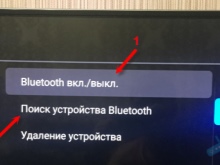
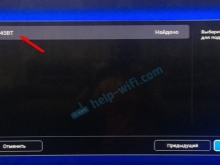
Connect to tvOS
If the TV is paired with an Apple TV set-top box, it is best to use branded brand accessories for TV viewing. The operating system here is installed exactly in the receiver, they work with AirPods with tvOS 11 and later, if necessary, the software can be updated. Bluetooth should be turned off first so that there are no failures. Then it is enough to act like this.
- Turn on TV and set-top box. Wait for loading, find it in the setup menu.
- Select the item "Remote controls and devices".
- Take AirPods out of the case, bring it as close as possible.
- In the Bluetooth menu, activate the search for devices.
- Wait for the AirPods to be detected and connect.
- Go to sound settings through the "Audio and Video" tab. Select "AirPods Headphones" instead of "Audio Out".
- Set the desired parameters. The volume can be changed using the remote control.
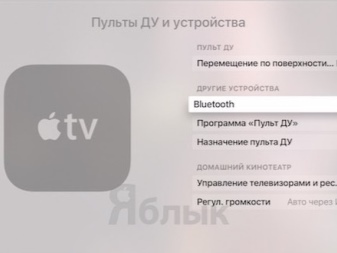
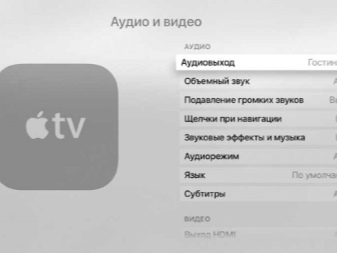
Recommendations
When using wireless headphones, it is very important to pay attention to some of the features associated with their operation. In particular, even the best models require regular recharging. On average, it will be required after 10-12 hours of continuous operation of the device. In addition, the following tips are worth considering.
- Samsung and LG TVs only work with compatible accessories... When choosing headphones, you should focus on branded devices of the same brand from the very beginning, then there will be no problems.
- It is better to check the compatibility of headphones in advance when purchasing. If there is no Bluetooth module, it is worth considering models with a transmitter included.
- If the headphones lose the signal, do not respond to it, it is worth check battery charge. When entering power saving mode, the device may turn off spontaneously.
- After updating the operating system, any TV loses pairing with previously connected devices. For correct operation, they will have to be paired again.

There are different ways to connect headphones to your TV wirelessly. All that remains is to choose the most comfortable one and enjoy the freedom in choosing a seating position while watching your favorite movies and TV shows.
Next, watch a video on how to properly connect wireless headphones to your TV.













The comment was sent successfully.