How to connect wireless earbuds to Android phone?

Technology does not stand still, now one of the most popular accessories is wireless headphones. Gone are the days when you had to unwind their wires for half an hour to listen to music. But even today, in order to use this device, you must first pair it with your phone. We will tell you how to connect such headphones to an Android phone in this article.

Connection instructions
It is important to note here that almost all headphones of this type connect to the phone in almost the same way. And this is done quite easily. Only in exceptional cases may additional action be required. The connection itself should be carried out as follows.
- You must turn on the headphones themselves. On most models, a blue or green button will light up when activated. This information can be clarified in the instructions for the device.
- Next, you need to activate the Bluetooth function on them. The wireless connection will be carried out via Bluetooth. For some models of headphones, it is activated by default immediately upon connection. At this moment, the second button lights up.
- Now you need to turn on the phone and activate the same function on it.
- Connect between two gadgets.
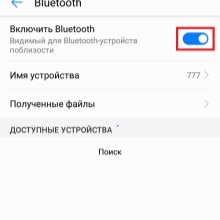
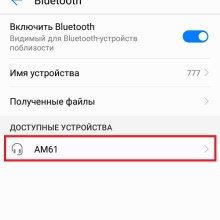
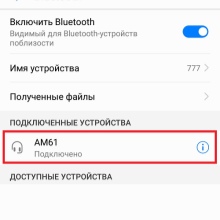
This is what the general sequence of connecting wireless headphones and Android phone looks like. Most wireless headphones are set to remember this pairing by default. Therefore, the next time you turn them on, they will automatically connect to the previously selected phone. Of course, provided that the Bluetooth function is activated on it.
There is one more connection option - via the NFC function. At the same time, the devices can work with or without it.
So, the function can act as an additional acceleration of pairing the phone and wireless headphones via Bluetooth.

The connection itself in this case will look like this.
- Turn on the headphones.
- Turn on the phone and activate the NFC program on it.
- Bring both devices as close as possible to each other and wait for a sound notification about their pairing.
If the connection fails, then you must first activate the Bluetooth function on both devices, and only then repeat the NFC connection. Both connectivity options are suitable for both cheap and mid-range wireless headphones.
More expensive models can be connected to an Android phone in a different way.
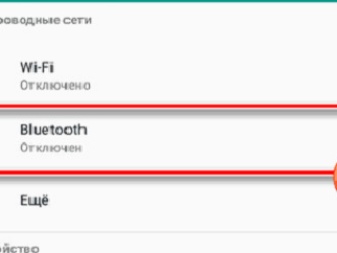
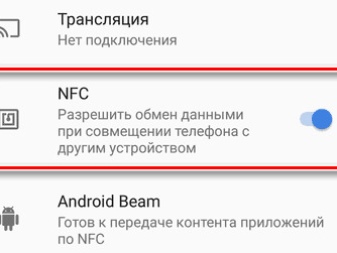
How do I connect AirPods?
This version of wireless headphones is the most modern and popular. Usually they are purchased by the owners of iPhones. But the headset is quite compatible with Android phones as well. In this case, the pairing algorithm will look like this.
- AirPods are placed in a wireless charging case. If this is not done, pairing between the devices will fail.
- There is a button on the back of the case. It must be pressed and held for 5-10 seconds until the white indicator under the headphone icon lights up.
- Next, you need to go to the "Settings" section on the phone and select the button for activating Bluetooth.
- Now you need to go to the "Available for connection" section and select AirPods in the menu that appears.

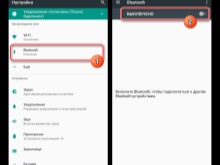
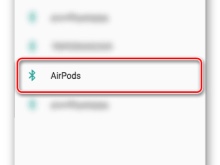
It is worth waiting for both devices to sync and the connection is complete. And only after that, the headphones can be removed from the charging case and start using them.
However, it is worth remembering that when connected to Android, voice control will not be available.
Possible problems
In some situations, even if all the recommendations are followed exactly, the wireless headphones cannot be connected to the Android phone. Most often this occurs for the following reasons.
- On a smartphone the wireless data function is not activated... Despite the fact that in the instructions for connecting this item is considered one of the main ones, many for some reason miss the name of it.
- Early headphone settings were knocked down, and the phone does not see them. In this case, both devices must be rebooted and then paired from the beginning.
- On headphones wireless data not enabled... Make sure that the corresponding indication is on.
- The headphone battery is depleted... You need to fully charge them.
- Happened crash in the phone's operating system... In this case, the smartphone is turned off and left for 10 minutes. And after switching on, they connect.

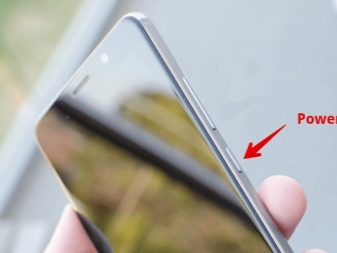
When it comes to AirPods, there are two options.
- The earbuds were not placed in the charging case prior to connecting the device.
- They were removed from the case too early - before both devices were synchronized.
- The headphones were placed in the case incorrectly.
Here, in all cases, you need to restart the AirPods, put the devices in the case correctly and start the connection process again.
If you still cannot connect the headphones, it is best to contact a service center.

For how to connect wireless earbuds to your Android phone, see the following video.













The comment was sent successfully.