How do I connect a bluetooth headset to my phone?

A wireless headset is more comfortable to use than a headset with wires. The headset is always equipped with a microphone, allowing you to freely make voice calls. You can move a few meters away from your smartphone without losing sound quality. And connecting a headset via Bluetooth is straightforward and takes very little time. All possible difficulties are eliminated quite simply.

Connection methods
The wireless headset is connected using Bluetooth technology. It allows you to move away from the signal source by 10 or more meters. Hands are completely free, and you don't need to keep your phone in your pocket. The technology itself has been known for many years and is stable and safe. Modern models of smartphones and headsets guarantee uninterrupted data transfer.
There are several ways to pair devices. You can connect a Bluetooth headset to your phone wireless or wired.
- The first is to simply activate the communication channel, pair and configure. After that, you can start using the headset paired with a smartphone.
- The wired option is available if the headphones have a detachable cable. The wire connects to the smartphone via USB. Then the necessary settings are made within the system. After pairing, you can disconnect the cable and use a wireless headset.


On Android
This operating system is installed on most smartphones. Connecting a headset to such a gadget is quite simple.
- To begin with, you should go to settings smartphone and find the Bluetooth item. In some models you need to look for "Connections".
- Now it is necessary activate the wireless data transmission channel. To do this, you need to move the indicator slider to the appropriate position.
- In some situations, it's easier to get to Bluetooth through the status bar. In this case, click on the corresponding icon to activate the option. Then you can open the list of available devices by long pressing the icon.
- Now is the time to turn on detection mode on the headset. To do this, either turn on the accessory and hold the power key further, or use a separate button. The exact method is described in the instructions for a specific headset model.
- After activating the mode, the name of the headphones will appear in the list of available devices on the smartphone. Necessary find the required accessory in the list and click on it... As a result, pairing will occur.
- In some smartphones, a context menu will open, where you need to select the "Connect" item. It happens that you need a pin code for pairing. It is spelled out in the instructions for the headphones.

On iPhone
Apple gadgets do not require fundamentally different actions. The pairing principle is the same.
- In the quick menu, you need find bluetooth icon... You can also get to the desired menu through the settings.
- Now it is necessary activate communication channel, which is done in just one click.
- Then follows turn on bluetooth on the headset. A new name will be displayed in the list of devices, you just need to click on it.
- If the headset is not displayed, then you should reboot both devices and repeat the procedure from the beginning.
- Pairing occurs automatically. The operating system makes the whole process as simple and fast as possible.
- In the future, the connection will occur without the user's participation.... You just need to turn on Bluetooth on your smartphone and on the headset.

How to setup?
The headset always comes with instructions from the manufacturer. Necessary study the recommendations and act on them. To improve the quality of communication and music playback, you can conduct a kind of calibration. This will allow you to enjoy acceptable sound even when using a budget headset. You need to make the setting as follows.
- Charge the battery wireless headset to the maximum. Turn on the accessory.
- Control panel buttons set the optimal volume playback. Additionally, you can calibrate the sensitivity of the microphone.
- Use another phone to evaluate the quality of speech transmission by the headset.
- If necessary repeat settings already taking into account the received data.
- Many models will automatically revert to the selected parameters on subsequent changes. If there is no synchronization, then you need to save the selected settings manually.
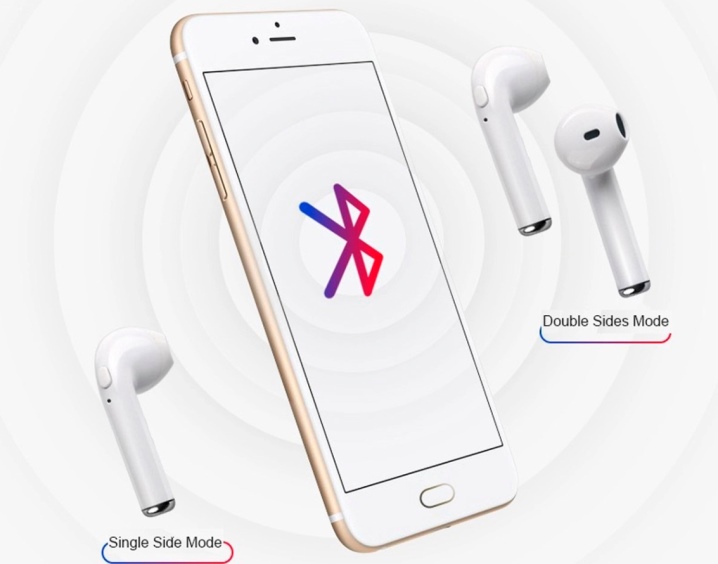
For a deep study of the sound quality, you can use additional applications that are installed on your smartphone.
Typically, these programs are developed by the same companies that make the headset. You can also use the resources of the phone itself. Often, the system has all the necessary tools to adjust the sensitivity.
Possible problems
It so happens that the headset does not connect to the smartphone. Moreover, problems can arise both at the stage of pairing, and during further use. It is not difficult to identify the source of the failure and eliminate it. All problems can be conditionally divided into two groups.
- Failure in one device. The fault lies only in the smartphone or only in the headset. It is worth trying to connect other headphones to the phone. Also, the accessory should be synchronized with another smartphone. This will reveal the source of the trouble.
- Bluetooth technology failure... Such problems are rare, but are considered the most difficult. It is very difficult to solve them on your own.

If the smartphone does not detect the headset, most often the reason lies precisely in the headphones. You need to try to clear the list of available devices and try to pair again. If this does not help, then proceed as follows.
- It is important to make sure that the headset battery is fully charged. If this is not the case, then it is worth replenishing the energy and turning the headphones back on.
- Reboot both devices.
- Within 4-5 seconds hold your finger on the bluetooth power key on the headphones.
- Refresh list available devices on the gadget.
- If the problem persists, then you should try to pair via cable.
Android OS may experience wireless headset connection issues after firmware update... This is due to the fact that the new driver cannot interact with what is on the headphones. In other words, the problem is purely programmatic. In this case, you can try pairing again via the cable, if possible. You can also return to the old version of the system on your smartphone or update the firmware on the accessory.
The latter solution is often simply not possible for technical reasons. The headset itself usually does not update itself, and it can be quite expensive to install a new version of Bluetooth at a service center. In any case, you should first make sure that the problem is really a driver incompatibility.


If all previous problems are excluded, then the failure is still in the Bluetooth technology. The problem could have occurred in algorithms or codecs.
It is extremely difficult to fix the situation on your own, here it is worth contact the service center professionals. It is possible that this headset is simply not suitable for a particular smartphone.
In the following video, you will learn how to connect wireless headphones to your phone.













The comment was sent successfully.