Features of laptop screws

Screws for a laptop differ from other fasteners in a number of features that are not known to all users. We will tell you what they are, their features, how to unscrew screws with torn off or lapped edges, and present an overview of bolt sets for a laptop.

What it is?
Screws are the hardware that connects the various parts of the laptop. This must be done discreetly, therefore such bolts are always black (to match the color of the case). Silvery ones are less common; they usually connect parts inside the case. The heads of these screws are always flat. Some are covered with rubber pads, while others are sealed. The slots may also differ, so when choosing, look at the purpose and location of the bolt.

Appointment
Screws are used where the latches do not provide the required strength. The following elements are mounted using bolted connections:
- motherboard;
- separate cards in expansion slots;
- HDD;
- keyboard;
- parts of the case.
In rugged laptops, fasteners act as decor. Such cogs are also used in other electronics, for example, in smartphones, tablets, cameras. Of course, they differ from each other.
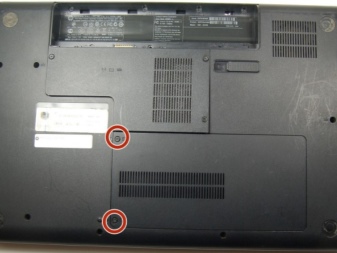

What are they?
According to the method of fastening, they are divided into the following types:
- bolts are screwed into threaded holes and nuts, they attach electronic components;
- self-tapping screws are used for mounting parts on the body and for connecting body elements.
The most unusual screws secure the processor cooling system. They are fitted with springs that cushion shock and vibration, preventing fragile components from collapsing.

Different firms use different bolts in pitch and length, namely:
- in most cases, the length is 2–12 mm;
- thread diameter - M1.6, M2, M2.5 and M3.
The head can be cross (most often), straight, 6-sided or 6 and 8-pointed star. Accordingly, they need different screwdrivers. Apple uses a 5-star spline (Torx Pentalobe). This guarantees repairs only by experienced craftsmen with special tools (others simply will not have such a screwdriver).
As you can see, there are many standards, so the screws are sold in sets. The set can be large (800 pieces, 16 bags of 50 bolts) and small, high quality and not very good.


Important! To check the quality of the bolt, try damaging the slot with a screwdriver. If only scratches remain on the paint, the bolt is good. If it was possible to "lick" the slot, it is better not to use such a set. And remember that the main thing is to handle the fasteners correctly.

How to unscrew?
Each laptop model has its own disassembly diagram, which shows the unscrewing sequence. You can find it on special sites and forums, sometimes it is in the user manual. After familiarizing yourself with the diagram, pick up a screwdriver.
- With a plastic sting. It is needed for delicate disassembly, since it does not damage the splines and does not scratch the case. If it does not help, steel is used.
- With a hardened steel blade. It is needed if the slots are "licked", the edges are torn off, it is impossible to unscrew the screw. It can slip off and damage the part, so you need to act carefully.


If the screw comes loose, you're in luck. And if you need to unscrew the licked bolt, do the following:
- drip silicone grease on the thread or head (industrial can corrode plastic);
- warm up the head with a soldering iron; if the screw is screwed into the plastic, the soldering iron must be impulse;
- make new slots - for this, take a flat sharp screwdriver, attach the sting to the place of the old slot and hit the end of the screwdriver with a hammer; you need to beat lightly, otherwise the connection will deteriorate; if you do it right, the head is deformed and you get a new slot, of course, such a screw will need to be replaced with a new one;
- a screw with torn off edges can be unscrewed by cutting new slots with a file; To prevent sawdust from getting inside the case, use a vacuum cleaner during work, after cutting, wipe this place with a cotton swab.
Important! Don't overdo it. If the bolt does not unscrew, look for the cause. And always follow safety precautions.

The following video shows you how to remove a screw from a laptop.













The comment was sent successfully.