Why are the speakers on the computer and what to do?

Listening to songs and comedians' performances, watching films and videos, playing radio and television programs - these responsibilities are increasingly being assigned to computers. But if the speakers flicker, instead of pleasant emotions, there will be only irritation and a waste of time ahead. Everyone needs to be able to figure out why such noises appear and what to do so that only the necessary sounds are heard from the speakers.

Features of the problem
It is difficult to find a person who has never faced a situation when the speakers on the computer are very faint. This sound is almost impossible to confuse with anything else. It not only interferes with playing songs and videos, but also prevents you from concentrating., for example, on an important project or a computer game. Background noise occurs as soon as the speaker is connected to the computer and to the network. The background goes on endlessly, until the device is turned off, the sound on it is turned off, and all this time the owner's nerves are at risk.


Causes and remedies
Computer settings
In some cases, it is possible to remove harmful noise by sorting out the settings of the equipment. And this source of violations is more common than it might seem at first glance. Therefore, first of all, you need to enter the "Control Panel", and select the appropriate section in it. It may be called:
- "sound";
- Equipment and sound;
- "Sounds and audio devices".
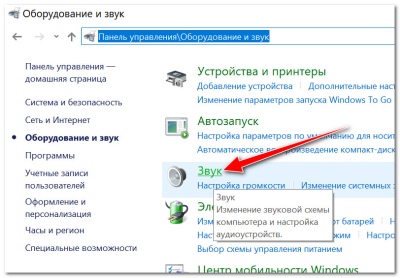
The device through which audio transmission is provided by default is marked with a green check mark. Having opened the properties of the speakers, go to the "levels" tab. To fix the case with phoning speakers, it is advisable to reduce to a minimum all extraneous sources. This is a microphone, and a line-in, and so on. The number and composition of such signal sources varies depending on the characteristics of the computer.
The next step is to open the "Improvements" tab... The section “Loudness” is the most interesting in it. This option is sometimes referred to as "Extras / Volume equalization". When the necessary settings are selected, you need to save them immediately.
The next step is to check the sound quality in order to assess whether it was possible to get rid of interference.
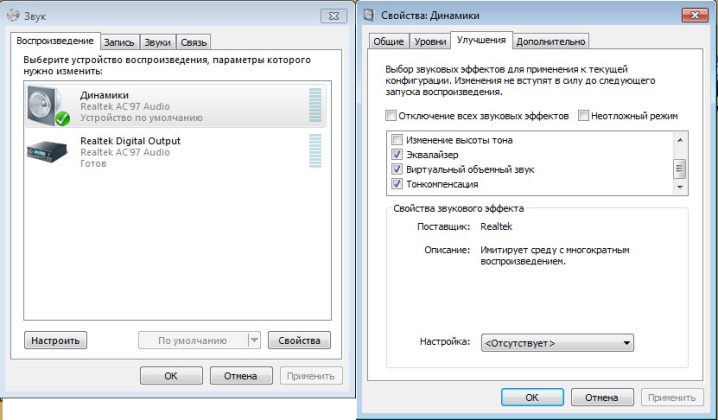
Bad connector on sound card
Problems with extraneous sounds can also appear when connecting a sound card with errors. It is possible that the contacts were simply oxidized or damaged. The video card occasionally creates a hint. Then you need to move the sound card to a slot farther from it. But such a measure should be taken as a last resort, when nothing else helps.

Cable damage
If the connected speaker immediately starts to make noise, the deformation of the data wire is quite likely. An external examination helps to identify the defect. But the problem can be hidden in the breaks of the internal veins, and in other hidden problems. The check is simple enough. It is only necessary to connect known working speakers to the same cable.

Breakdown of acoustics
If simple methods of solving the problem do not help, or the speakers are noisy even when the switch is off, you need to check the condition of the speakers themselves. The test is carried out by connecting them to another sound source. If at the same time the extraneous noise has not disappeared, there is no doubt - the reason is rooted in the speakers themselves. Otherwise it remains to blame the system unit.


Expert advice
All connectors inevitably begin to loosen over time. This is especially true for those that are very actively exploited. It is found very simply: when you insert the plug and try to turn it, a noticeable backlash is felt. As an urgent measure, fixing the plug in a "good" position with tape is suitable. But it is better to contact the service or replace the problem socket yourself.
Professionals strongly advise against using very long cables. A number of examples are known when background sounds disappeared without a trace when replacing a three-meter cable with a two-meter one; it is better to refuse cables with a length of 5 meters even in the absence of interference. It is also helpful to see if the cable is properly secured. Sometimes it sways under the influence of drafts, passing people, pets and for a number of other reasons. Special retainers can come to the rescue.
It is also worth seeing where the speakers are connected... Of course, many people find their inclusion in the front panel of the system unit more convenient. However, this rarely results in good sound quality. Intertwining cables should be avoided.
Even special shielding does not always help if the wires are intertwined. Probably a banal damage to the shielding barrier.



Replacing or updating drivers is a useful procedure in many cases. Drivers installed by operating systems by default may lack a number of important settings. They simply do not have a panel where these same settings could be changed. After installing the necessary program manually, it is advisable to set the simplest settings by disabling various options and filters. If suddenly there is a noise after updating the system, it is advisable to do a rollback.
In some cases, extraneous sounds are provoked by the lack of grounding. There is a high probability of such a problem when the computer and the speakers are connected to different outlets. The difference in resistance generates parasitic currents. It is they who provoke the speaker membrane to emit whistles, clicks, wheezing, hum.
Having grounded the outlet, it is also advisable to connect the devices to it through a normal surge protector.
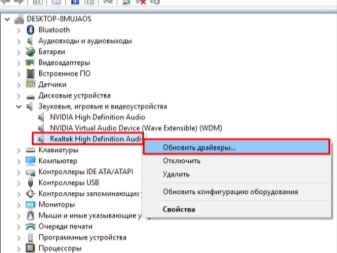
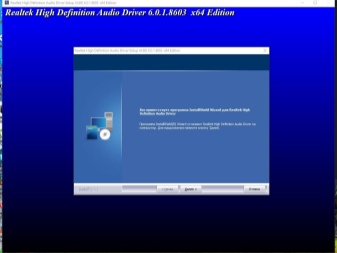
Important: it is advisable to form grounding as advised by an experienced electrician. Self-creation of it threatens with serious problems and even an electric shock. It should also be taken into account that in some cases the mouse wheel "clicks" in the columns. They change it, ideally switching from using the PS / 2 connector to USB or vice versa. And if the interference, pickups appeared suddenly, you need to check - maybe they put a phone or tablet next to the speakers.
It also makes sense to check such factors:
- setting high volume with low-quality speakers;
- economical power mode (on a laptop);
- involuntary movement of the microphone;
- membrane rupture in dynamics (manifests itself as a creak);
- excessive proximity of the speakers to the outlet, cable, antenna.

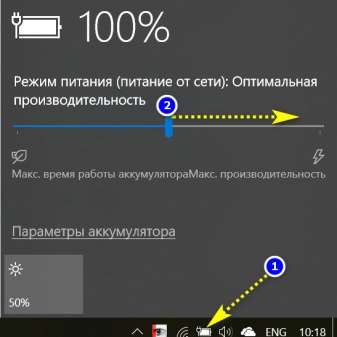
For information on why the speakers on the computer gleam and what to do, see the next video.













Thanks a lot! I had headphones, but the first method helped me well.
The comment was sent successfully.