How do I set up speakers on my computer?

All owners of personal computers understand why speakers are needed. They help out when you need to listen to something, but either there are no headphones or they cannot be used. However, what if the speakers do not transmit sound quality or it is completely absent? You just need to configure them correctly.
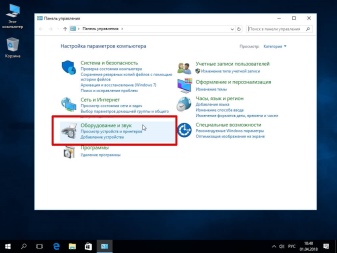
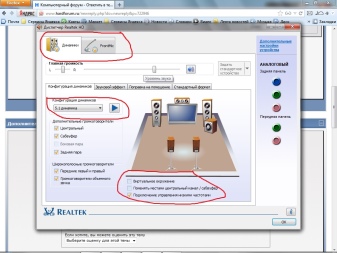
Connection
Before you start setting up your speakers, make sure you have connected them correctly.
Some models differ slightly in the way they are connected, but they all have one thing in common - the sound port.
Take a close look at all the wires that the speakers have. Most likely, they are one of two complete sets:
AUX and USB Type A;
AUX and plug to be plugged into an outlet.


The second option is found in more powerful models, which often do not have enough power from the USB port of the computer motherboard. To transmit sound in both systems, the AUX connection is used... This plug must be inserted into the green connector on the back of the system unit, and USB into any free port.

Customization
All the drivers necessary for the speakers to work are already in the operating system, regardless of whether you have Windows XP or 10. But due to various problems, they may not work. Then you will have to install drivers for the sound card yourself. Any complex installer can help you with this, for example Driverpack Solution.
But you can also do it manually. To do this, you need to find out the type of your sound card. There are three of them: 2.1, 5.1 and 7.1. Once you connect the speakers, you can easily identify it by the tooltips.
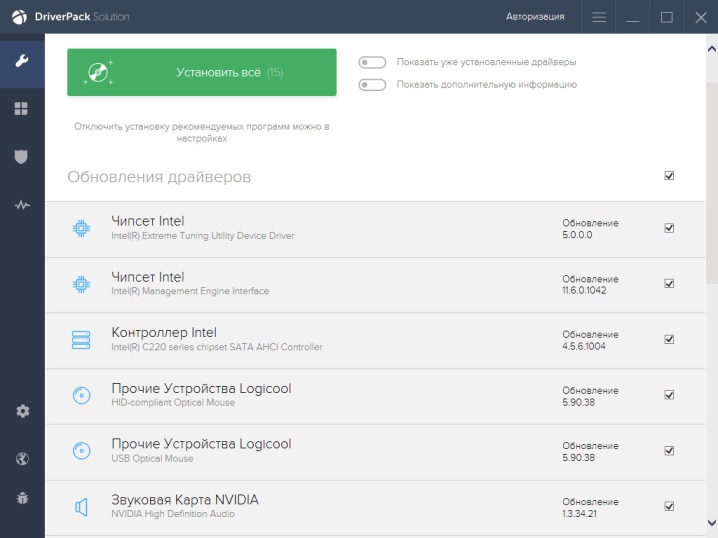
After installing the drivers, you can start setting up your speakers. First, turn on your computer. Once the operating system has loaded, go to the Start menu, select Control Panel, and then Sound. In the window that opens, click on the "Audio Speakers Settings" tab. Now you can check if the left and right speakers are positioned correctly, and adjust their sound according to your sound card.
From the same "Control Panel" you can go directly to the "Sound" menu, and from there - to "Speaker Settings". You will be prompted to select a configuration, speaker location, number and audio channel.
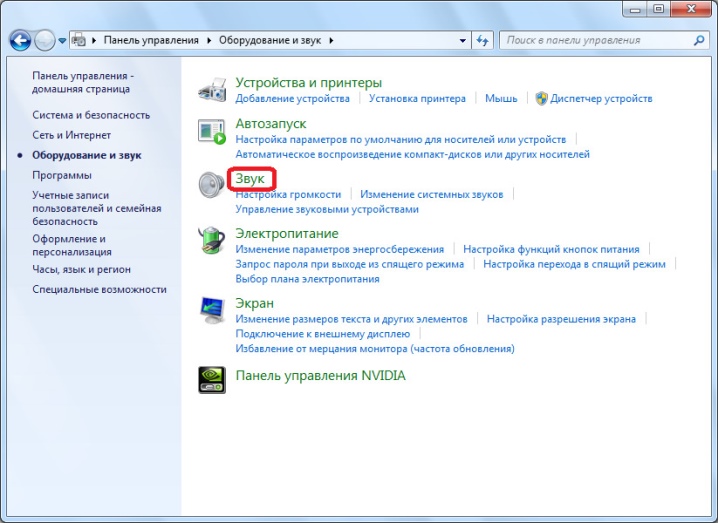
Control
For fine tuning or complex sound systems third party Realtek HD drivers can be used... They work well with most sound cards and provide advanced control over playback type, tone, treble and bass.
With this utility, you can control not only speakers, but also headphones and a microphone at the same time.
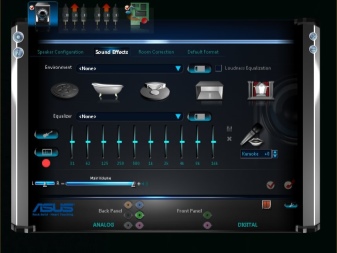
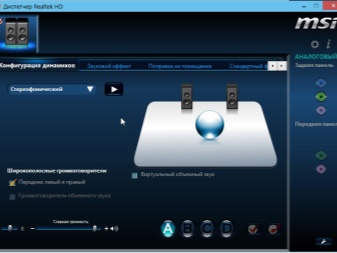
Right on the main screen, you can set a comfortable balance of the volume of the left and right speakers, which is very convenient if they are at different distances from you.
There are several additional tabs at the bottom of the window:
"Configuration" - in this tab, you can choose between mono and stereo modes, check the performance of each of the speakers, and also activate the surround sound function;
"Sound effect" - there is an equalizer with pre-configured configurations and the ability to adjust its settings individually;
"Correction for premises" - setting the type and quality of sound, customized for different types and sizes of rooms;
"Standard format" - a tab for working with systems with more than three columns.
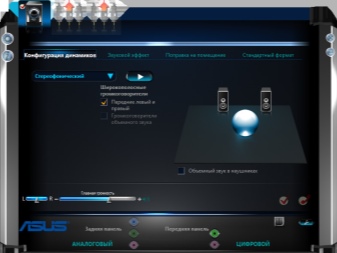
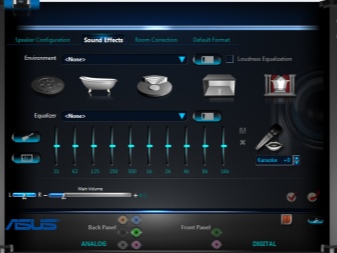
There is a Stereo Mixer at the top of the screen. There, you can not only set the volume of individual output sources, but also choose which of them will sound in the headphones and which ones - on the speakers.
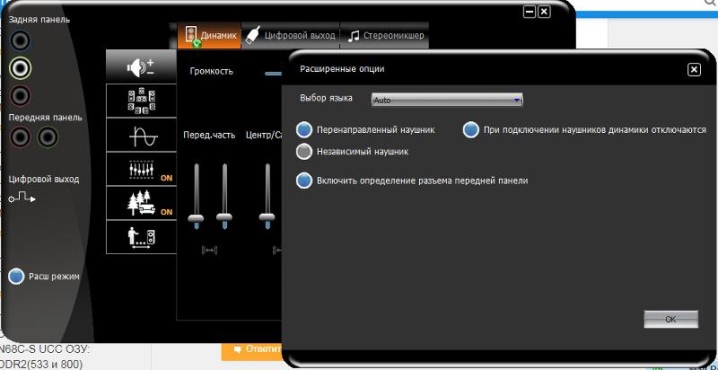
Possible malfunctions
All problems that may arise with the speakers, can be divided into two categories:
software errors;
hardware malfunctions.
The first is improper installation of drivers or their complete absence, as well as a trite muted sound. The second is a technical problem. Defective speakers, broken wires and connectors are all possible causes.
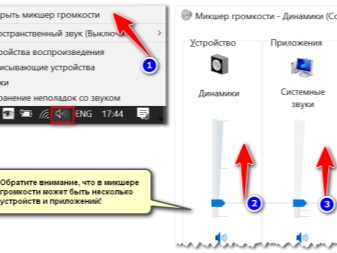

Also, low-quality cheap options are often made from used elements, so you cannot count on the durability of such products.
In addition, from prolonged use, the elements in the chain can simply wear out and not cope with their functions.

Let's talk about the most common breakdowns.
Damaged plug or wire... Due to lack of free space, the base of the plug may be deformed.
Speakers out of order... Although this malfunction is rare, its consequences are quite serious. Often - replacement of speakers or entire speakers.
Transformer problems... They can be determined using a special device - a multimeter. If the value is not correct, the transformer will have to be replaced.
Faulty speaker on / off button or volume control... This occurs due to voltage surges in the network or wear of the contacts.

Bug fixes
If there are so many problems with your speakers, how do you fix them? In fact, many of them can be solved quite simply.
If the sound on the speakers disappeared unexpectedly and immediately, then the problem may be wrong wiring... Check all connections for tightness, disconnect and then reconnect them. Usually, with such a problem, the computer cannot recognize the speakers as a playback device.
If the columns are still defined by the system, check volume controlwhether it is set to the minimum position.
Try using the port for audio devices not on the back of the system unit, but on the front (in the presence of).
To determine if the problem is in the software or in the speakers, connect headphones to the computer... If you can hear everything in them, then the problem is still in the speakers.
If you notice that the speakers are making extraneous noise, rattling or hissing, the speaker contacts may be damaged... It is necessary to open the column case and check the places of their connections for quality. If any wires are not soldered or are not soldered properly, they need to be repaired.

Problems associated with the software part arise more often due to the carelessness of the users themselves.
If you are confident that the speakers are working, check the following:
the system volume is not set to minimum;
whether the speaker balance level of your system has been adjusted correctly;
whether the type of sound system is specified correctly in the driver settings;
whether a driver is installed and whether the sound system is defined by the computer as a playback medium.
Most of these problems can be resolved by simply reinstalling the sound card driver or returning to default settings.
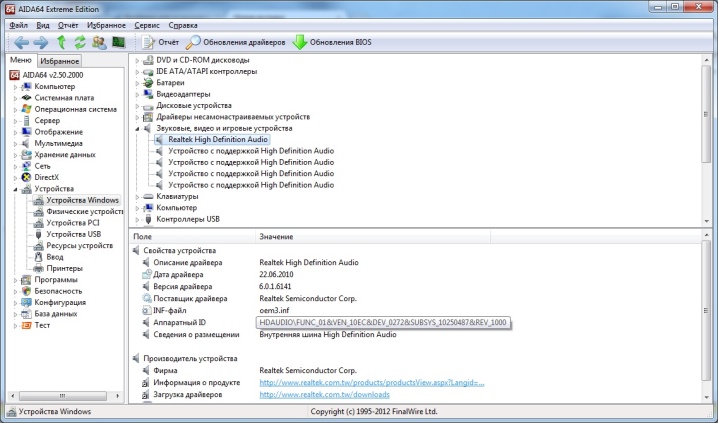
Many problems with home computer speakers can be easily corrected with your own hands and without the use of special tools. The main thing is to correctly configure them before operation, so that in the event of a malfunction, you can determine its cause as accurately as possible.
How to set up sound on your computer, see below.













The comment was sent successfully.