Columns are buzzing: causes and elimination of problems

Even when using high-quality and new acoustic equipment, problems related to the quality and purity of sound may appear. Extraneous noise during the operation of speakers is a common practice that everyone has encountered at least once.
Main reasons
There are many reasons a loudspeaker can generate squeals, hums and other noises. In most cases, the sound emitted by the speakers resembles a transformer. Experts have identified the most common causes of buzz, which we will look at in more detail.


Cables
Cable problems - one of the main reasons speakers hum. In the event of a cable malfunction, musical equipment buzzes not only when plugged into the outlet, but also throughout its entire operation. If the speakers began to make unnecessary sounds, it is most likely a matter of wear and tear. There are various types of cable problems. Consider the ones that are most common.

Integrity
The first reason the speakers began to buzz may be a violation of the integrity of the cable. This is a common breakdown, especially for equipment that has been used for several years. And also the cable deteriorates during frequent transportation of equipment and transfer from place to place.
Carefully assess its condition and the presence of defects:
- creases and kinks;
- internal cable damage;
- torn protective braid;
- traces of damage from children or pets, for example, bites.
If the cable breaks, the equipment will not play music at all. In this case, a replacement must be carried out, since restoration may not solve the malfunction.


Connectors
Wear, which causes a decrease in sound quality, sooner or later, spoils any technique. Frequent use will wear out the connectors. The first sign of wear is determined by how tight the plugs are in the ports.
It is very easy to check this at home. It is necessary to turn on the speakers, plug the cables into the appropriate connectors and turn them. If the ports start to play, extraneous noise will be heard.


Length
Excessive cable length can distort the sound significantly. And also there are extraneous noises. This is a common reason if the cord is longer than 3 meters. Long lengths often cause creases and other damage. It is recommended that you carefully collect the excess cable or shorten it.


Fixation
Buzz often appears at speakers that are not installed stationary, but suspended. To determine that the reason lies precisely in this, it is enough to remove the columns and put them statically. If the noise is gone, it is recommended to find a new place for the acoustics on a flat surface or to ensure proper fixation in a suspended state.


Broken computer connector
System units are equipped with two jacks for connecting acoustic equipment. As a rule, one is located in the front and the second is behind the box. Ports located in the front quickly fail, as practice shows, or begin to work incorrectly. Switching to the second slot may solve the problem.

Interlacing of wires
If a lot of acoustics and other equipment are installed in the room, the wires are often intertwined, which leads to their damage. Remember that any damage to the cable will significantly affect the quality of your music. To save the technique check that there is no additional stress on the cable.


Poor quality equipment
Low-quality audio is a common problem when using cheap technology. Such acoustics not only make an unpleasant noise during operation, but also quickly fail. Noises become distinctly noticeable at high volumes.

Economy mode
It is recommended to pay attention to this point for users who connect speakers to a laptop.
Experts have developed three modes that control power consumption:
- economy mode;
- balanced;
- high (maximum) performance.
When using the first option, extraneous sounds often appear. In this case, it is recommended to select the second or third mode. Then you need to check the quality of the music.
To change this parameter, you need to do the following:
- open the "Control Panel" on the laptop;
- then you need to go to the section labeled "Hardware and Sound";
- by opening the "Power supply" section, select the required mode;
- after that you need to confirm the new configuration, it is recommended to reconnect the acoustics.
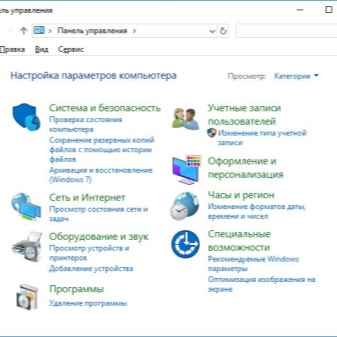
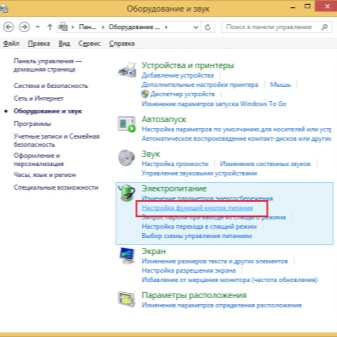
Sound card
Without a sound card, the computer will not make sounds. Modern models are small in size and high in performance. If hum and noise persist when changing speakers, the problem is most likely a card malfunction. Repair of this type of "hardware" is a complex process that only a specialist can handle. In most cases, a replacement is needed.
For this element to work, you must install the appropriate driver on your computer. The program may need to be updated to a more recent version.

Other problems
Noise can also occur for the following reasons:
- when the speakers are plugged in, they can make noise due to power surges or wiring problems;
- turned off acoustics, but connected to the computer, may emit a hum due to a malfunction of the video card or from the amplifier;
- when using a battery powered speaker, poor sound quality and noise may indicate a low battery.

Finding the source of the problem
When using a second PC, two problems can be identified and verified, because of which the column began to buzz:
- malfunction associated with connectors for acoustics;
- breakdown of used equipment.
For testing, you can use both a stationary computer and a laptop. It is enough to connect the speakers first to one technique, and then to another. If the noise disappears, the problem lies in the PC, if not, you need to look for the malfunction in the column. And also a TV set is suitable for testing.

How do I get rid of the sound?
You can get rid of extraneous hum in the speakers yourself. Let's consider what to do for this.
Computer settings
Incorrect settings used when configuring Windows (a common operating system installed on most computers) often causes hum in speakers.
There are a number of steps you need to take to fix the problem.
- Open "Control Panel". You can find the required item in the "Start" menu.
- Click on the "Hardware and Sound" section. There will be a subsection called "Sounds".
- Highlight the audio playback device marked with a green check mark.
- Click on it with the right mouse button and then click on the "Properties" line.
- The "Levels" tab will appear in the window that opens.
- In the Realtek settings, under the first line, additional sources will be displayed, which need to be reduced to the minimum mark.
- Next, you need to open a tab called "Improvements". There should be a check mark next to the Loudness parameter to confirm that it is on. Different versions of the operating system may have different names for this setting, such as Volume Equalization.
- After making new settings, check the sound.
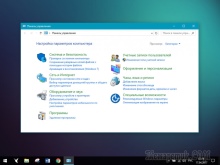
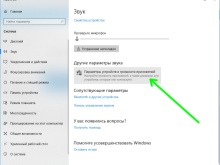

Driver problem
Software is an important part of the operation of the equipment.In some cases, the problem can be completely fixed by a regular software update. Some OS independently notify the user that it is necessary to update the driver and perform this procedure in automatic mode.
Otherwise find the required program can be found on the Internet... They are in the public domain.
After downloading, you need to run the file and update the software, following the instructions in the menu.
Then you need to make the necessary settings.
- The procedure begins by opening the "Control Panel".
- The next item is "Equipment and Sound".
- Find the subsection that is responsible for the sound driver settings. In most cases it is called Realtek HD Manager.
- Open this item and carefully evaluate the menu. By changing the parameters, evaluate the result. You can turn some sound filters on or off, and change the volume.
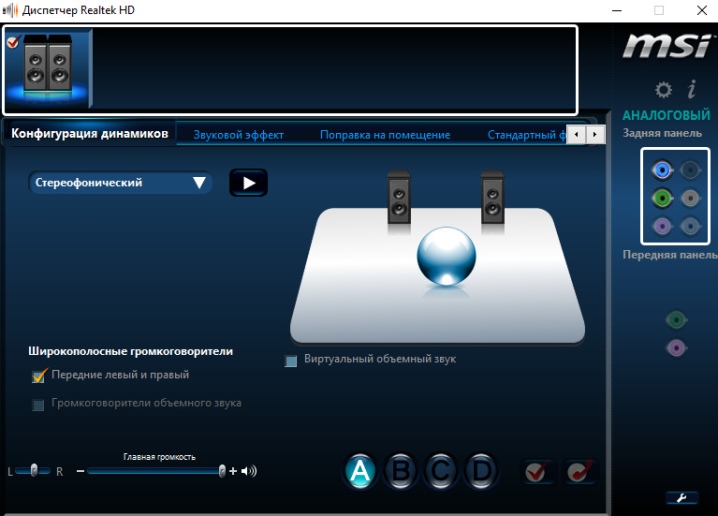
Recommendations
In order for the equipment to work for a long time and properly, listen to the following operating recommendations.
- Surround, clear and loud sound is possible only with high quality equipment. Don't ask too much from cheap acoustics.
- Transport speakers carefully by packaging equipment using boxes, styrofoam, bubble material, and more.
- Please update your driver regularly.
- Acoustic equipment quickly deteriorates due to high humidity.
- Make sure that the cables are not under strong tension.
For information on the reasons for the buzzing of the speakers, see the next video.













Thanks for fixing it.
Tell me why my column starts to make noise when I turn it on, although I don't turn on songs at all, it lit up and immediately started making noise. He turned everything off, did everything he liked - hisses ... Help, please.
Riot of some speakers) mine, too, began to hiss. Both the first and the second ...
Taras, maybe there is no land. I have an amplifier without grounding, old and noisy even if I turn it off from the remote control. Only when I turn it off from the button on the panel, then there is no noise.
The comment was sent successfully.