How do I connect my home theater to my computer?

For maximum immersion in the movie watching process, you can't do without a functional sound system. Modern home theater systems provide excellent sound quality, including special effects (explosions, gunfire, and more). Sometimes, when playing music, movies and TV series on a computer, the built-in speakers or connected speakers are not enough. In this case, it is recommended to use a home theater system as the speaker system.


What is it for?
By connecting a home theater to a PC, the user gets the following benefits.
- For many gamers, audio plays a big role. Surround, loud and clear sound creates a special atmosphere and raises the pleasure of gameplay to the next level.
- If the TV is out of order, the image can be displayed on the computer monitor. An excellent replacement until the equipment is repaired or replaced.
- When connecting the PC to the worldwide network you can watch movies, cartoons, TV series and other video content, appreciating the new sound.
With a TV and home theater, you can turn your computer into a game console.
Display the image on a plasma, connect a gamepad to your PC and play your favorite games on the big screen. This is a great time for the whole family. Home theater equipment may vary depending on the manufacturer, model and price segment. As a disadvantage of this option for connecting equipment, one can note the large size of the cinema system.



Connection options
There are several options for connecting a home theater to a PC, depending on the configuration and how the user is going to use the equipment.
- In the first case a laptop or desktop computer is used as a source of sound and images. Speakers and a TV are connected to it.
- The second option is The PC is synchronized with the acoustics.
Let's consider each method in more detail.



№1
An amplifier is needed to enable sound through the acoustics of the cinema. In most cases, the supplied DVD player is used as it. Also, this element can be mounted in a speaker (special module or subwoofer). The connection process will be like this.
- When using a DVD player equipped with RCA connectors, the sync is through the tulips. Since the computer has 3.5 mm connectors, an adapter is indispensable.
- The miniJack plug (3.5 mm) must be placed in the outletlocated on the sound card or PC motherboard.
- The RCA cable (tulips) plugs into the audio jacks on a DVD player or other amplifier. In most cases, they are referred to as AUDIO IN or AUX IN, depending on the model. The acoustics are connected to the player through the appropriate jacks.
- Now you need to configure the transmission of the video signal from the computer to the TV screen. Experts recommend connecting via HDMI. By using this type of cable, the picture quality can be maintained as much as possible. If an HDMI port is not present on one or both of the devices you are pairing, you can select the other options - VGA, DVI, or DisplayPort.
- If the ports on the PC and the TV screen do not match, you need to use adapters... Finding the right device is easy. They are sold in a wide variety of electronics stores. Before purchasing, you need to decide exactly what adapters are needed and in what quantity.
- Synchronization is easy. On the one hand, the cable is connected to the TV, and on the other, to the connector on the video card or mother card of the computer (laptop). If the equipment is off, turn it on and check the signal.






№2
In this case, only acoustics are connected to the computer. Most modern home theater models have a 5.1 sound system. To synchronize it with a PC, the sound card must have the necessary connectors. The user may need 4 3.5mm to RCA adapters. Next, you need to use these cables to connect the outputs on the computer or laptop with the inputs on the amplifier. To do the job correctly, you need to know the exact meaning of each connector. To help users, manufacturers use special symbols:
- R (Right - which means "right" in English) and L (Left - which means "left"). These connectors correspond to the output on the computer and are usually colored green.
- FR (Front Right - front right) and FL (Front Left - front left) - connection to the black jack called Rear.
- SR (Side Right) and SL (Side Left) ports - connection to the gray port Side.
- The subwoofer as well as the center speaker are connected to the orange port. The following symbols may appear next to it: SUB, C (CEN), S. W, C. E.
If your sound card model lacks some ports, you can connect a 5.1 speaker system, but in this case, some speakers will be inactive. The connector colors described above may not match. In this case, you need to carefully study the operating instructions for the sound card. In it you will find information on the purpose of the connectors.
After connecting the acoustics to the PC, turn on the audio file and check the sound.


How to setup?
After synchronization is complete, you need to perform a simple setup for the correct operation of the equipment. In the operating parameters of the PC, you should indicate the new equipment for reproduction, choosing acoustics with a 5.1 configuration instead of the old stereo system. Typically, Realtek Manager is used to configure audio hardware.
You can also use other programs. In some cases, the configuration can be done through the tools of the Windows operating system.
There is a speaker-shaped icon on the taskbar in the lower right corner. Right-click on it and in the menu that opens, find the item responsible for playback devices. Open the window and on the first tab, among the list of devices, select the one you want to use. By right-clicking on the name of the speaker system, you will see that the computer will offer to turn on / off the equipment, as well as make settings. In the setup menu, the user can test the sound reproduction through the new speakers and subwoofer.
After completing the operation, you need to click on the "OK" button and after "Apply". If everything is done correctly, the audio signal will be broadcast through the home theater. You can use the equalizer to adjust the sound quality. The position of the speakers also affects the sound. Try moving or expanding some of them.
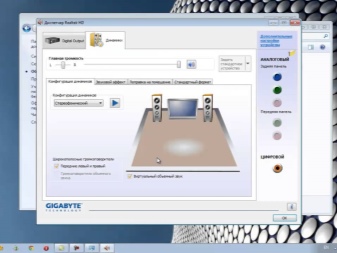

Driver Needed
For the sound card to work, a special program called a driver is installed on the computer. With its help, laughter understands the user's commands and recognizes the connected devices. If, when you connect new music equipment, the signal does not come through the speakers, the problem may be due to an outdated driver or missing one.
After reinstalling the operating system, the driver must be reinstalled. When buying a sound card, a disc with the program must be included, or the manufacturers indicate a link where you can download it. The driver needs to be updated periodically. If the software has not been updated for a long time, it is recommended to completely remove it and reinstall it. Each sound card version has its own driver version.
You will learn how to connect your home theater to your computer in the following video.












For PC and TV, there is a DK 5.1 / 7.1. On a PC, sound can be output through the analog output of the 3.5 mm minijack or through the digital output SPDIF. You can also output SPDIF digital audio via the internal eARC wire via the HDVI connector. For TV, SPDIF digital audio is transmitted over the internal eARC wire only.
The comment was sent successfully.